Device Guides
Apple iPhone Xs Max
Change device
How to
Write and send iMessage
You can send iMessages to phone numbers or email addresses if the recipient has a device that supports iMessage. Before you can send and receive iMessages, you need to set up your mobile phone for iMessaging.
Create new iMessage
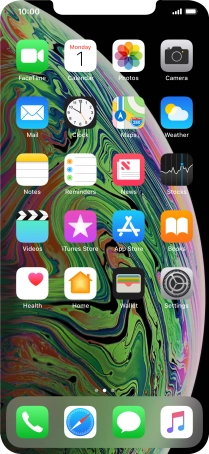
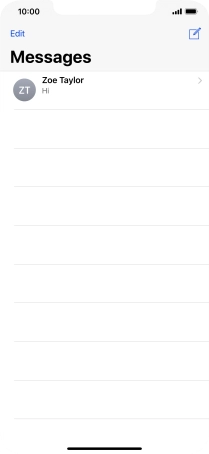
Select recipient
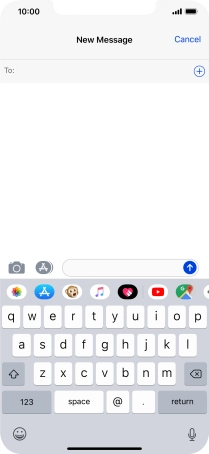
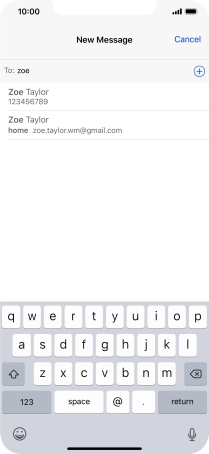
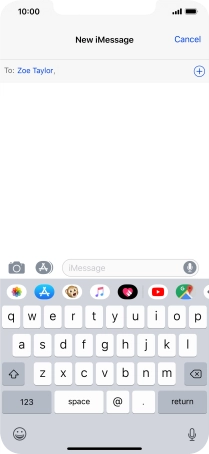
Send iMessage
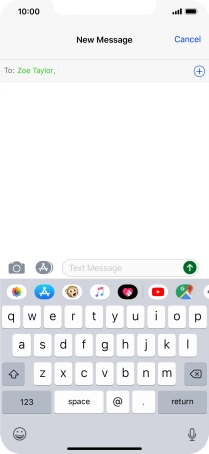
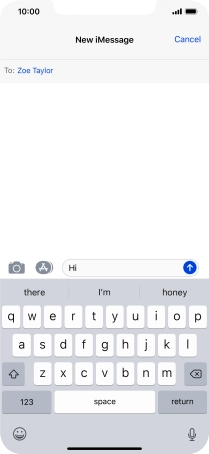
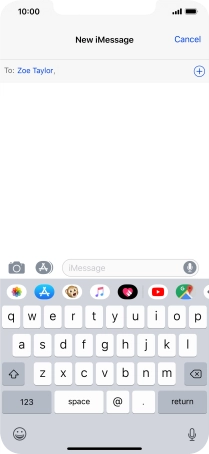
Return to the home screen
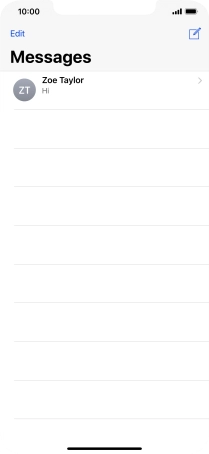


Tap the message icon.
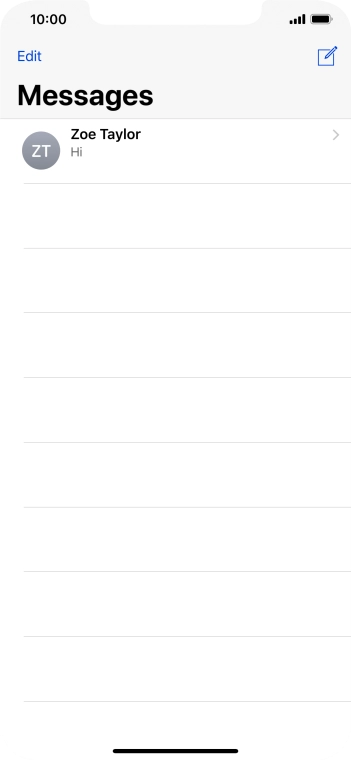

Tap the new message icon.
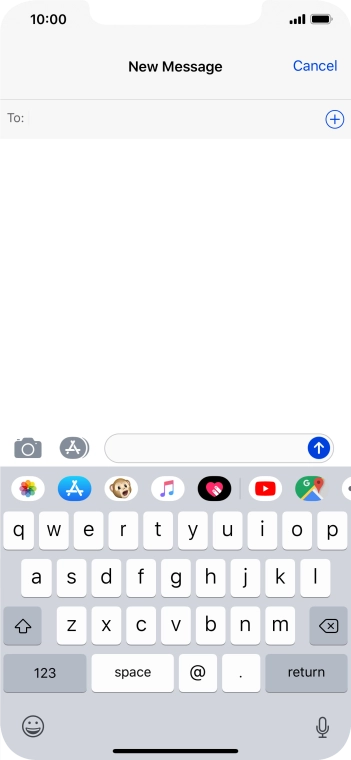
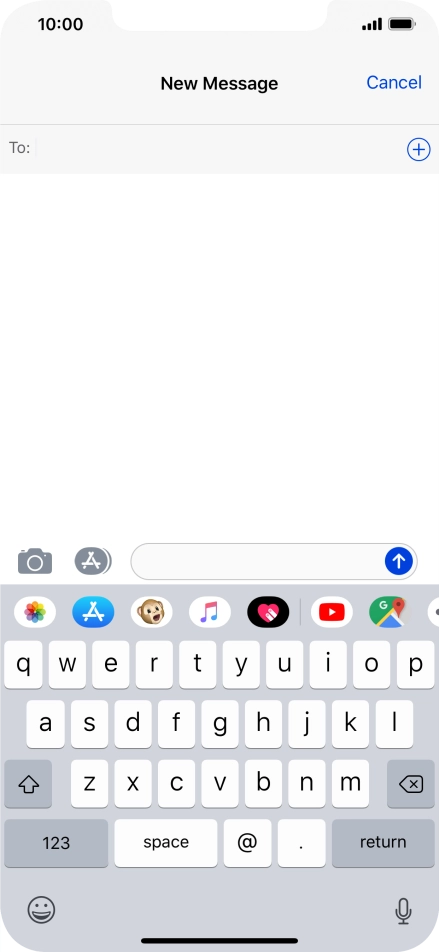
Tap To and key in the first letters of the recipient's name.
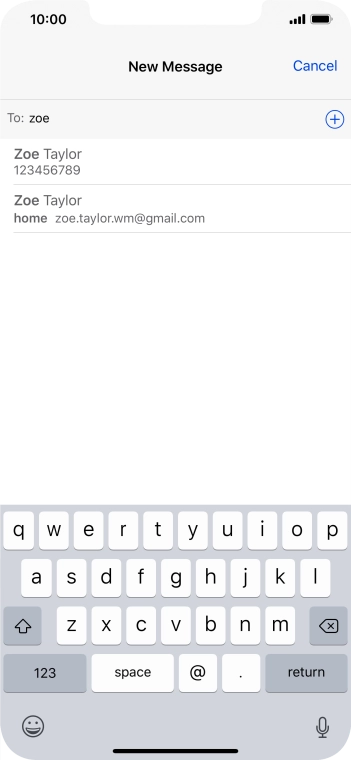

Tap the required contact.
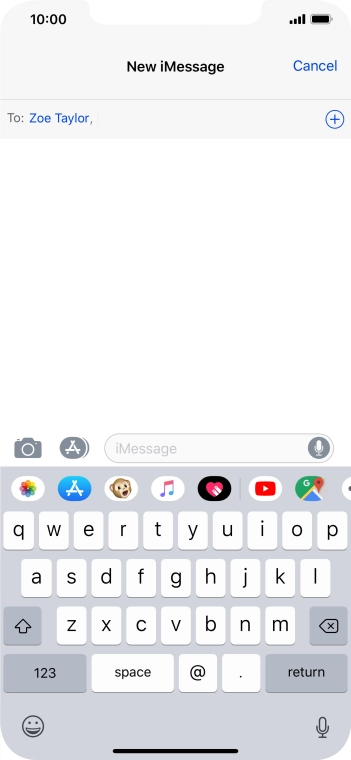
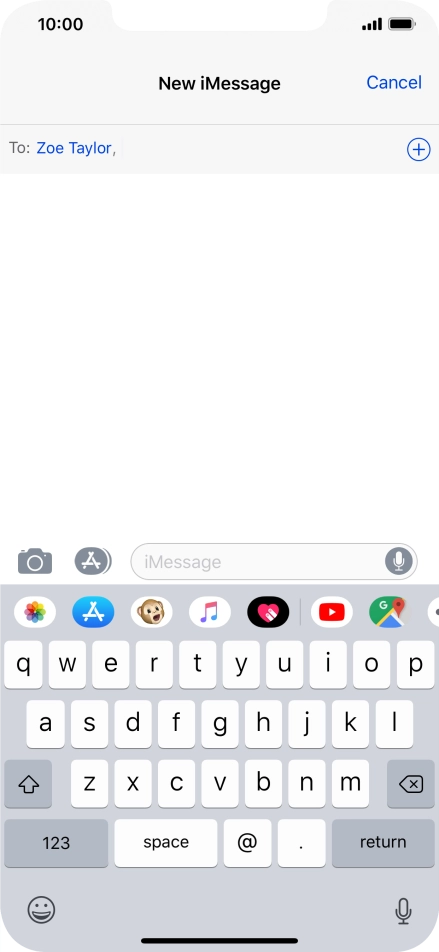
If the recipient can receive iMessages, iMessage is displayed in the text input field.
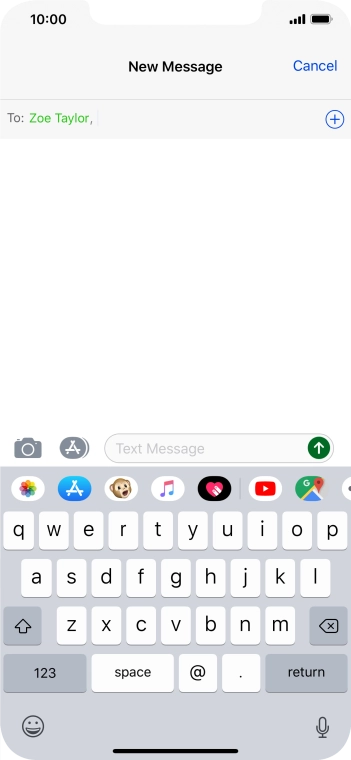
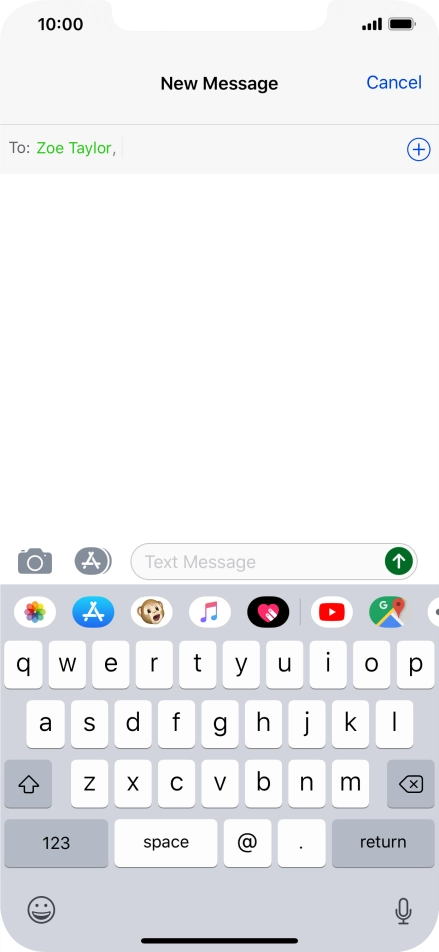
Tap the text input field and key in the required text.
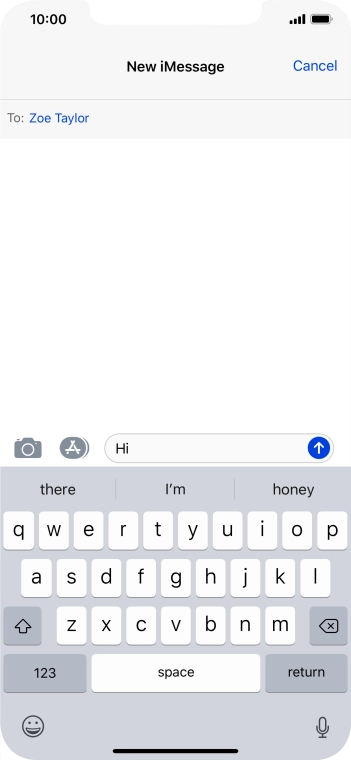
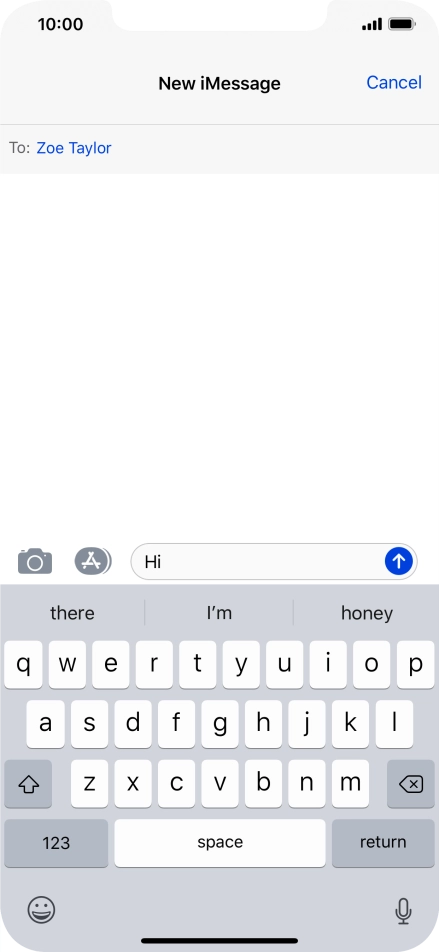
Tap the send icon.
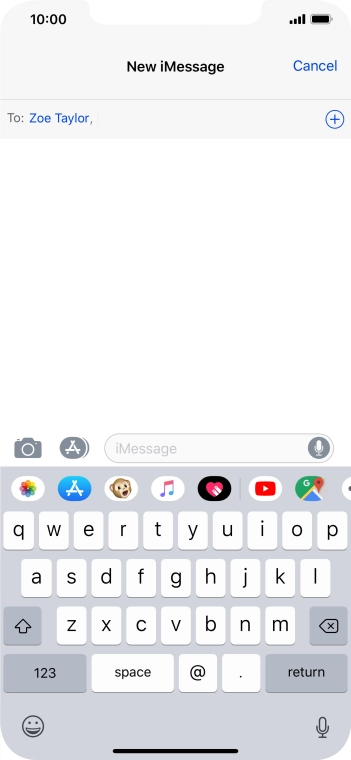
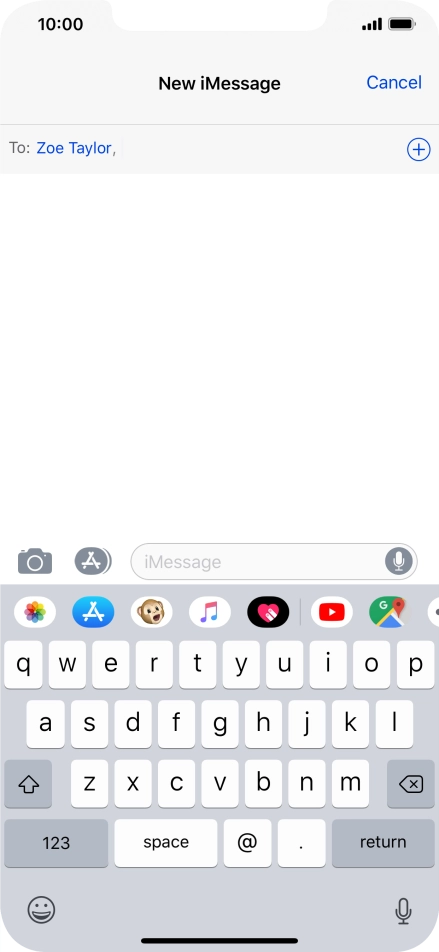
You can also send pictures, video clips, audio files and different effects in your iMessage. Follow the instructions on the screen to send your iMessage with the required content.
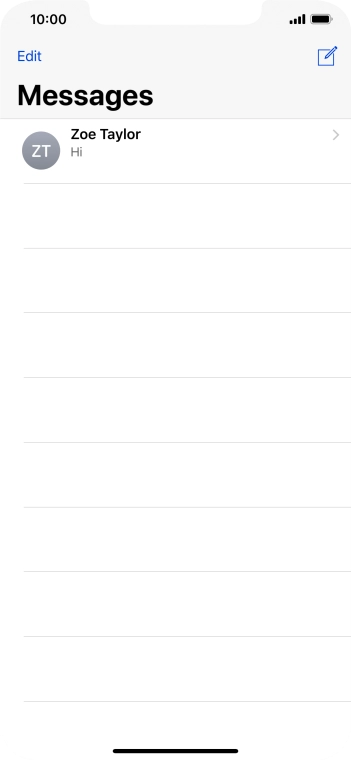

Slide your finger upwards starting from the bottom of the screen to return to the home screen.
