Device Guides
Apple iPhone SE
Change device

Search in Apple iPhone SE
How to
Set up your mobile phone for POP3 email
You can set up your mobile phone to send and receive email from your email accounts. Using POP3, your email are retrieved and stored locally on your mobile phone and at the same time they're deleted from the server. It is therefore not possible to access your email from different devices. Before you can set up your mobile phone for POP3 email, you need to set up your mobile phone for internet.
Find "Mail, Contacts, Calendars"
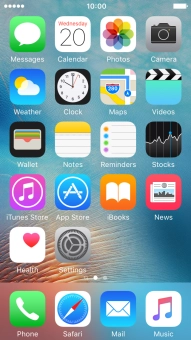
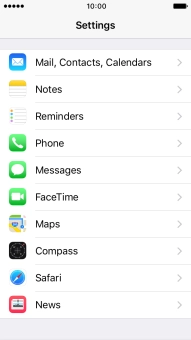
Create new email account
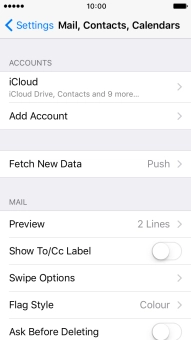
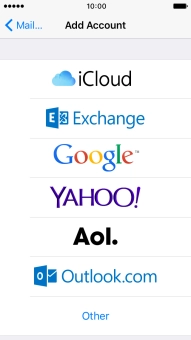
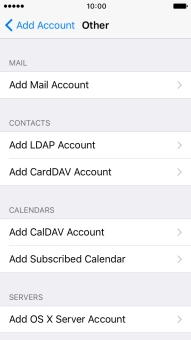
Enter sender name
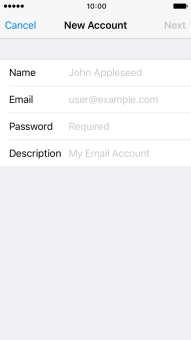
Enter email address
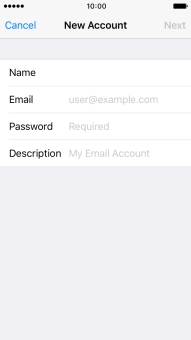
Enter password
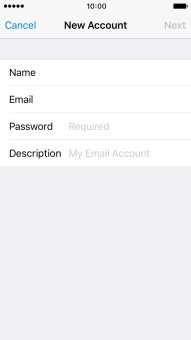
Enter account name
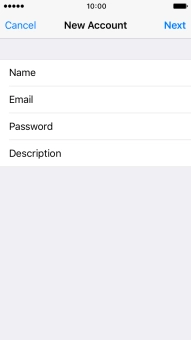
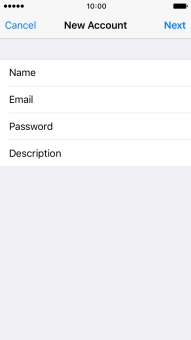
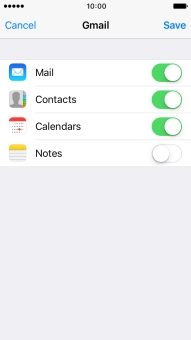
Select server type
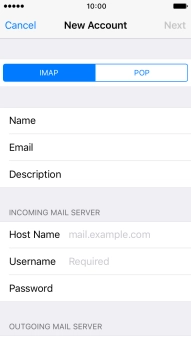
Enter incoming server
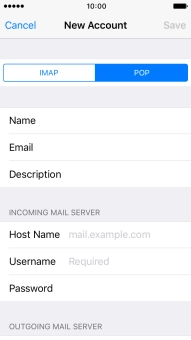
Enter username
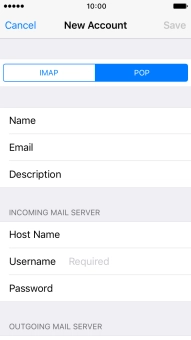
Enter outgoing server
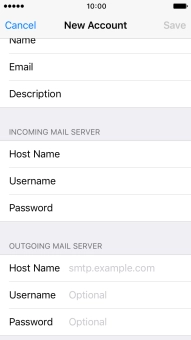
Enter username
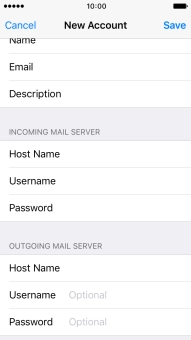
Enter password
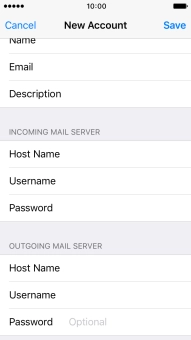
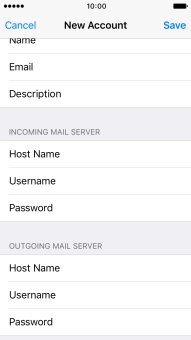
Select setting for retrieval of new email
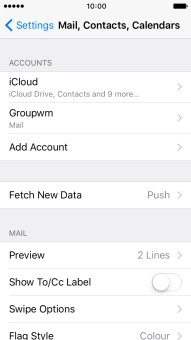
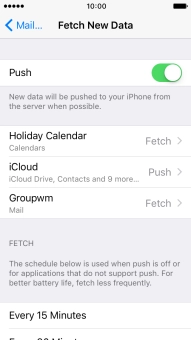
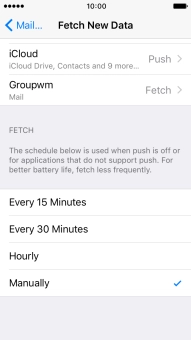
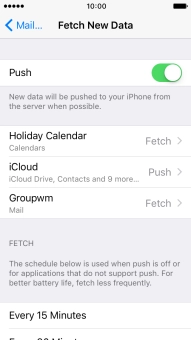
Return to the home screen
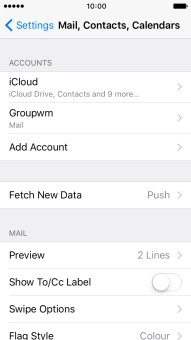
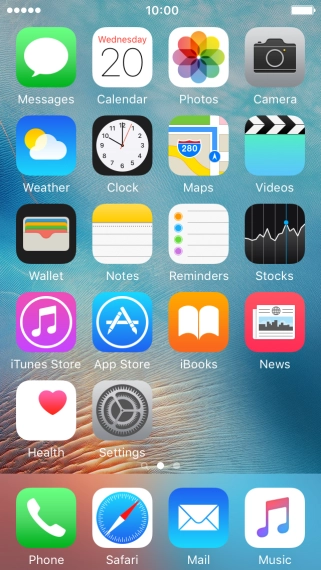
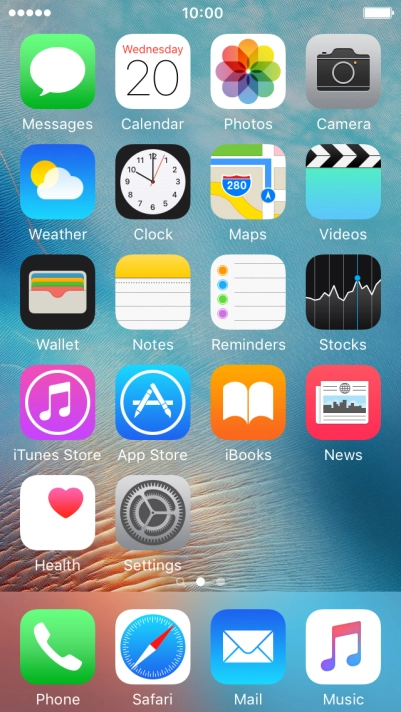
Tap Settings.
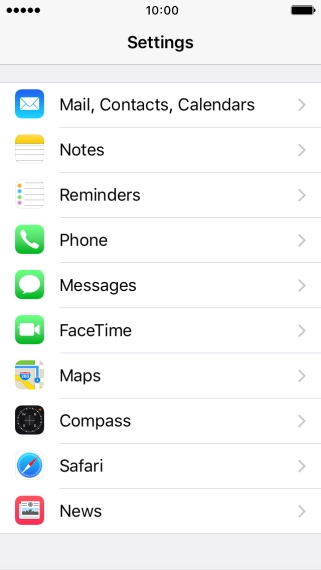
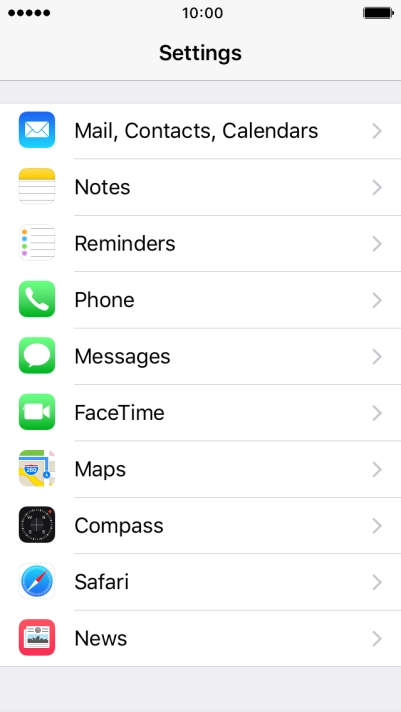
Tap Mail, Contacts, Calendars.
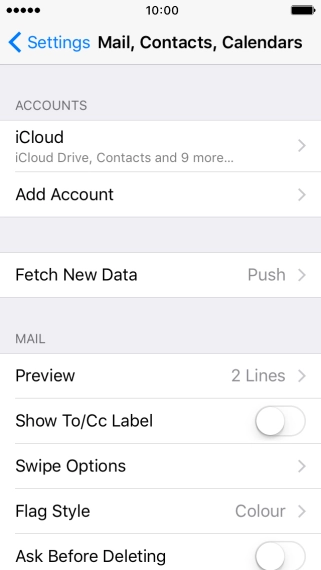
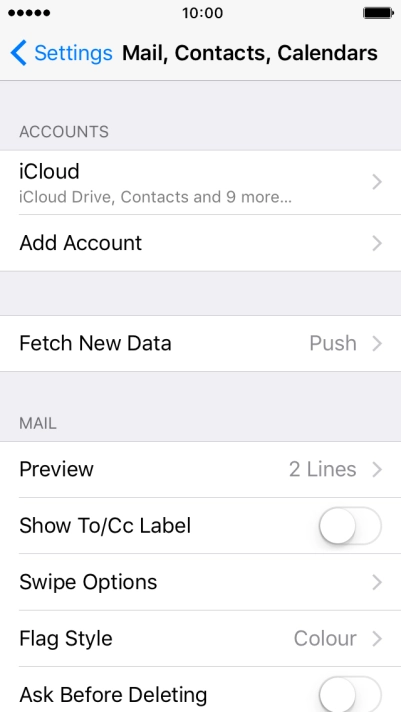
Tap Add Account.


Tap Other.


Tap Add Mail Account.
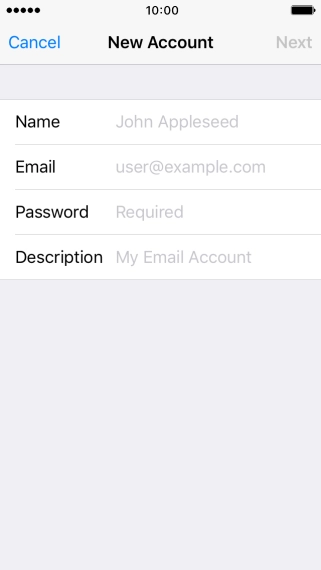
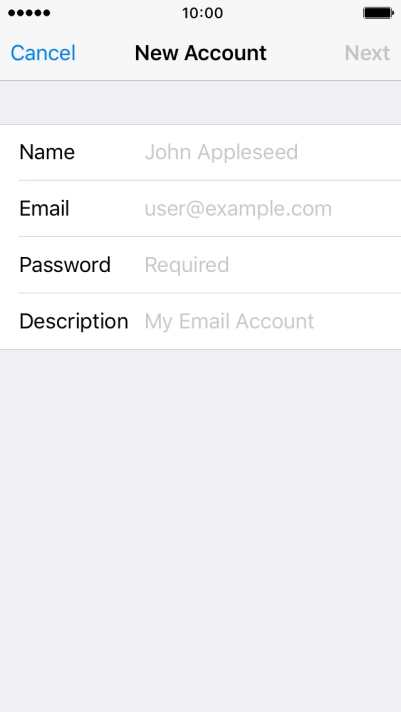
Tap Name and key in the required sender name.
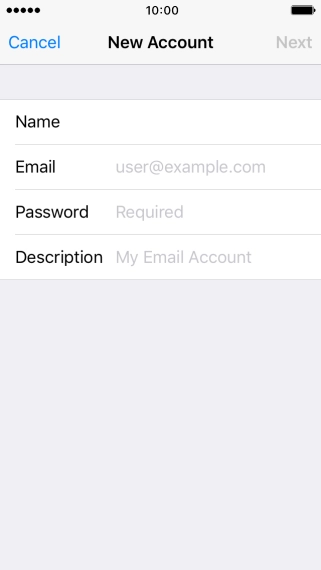

Tap Email and key in your email address.
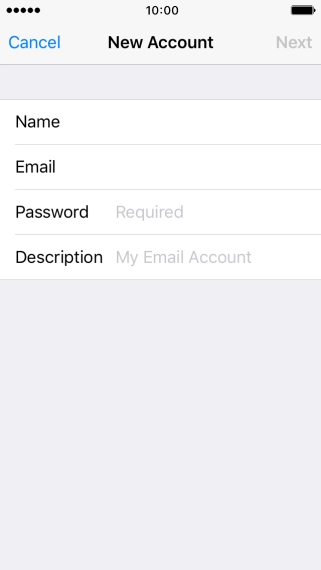
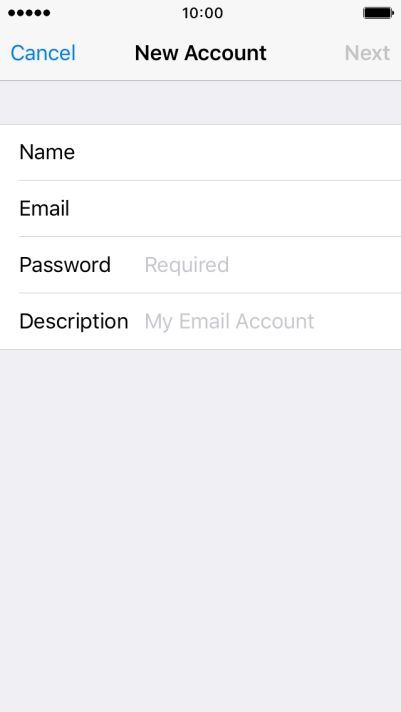
Tap Password and key in the password for your email account.
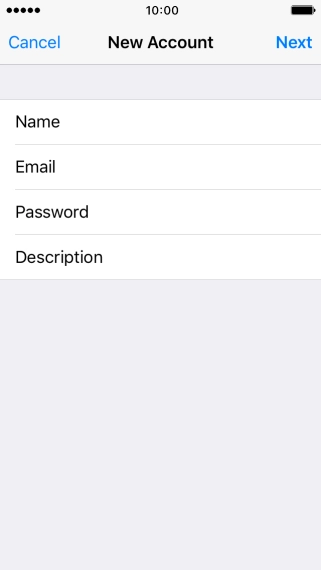
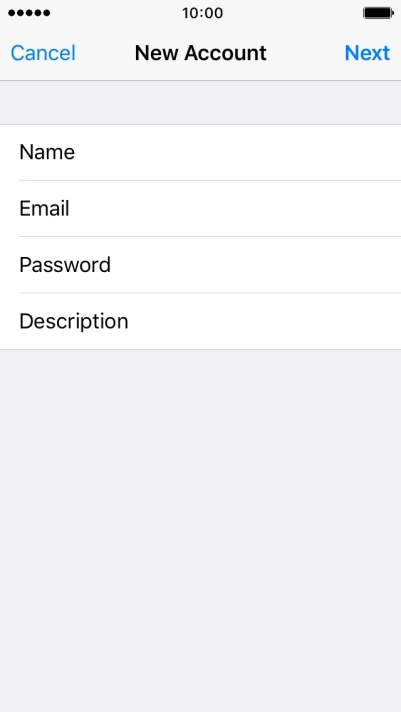
Tap Description and key in the password for your email account.


Tap Next.
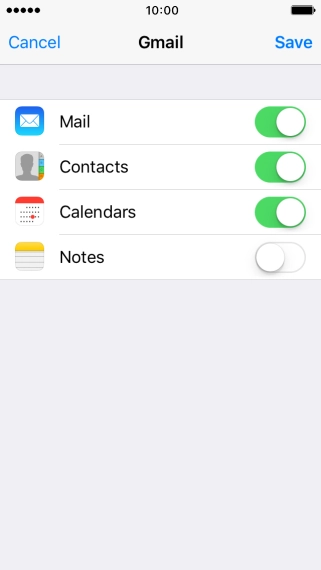
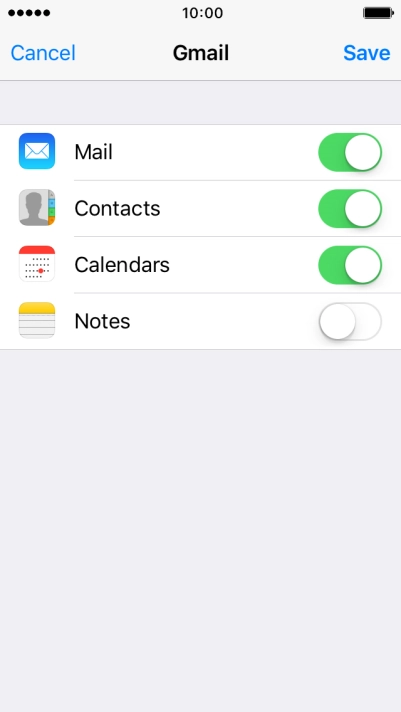
If this screen is displayed, you email account has been recognised and set up automatically. Follow the instructions on the screen to key in more information and finish setting up your mobile phone.
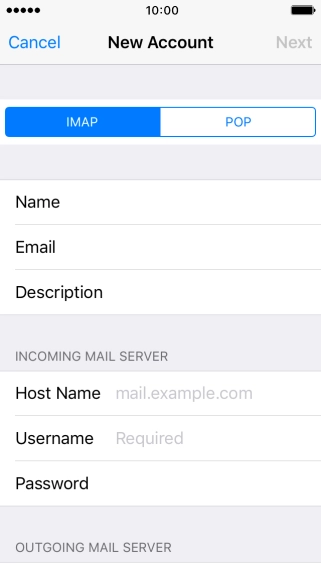
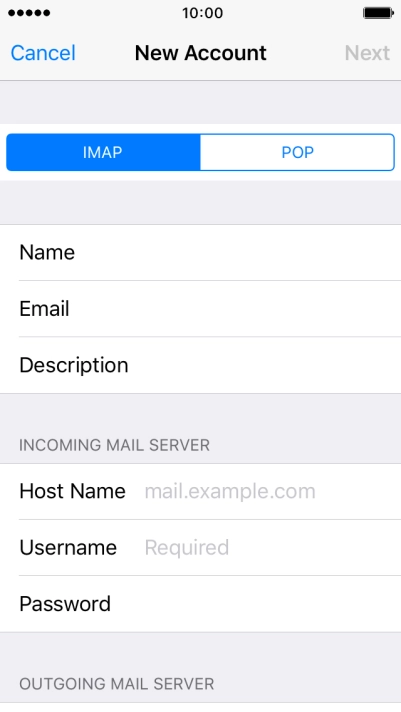
Tap POP.
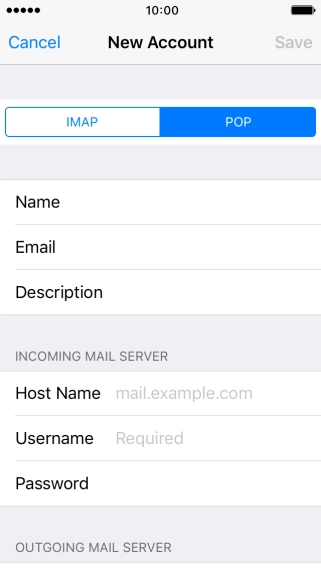
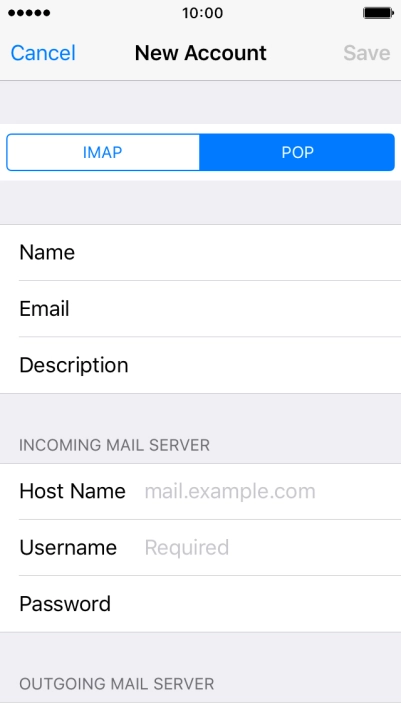
Tap Host Name and key in the name of your email provider's incoming server. If Optus is your email provider, key in mail.optusnet.com.au as your incoming server.
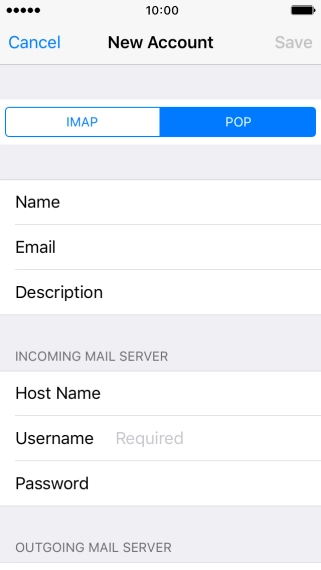
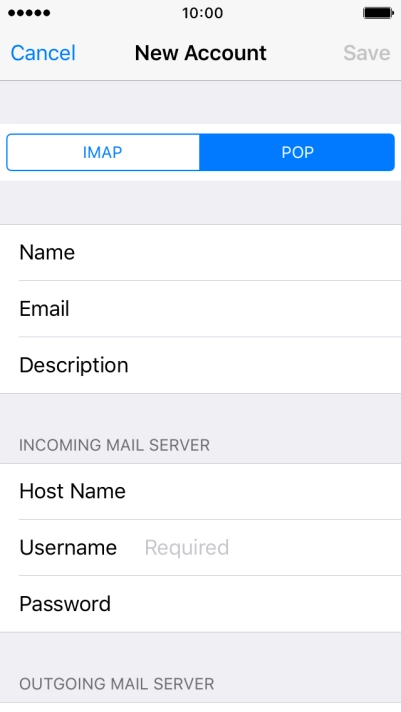
Tap Username and key in the username for your email account.
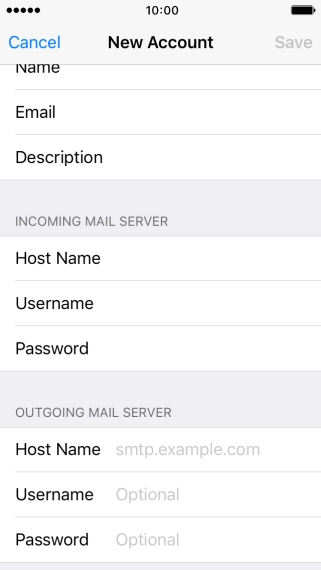
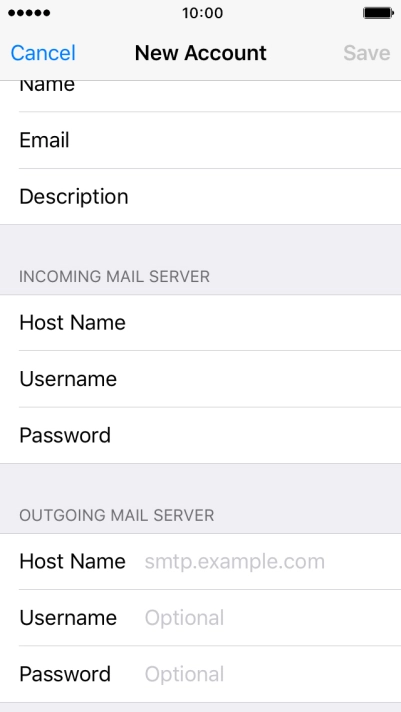
Tap Host Name and key in smtp.optusnet.com.au.
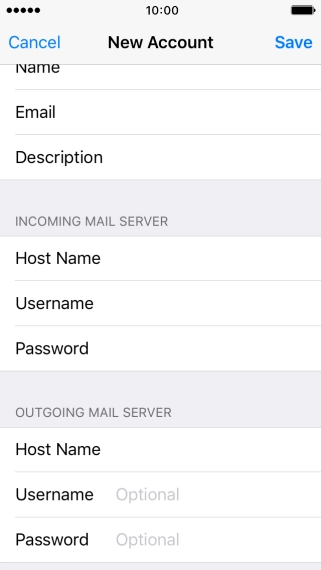
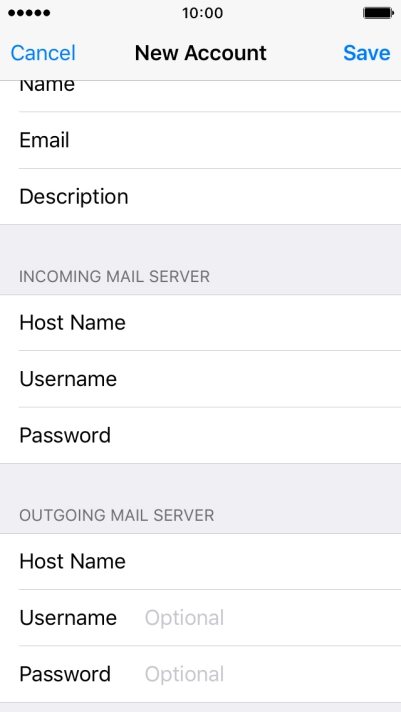
Tap Username and key in the username for your email account.

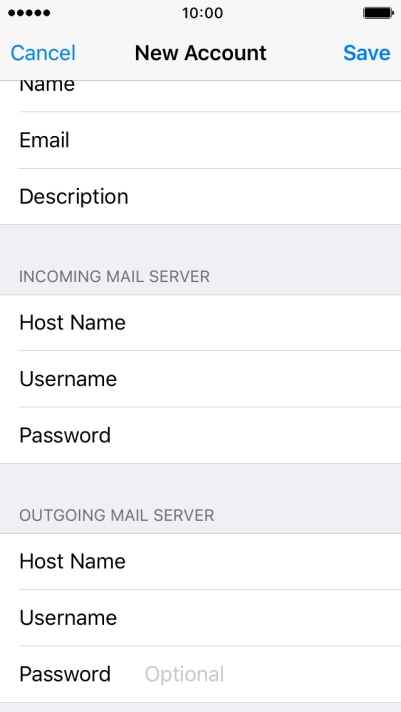
Tap Password and key in the password for your email account.
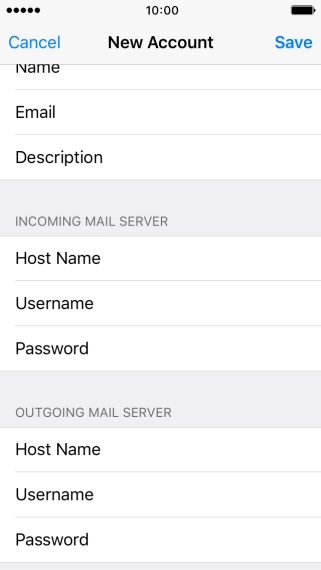
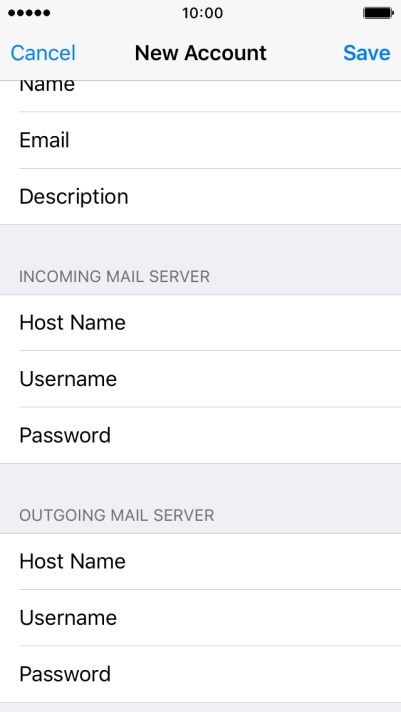
Tap Save.
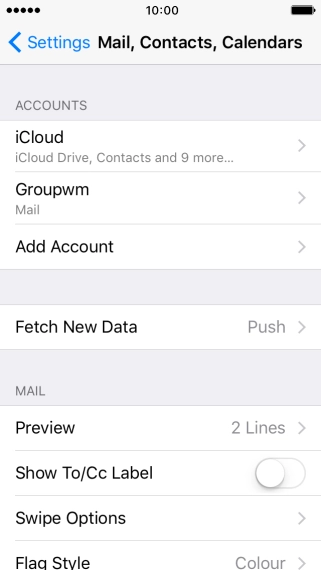
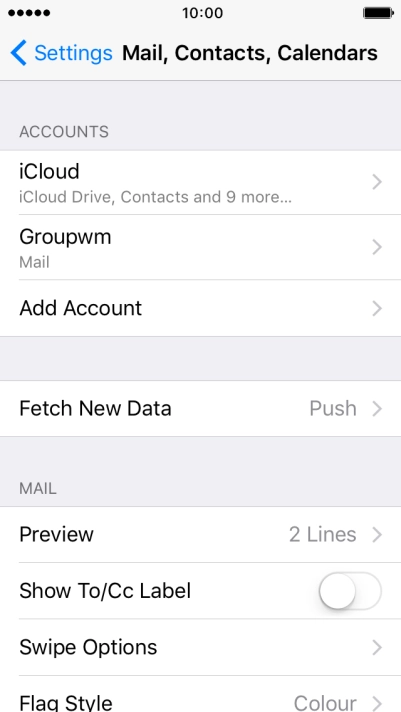
Tap Fetch New Data.

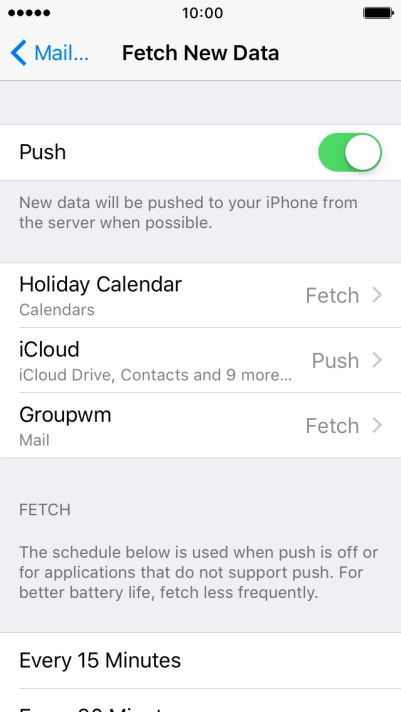
Tap the indicator next to "Push" to turn the function on or off.
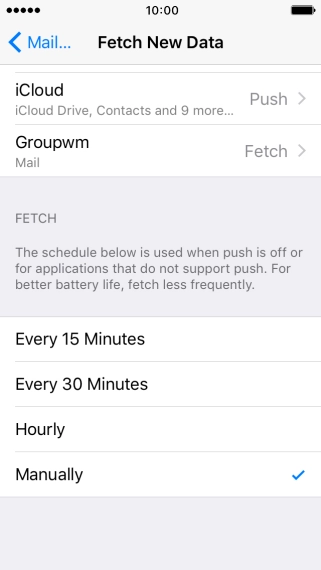
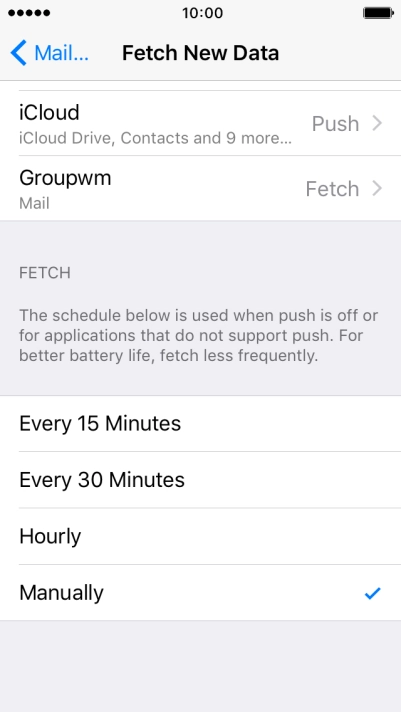
If you turn off the function, tap the required setting.

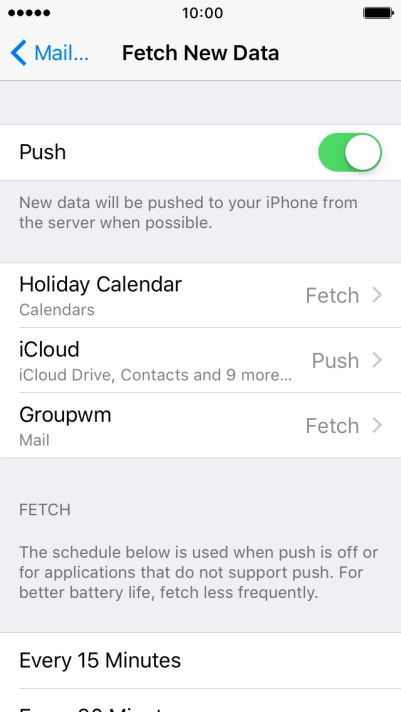
Tap Mail....
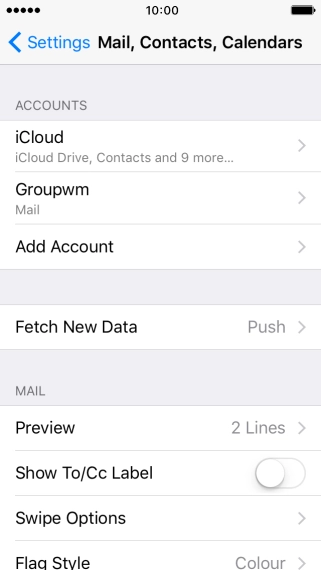
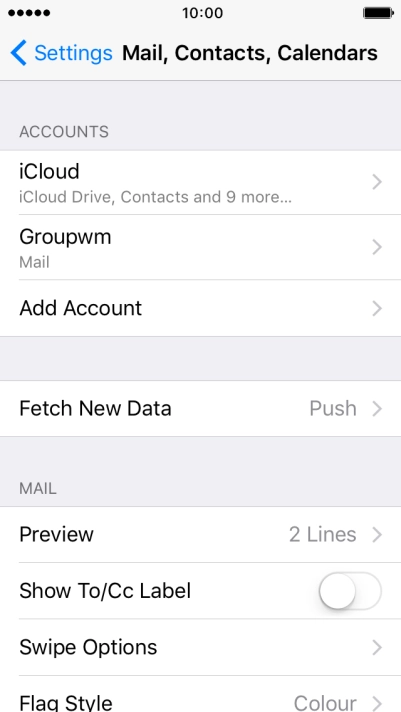
Tap the Home key to return to the home screen.