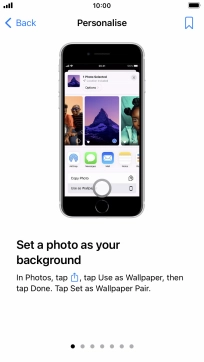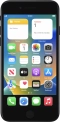Device Guides
My mobile phone uses a large amount of mobile data
This troubleshooting guide will take you through a number of possible causes to help you find a solution to your problem.
Possible cause 6:
Notifications are turned on: Turn notifications on or off.
List view
1. Find "Notifications"
Tap Settings.
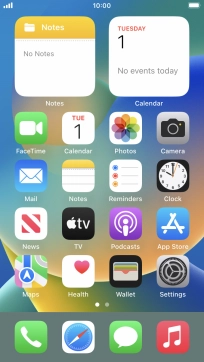
Tap Notifications.
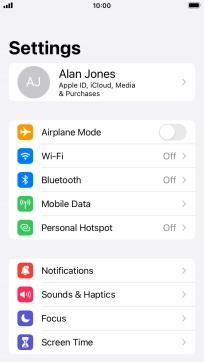
2. Set notification summary
Tap Scheduled Summary.
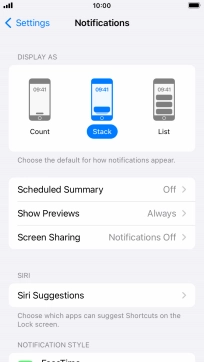
Tap the indicator next to "Scheduled Summary" to turn on the function and follow the instructions on the screen to set the notification summary.
You can set your mobile phone to give you a personalised notification summary at a time of your choosing.
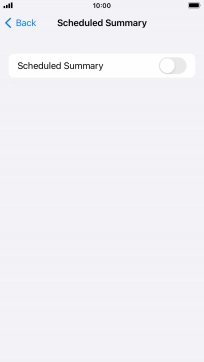
Tap arrow left.
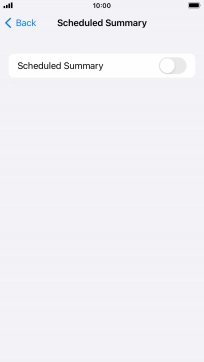
3. Select setting for notification preview
Tap Show Previews.
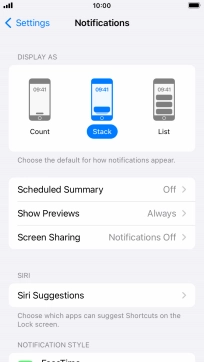
To select notification preview on the lock screen, tap Always.
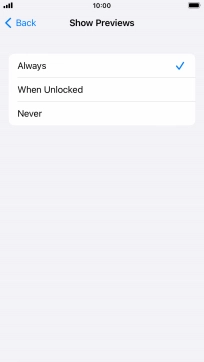
To select notification preview only when your mobile phone is unlocked, tap When Unlocked.
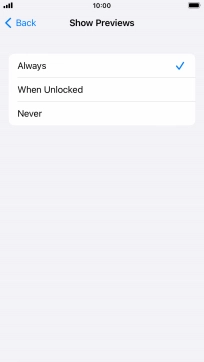
To turn off notification preview, tap Never.
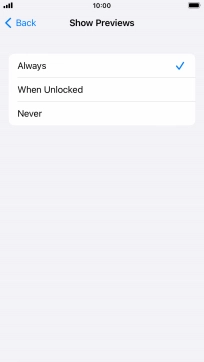
Tap arrow left.
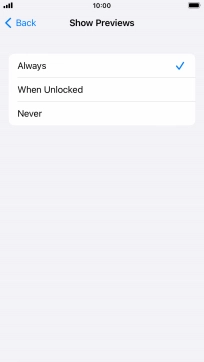
4. Turn notifications during screen sharing on or off
Tap Screen Sharing.
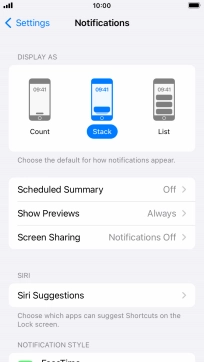
Tap the indicator next to "Allow Notifications" to turn the function on or off.
You can turn display of notifications when using SharePlay or Screen Mirroring on or off.
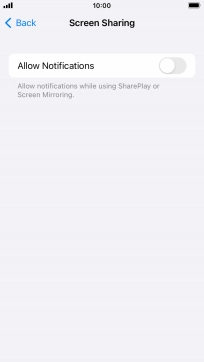
Tap arrow left.
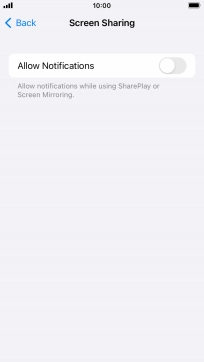
5. Turn notifications on or off
Tap the required application.
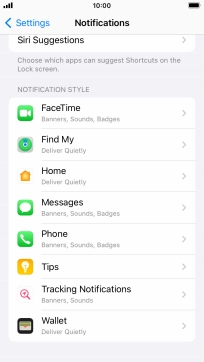
Tap the indicator next to "Allow Notifications" to turn notifications for the selected application on or off.
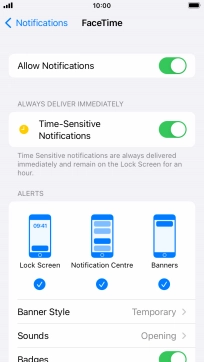
6. Turn timed notifications on or off
Tap the indicator next to "Time-Sensitive Notifications" to turn the function on or off.
If you turn on the function, notifications from the selected app will be displayed immediately and will be visible on the lock screen for one hour.
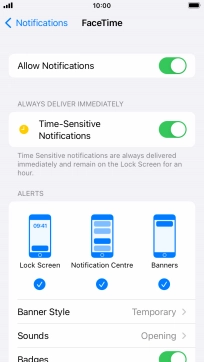
7. Turn grouping of notifications on or off
Tap Notification Grouping.
This function enables you to select whether notifications should be grouped or be displayed individually.
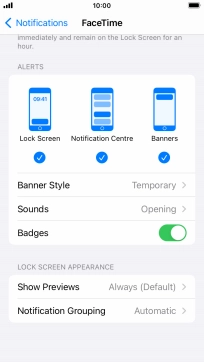
Tap the required setting.
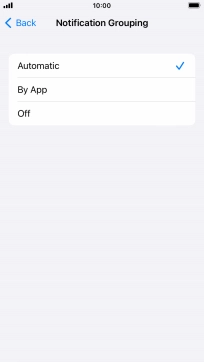
Tap arrow left.
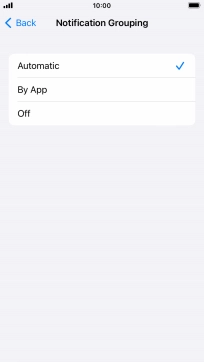
8. Return to the home screen
Tap the Home key to return to the home screen.
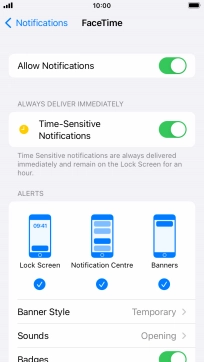
9. Use notifications
Slide your finger downwards starting from the top of the screen.
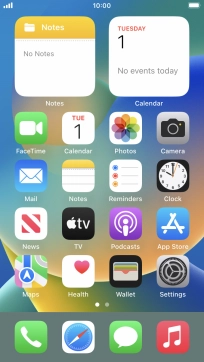
Tap the required notification and follow the instructions on the screen to use the selected function.
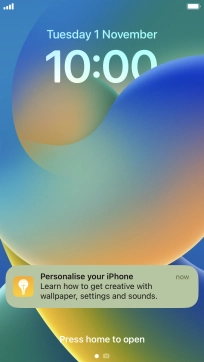
10. Return to the home screen
Tap the Home key to return to the home screen.