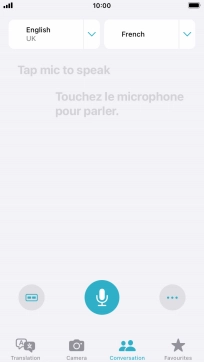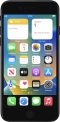Device Guides
How to
Use Translate
Your mobile phone can translate text and speech into another language and automatically translate a conversation into two different languages.
List view
Find "Translate"
Tap Translate.
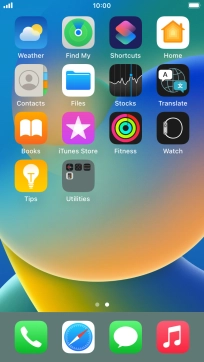
Choose language
Tap the first drop down list.
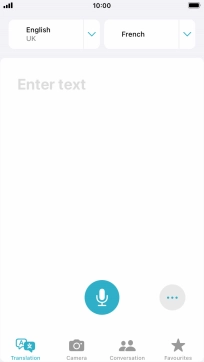
Tap the required source language.
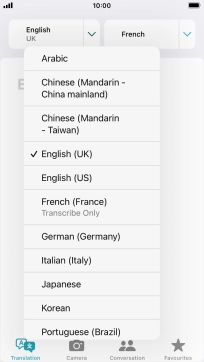
Tap the second drop down list.
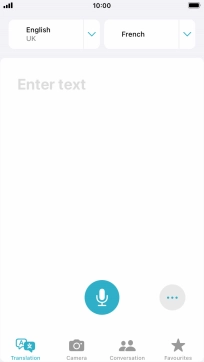
Tap the required target language.
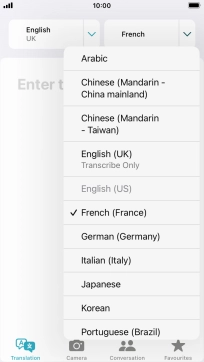
Translate speech or text
To translate speech, tap the microphone icon and say the required word or sentence.
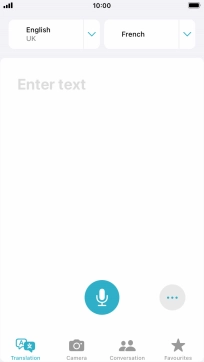
To translate text, tap the text input field and key in the required text.
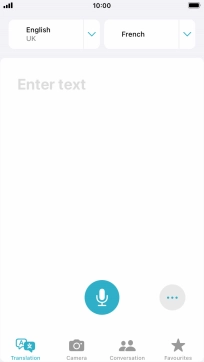
Tap go.
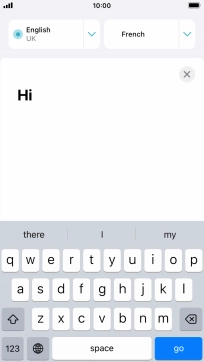
Turn on full screen
Tap the full screen icon.
You can have the translation displayed in full screen.
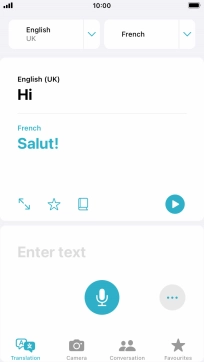
Tap the split view icon to go back to display of both languages.

Play back translation
Tap the play icon.
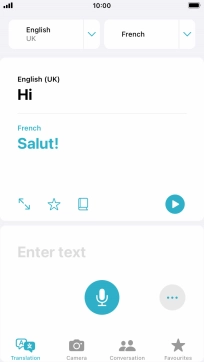
Start conversation
Tap Conversation.
You can lead a conversation with another person and have it translated as you speak.
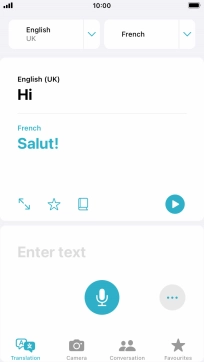
Tap the microphone icon and say the required word or sentence.
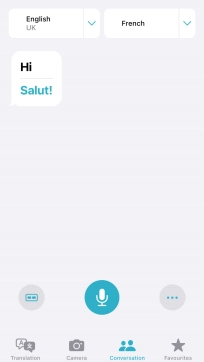
To change to two-way view, tap the change view icon.
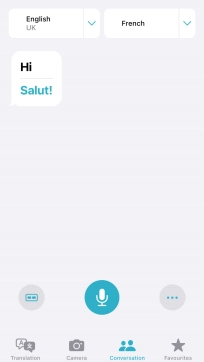
Tap Face to Face.

Tap the end icon to end two-way view.
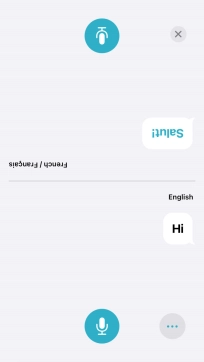
Delete translation
Tap the menu icon.
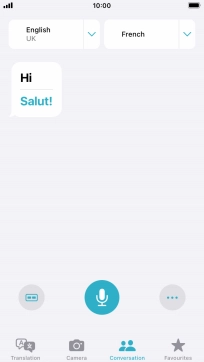
Tap Clear Conversation.
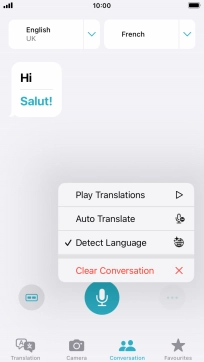
Tap Clear.
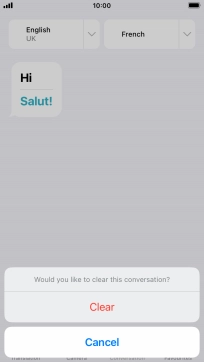
Return to the home screen
Tap the Home key to return to the home screen.