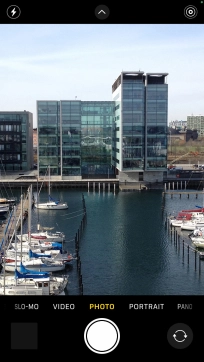Device Guides
I can't take pictures using the camera
This troubleshooting guide will take you through a number of possible causes to help you find a solution to your problem.
Possible cause 2:
The camera isn't used correctly: See how to use the phone camera.
List view
1. Turn on the camera
Tap Camera.
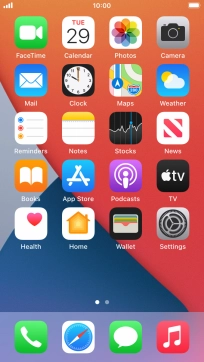
Slide your finger right or left on the screen to select PHOTO.

2. Turn flash on or off
Tap the flash icon to turn the function on or off.
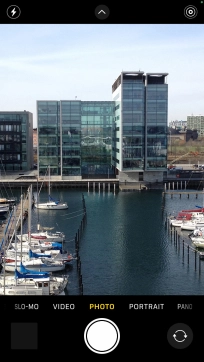
3. Take a picture
Point the camera lens at the back of your mobile phone at the required object.
Tap the take picture icon.
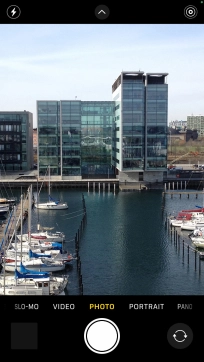
4. Return to the home screen
Tap the Home key to return to the home screen.