Device Guides
Apple iPhone 8 Plus
Change device
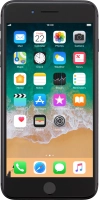
Search in Apple iPhone 8 Plus
How to
Set up your mobile phone for IMAP email
You can set up your mobile phone to send and receive email from your email accounts. Using IMAP, your email are kept on the server and are synchronised between all of your devices. It is therefore possible to access your email from different devices. Before you can set up your mobile phone for IMAP email, you need to set up your mobile phone for internet.
Find "Accounts & Passwords"
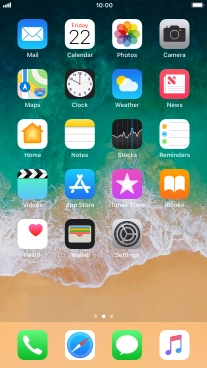
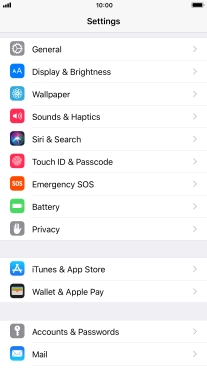
Create new email account
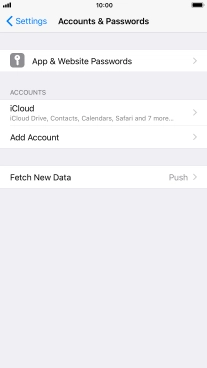
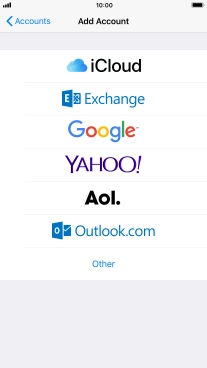
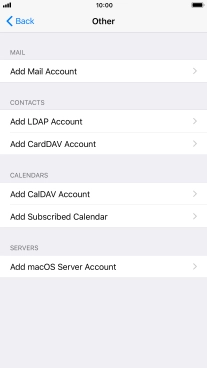
Enter sender name
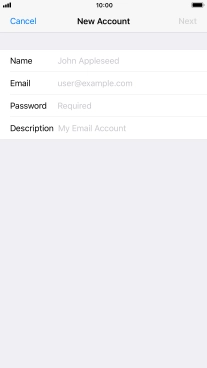
Enter email address
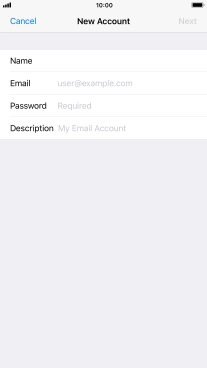
Enter password
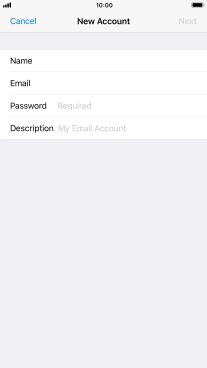
Enter account name
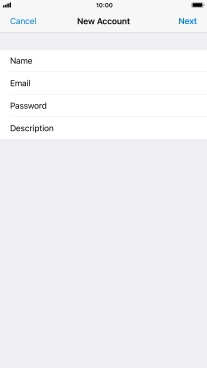
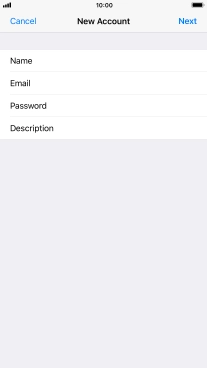
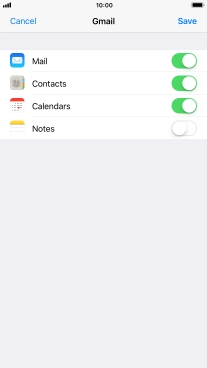
Select server type
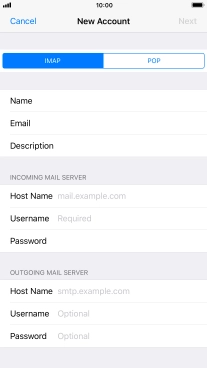
Enter incoming server
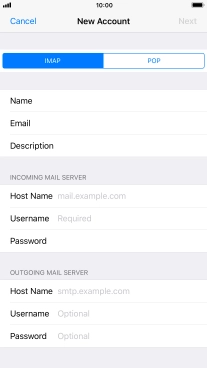
Enter username
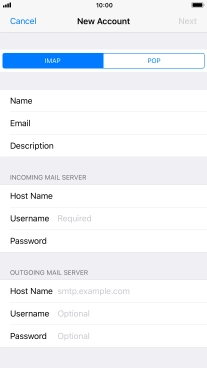
Enter outgoing server
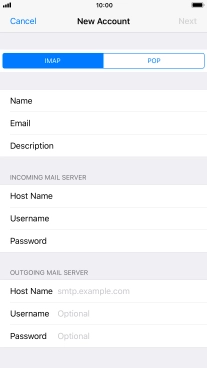
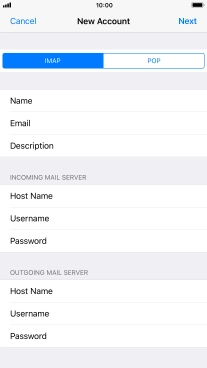
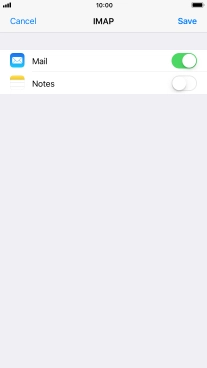
Select email account
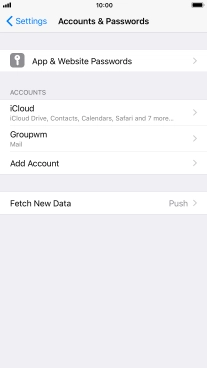
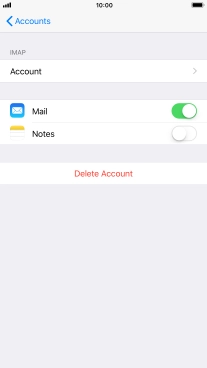
Turn off encryption of outgoing email
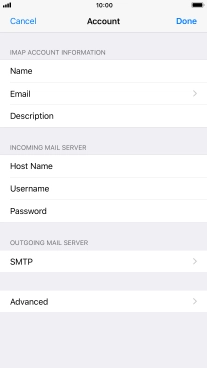
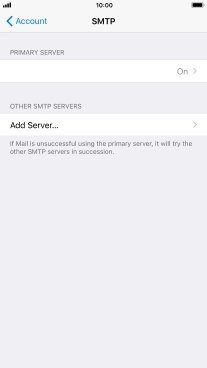
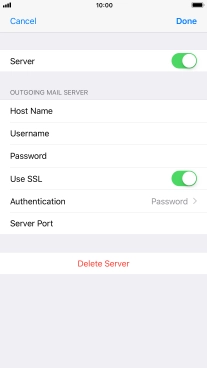
Turn off password encryption
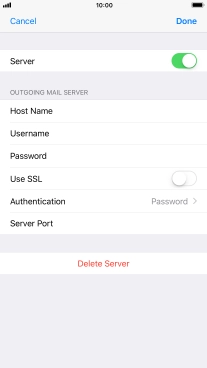
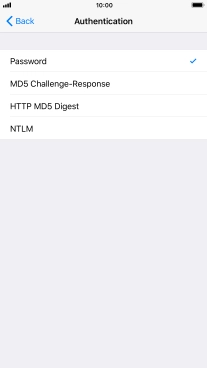
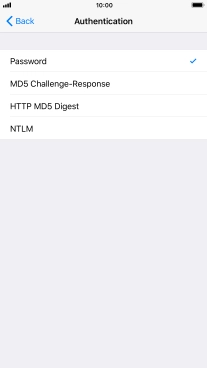
Enter outgoing port number
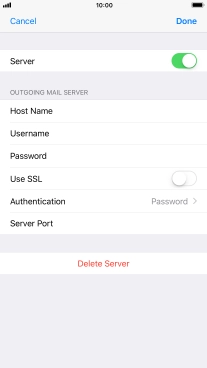
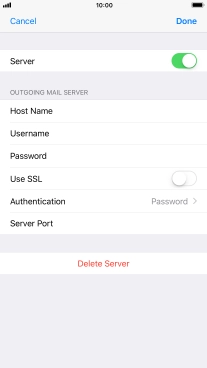
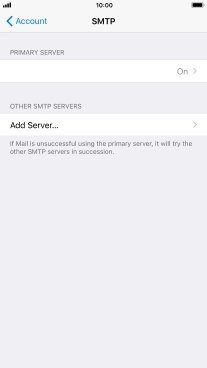
Turn off encryption of incoming email
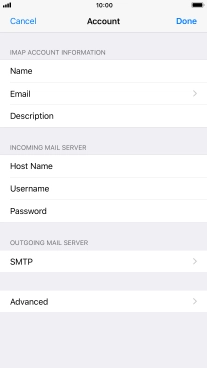
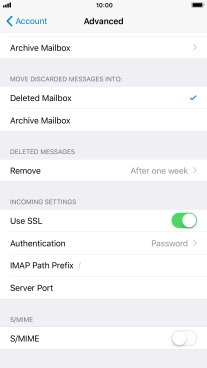
Turn off password encryption
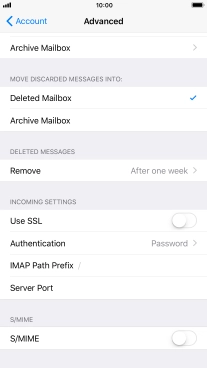
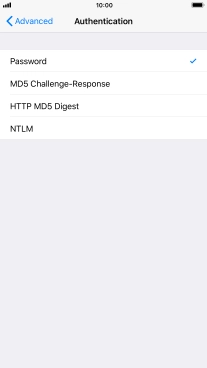
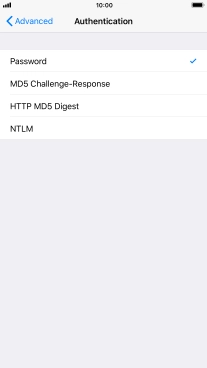
Enter incoming port number
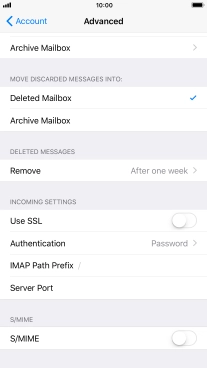
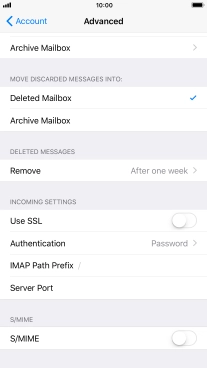
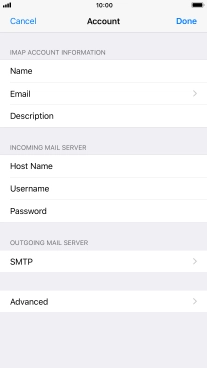
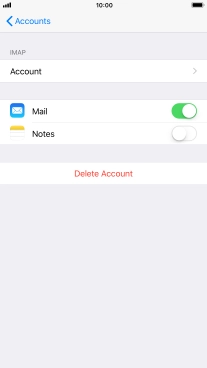
Select setting for retrieval of new email
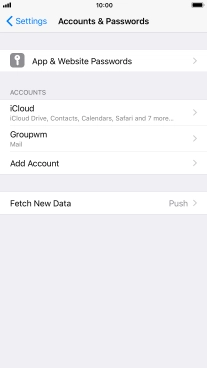
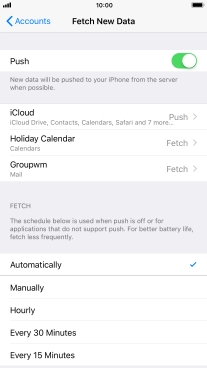
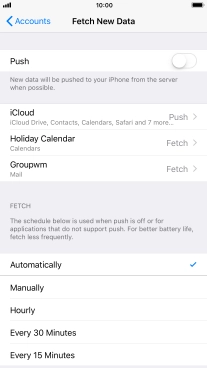
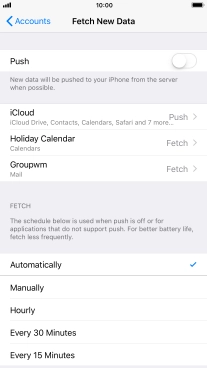
Return to the home screen
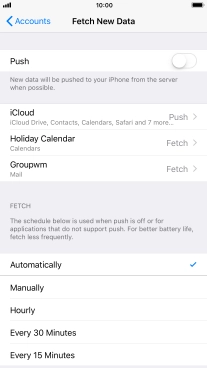

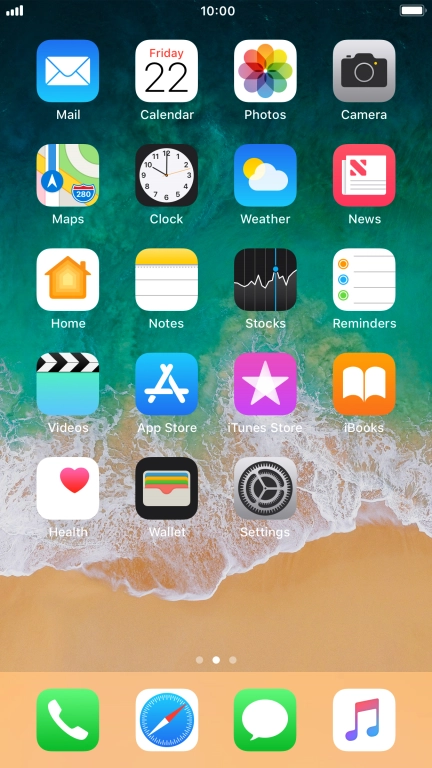
Tap Settings.
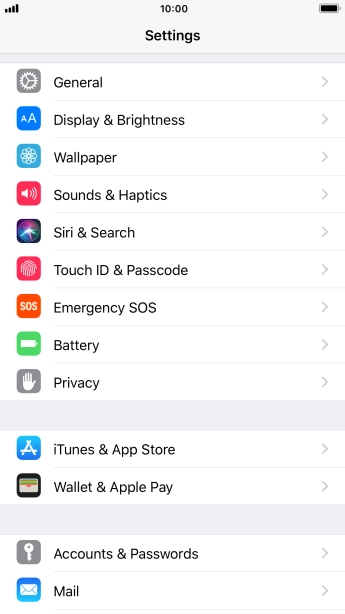
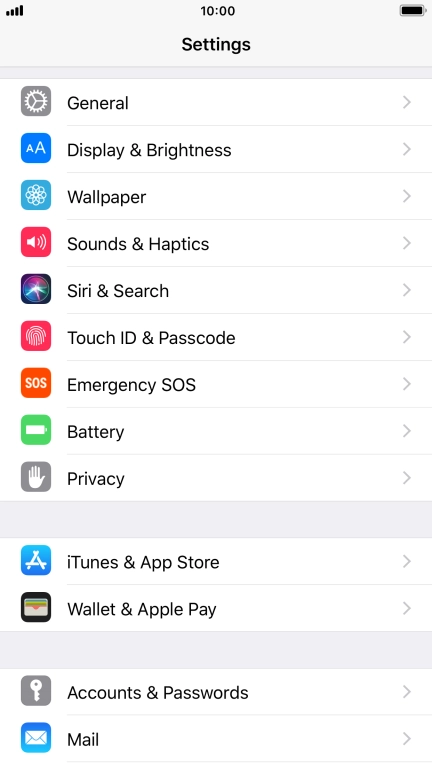
Tap Accounts & Passwords.
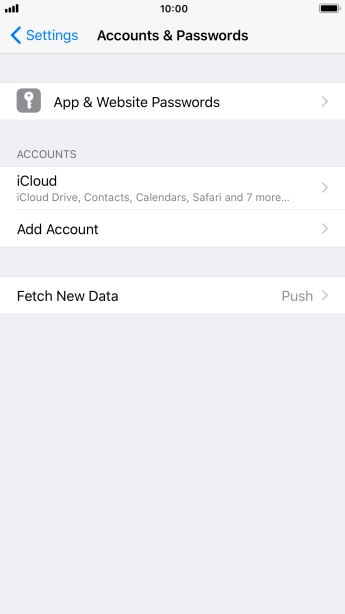
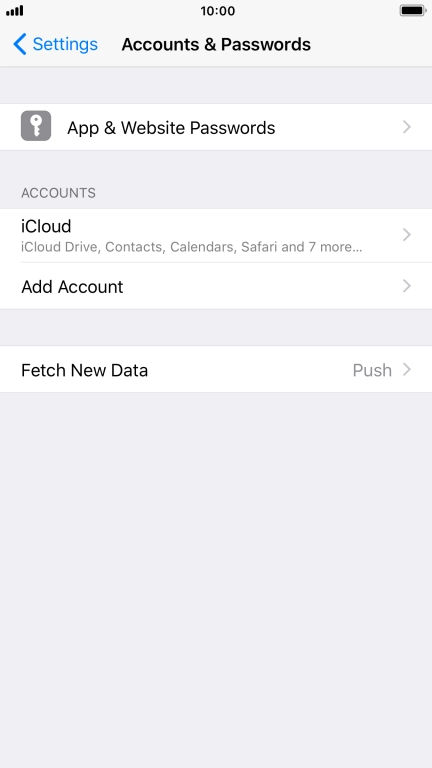
Tap Add Account.
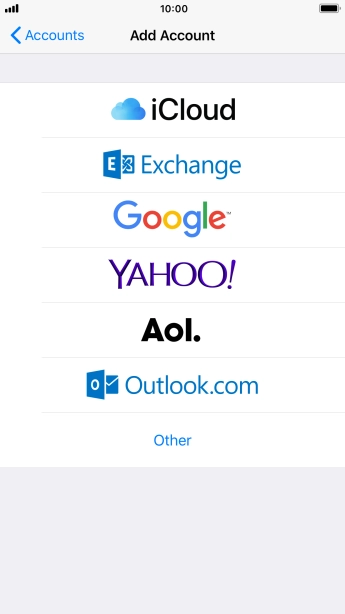
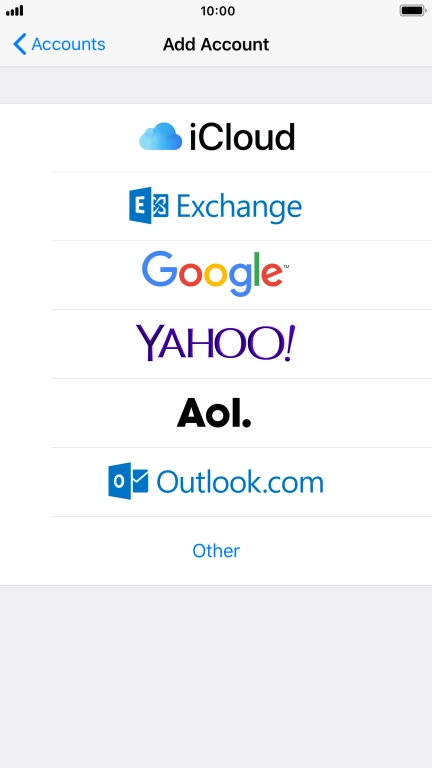
Tap Other.
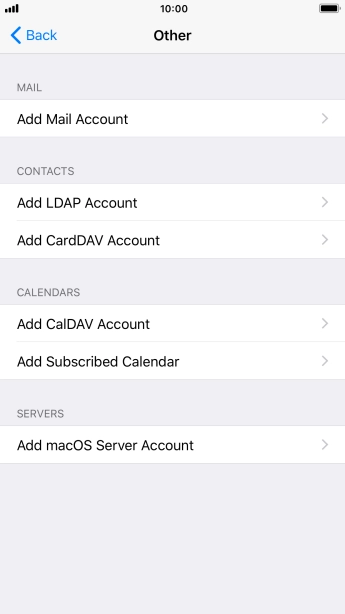
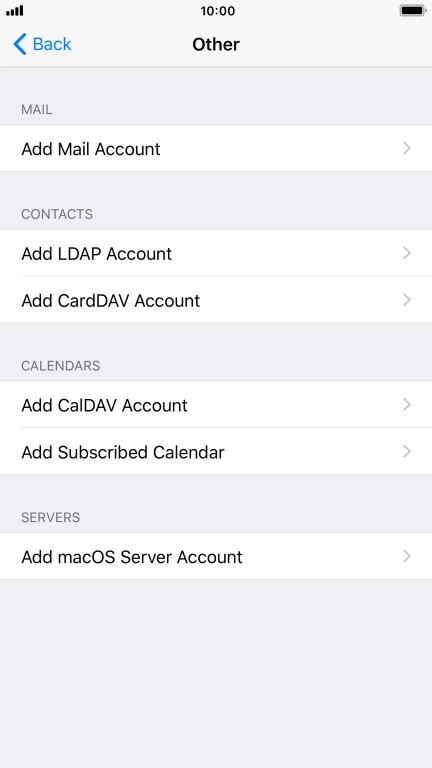
Tap Add Mail Account.


Tap Name and key in the required sender name.
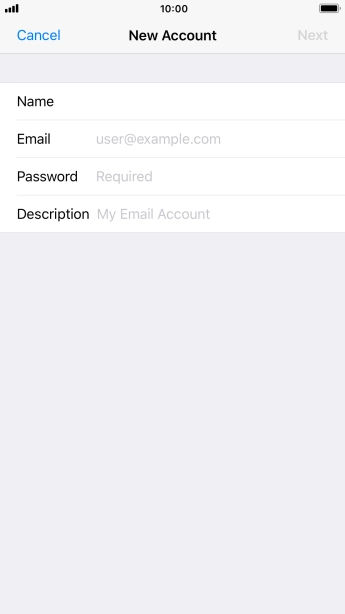
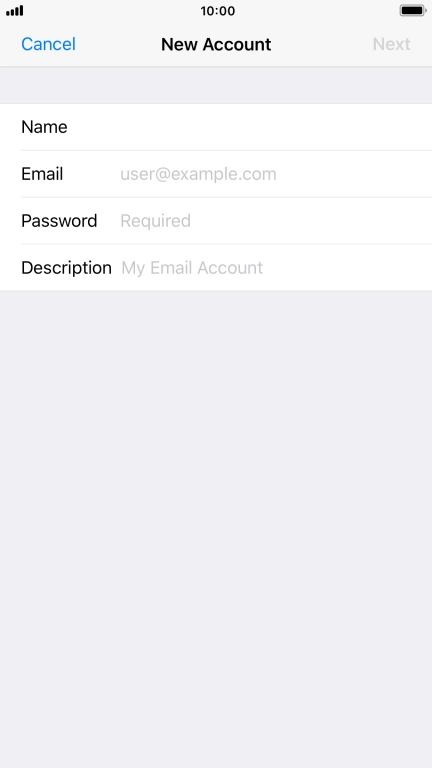
Tap Email and key in your email address.
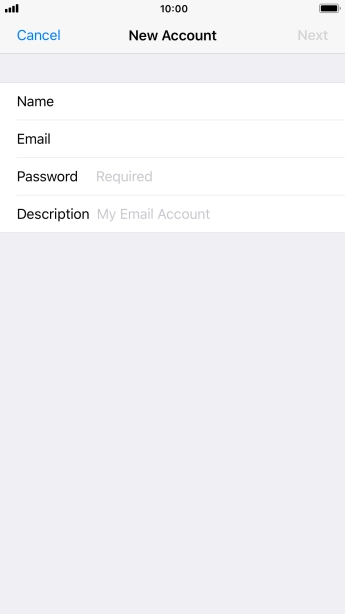
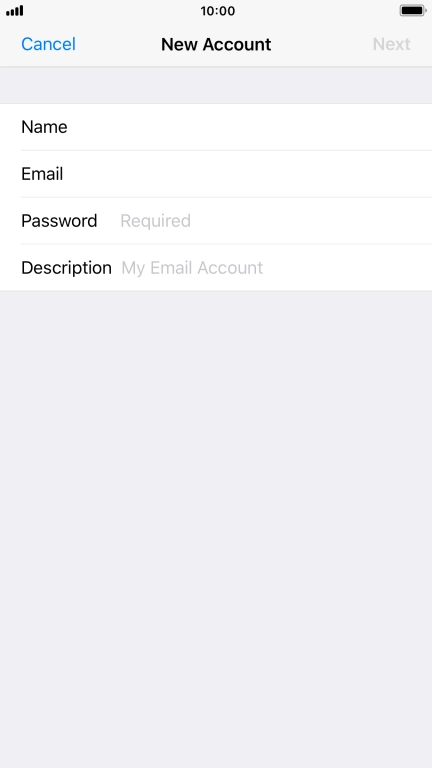
Tap Password and key in the password for your email account.
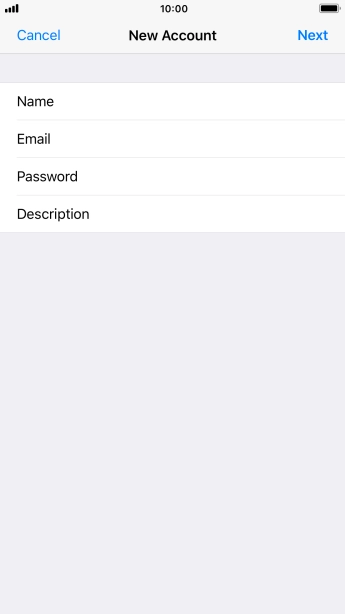
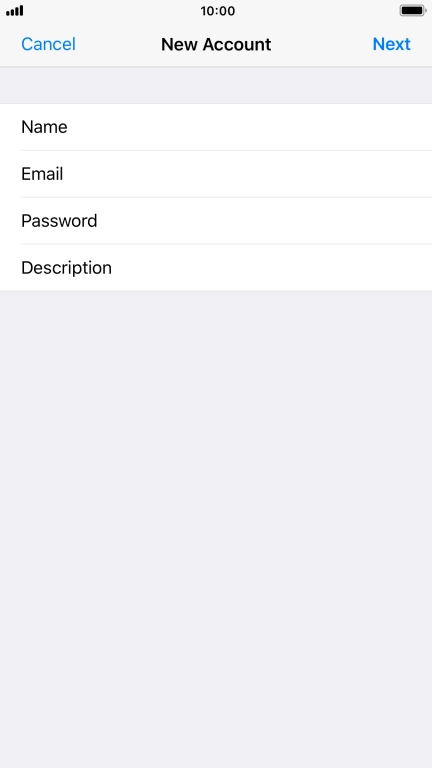
Tap Description and key in the required name.
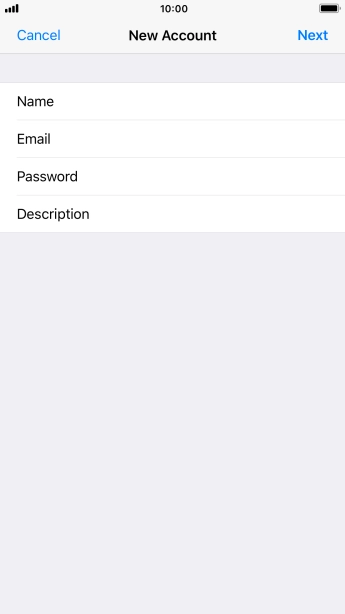
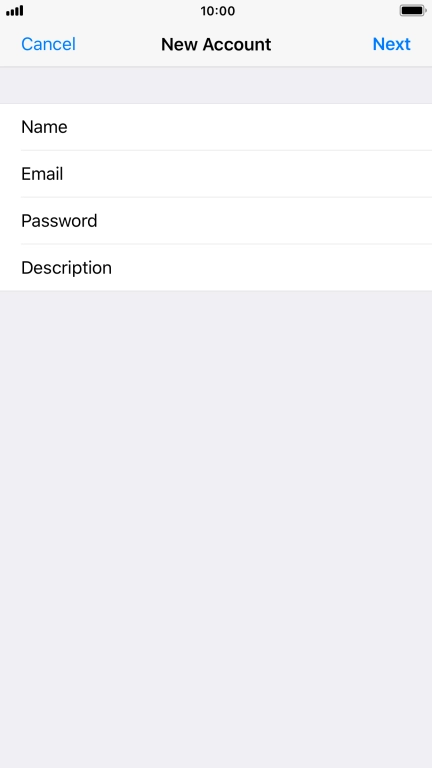
Tap Next.
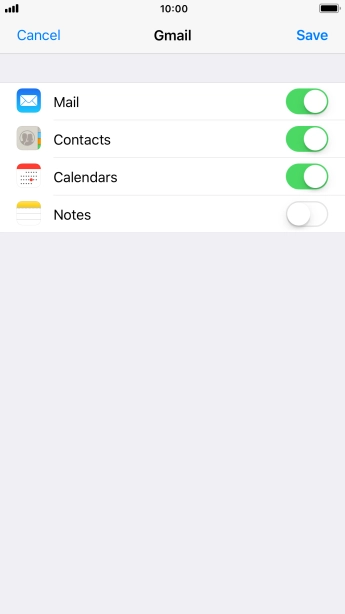
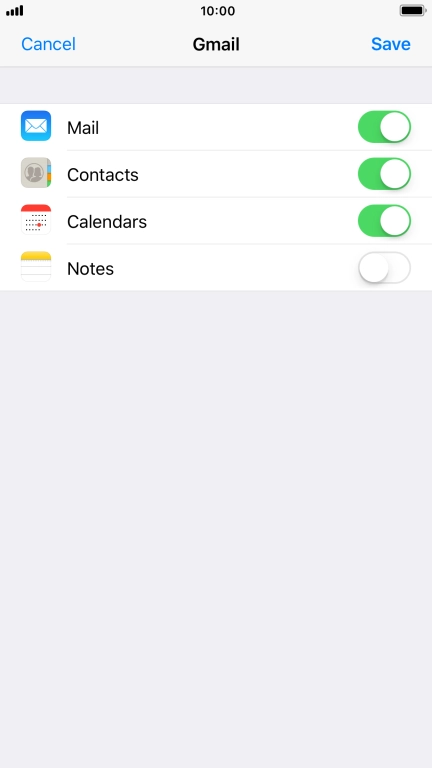
If this screen is displayed, you email account has been recognised and set up automatically. Follow the instructions on the screen to key in more information and finish setting up your mobile phone.
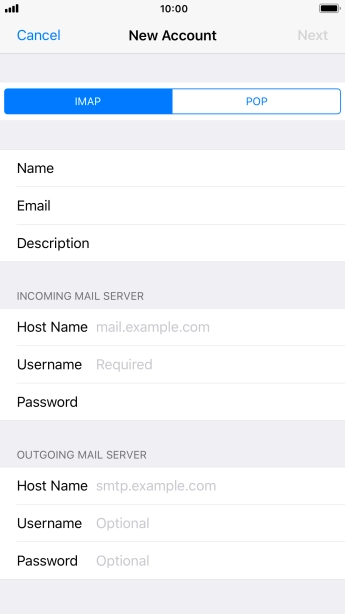
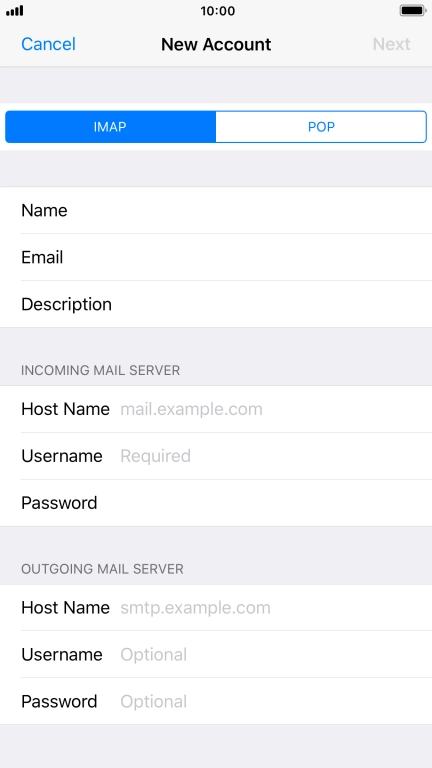
Tap IMAP.
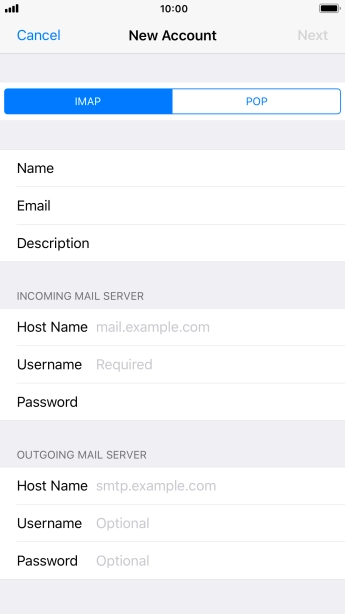
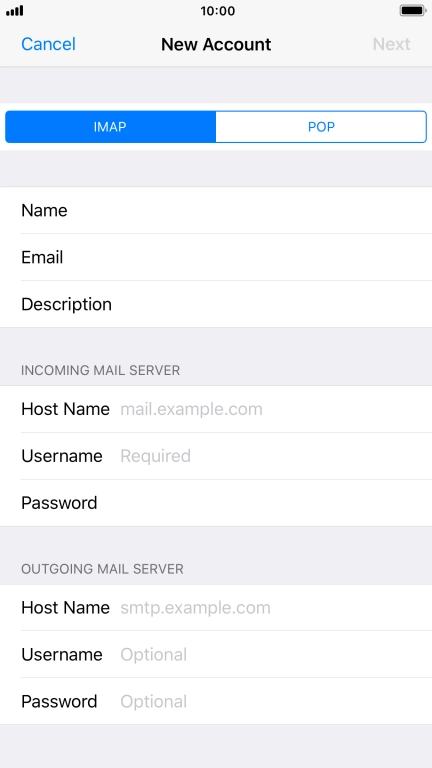
Tap Host Name and key in the name of your email provider's incoming server. If Optus is your email provider, key in mail.optusnet.com.au as your incoming server.

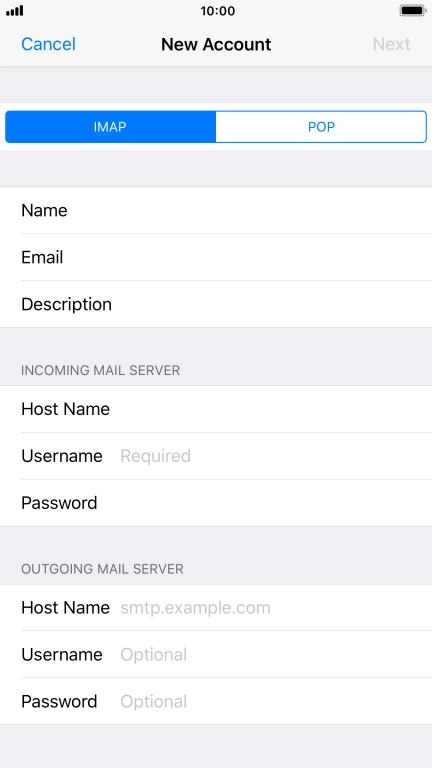
Tap Username and key in the username for your email account.


Tap Host Name and key in smtp.optusnet.com.au.


Tap Next.
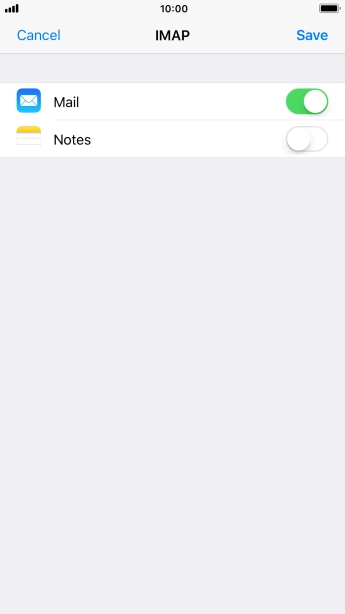
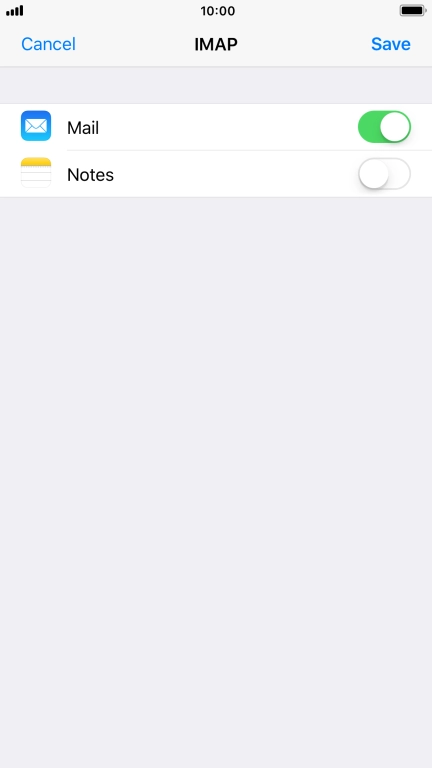
Tap Save. Your email account has now been set up. To select more settings for incoming and outgoing server, proceed with the following steps.
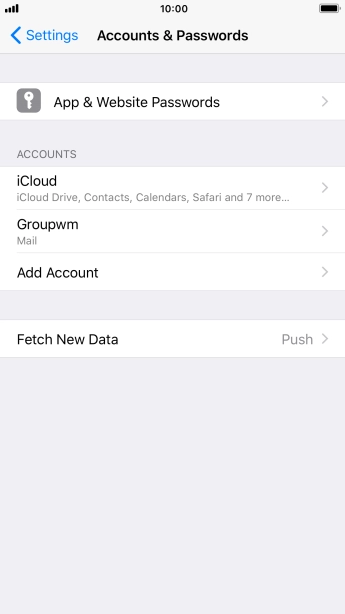
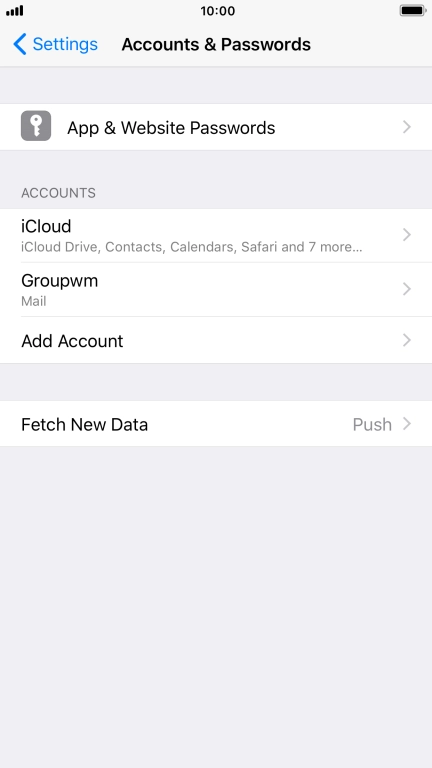
Tap the name of the email account you've just set up.

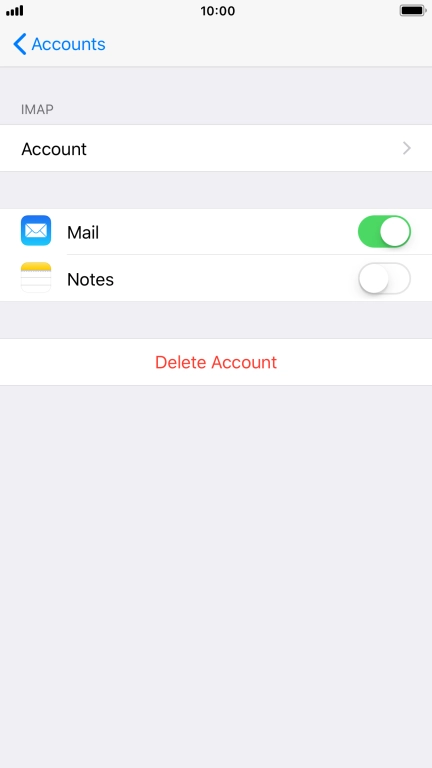
Tap Account.
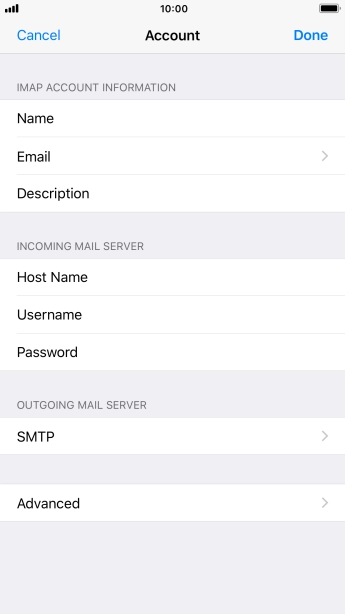
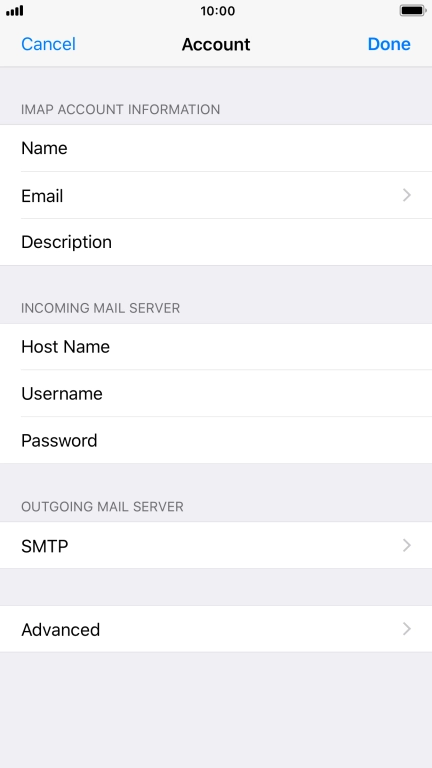
Tap SMTP.

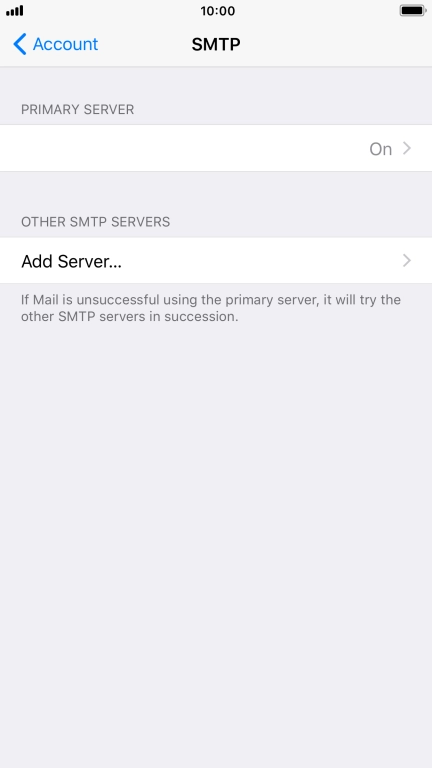
Tap the field below "PRIMARY SERVER".

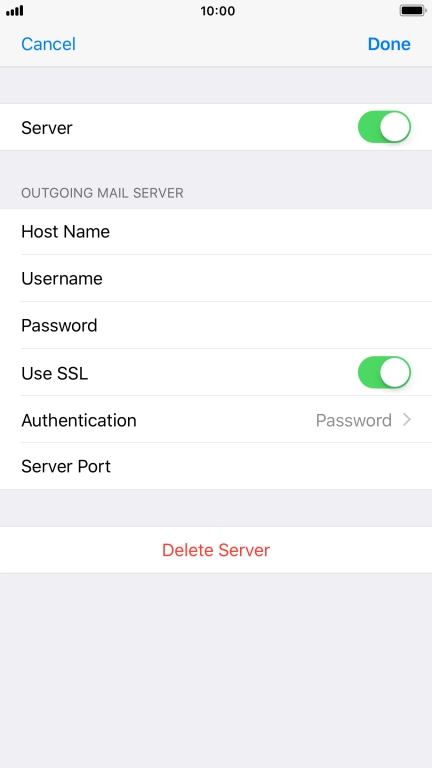
Tap the indicator next to "Use SSL" to turn off the function.
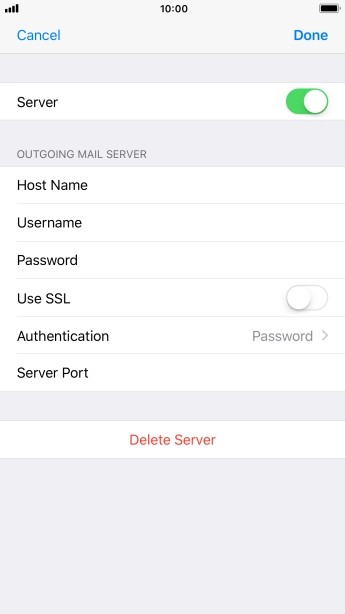
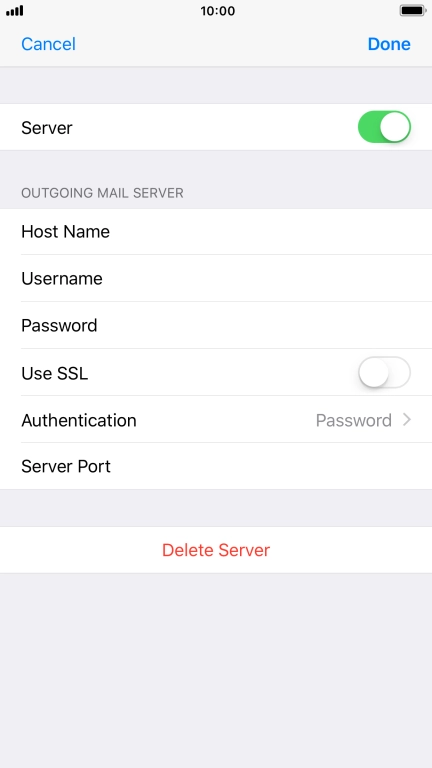
Tap Authentication.
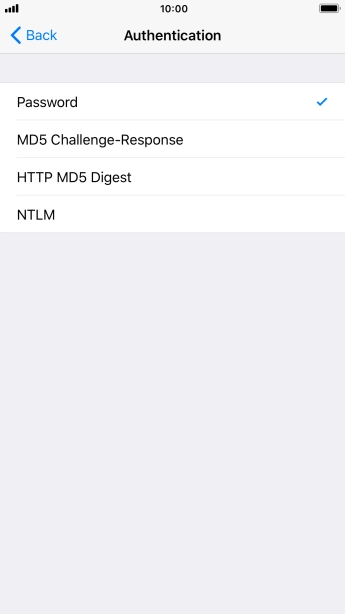
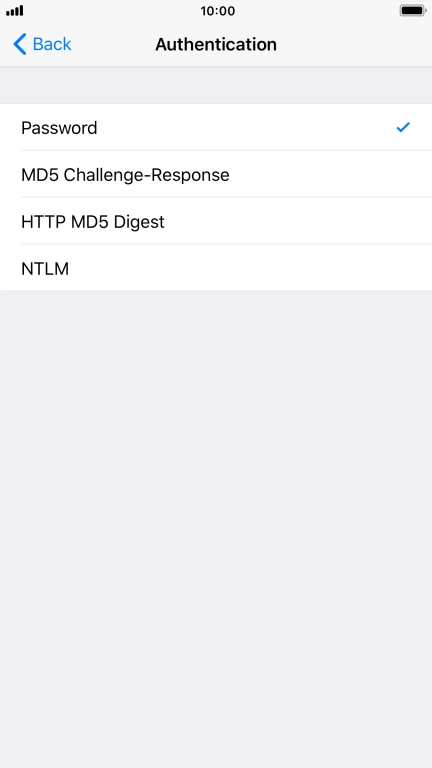
Tap Password.
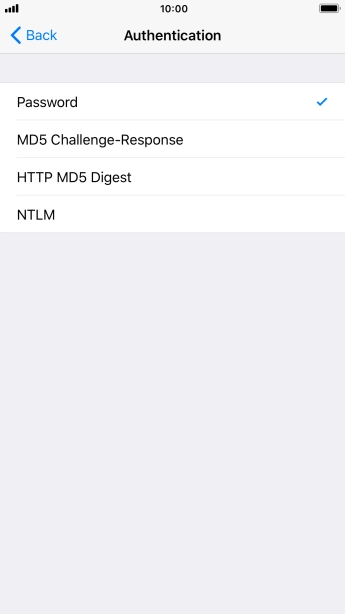
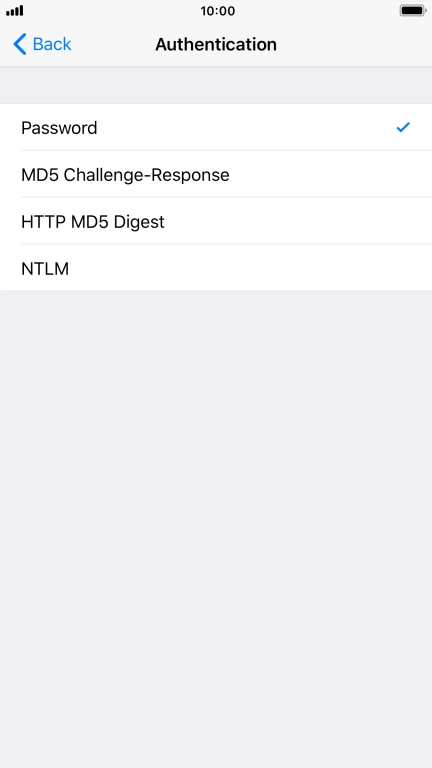
Tap arrow left.
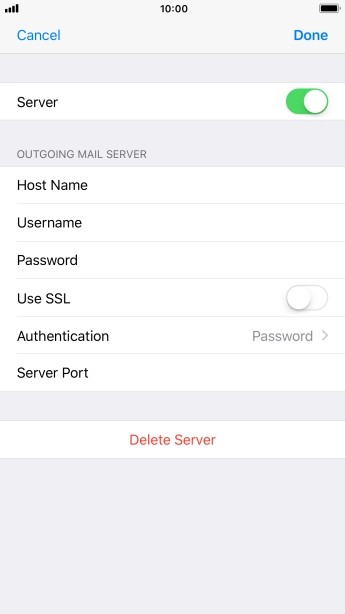
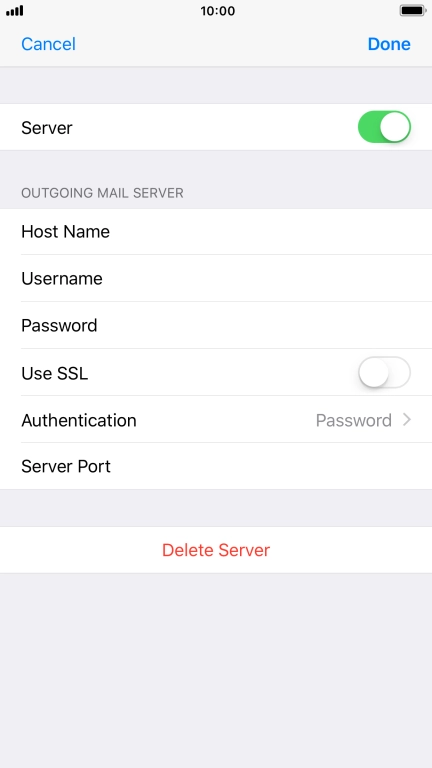
Tap Server Port and key in 25.
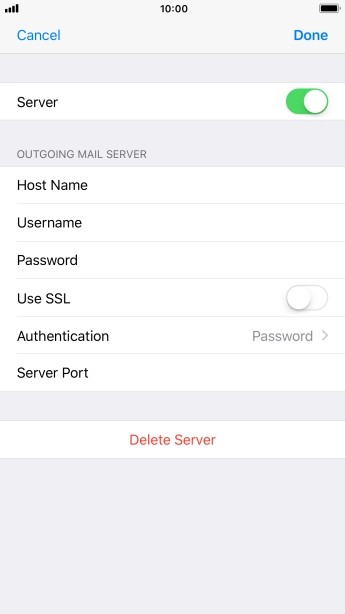
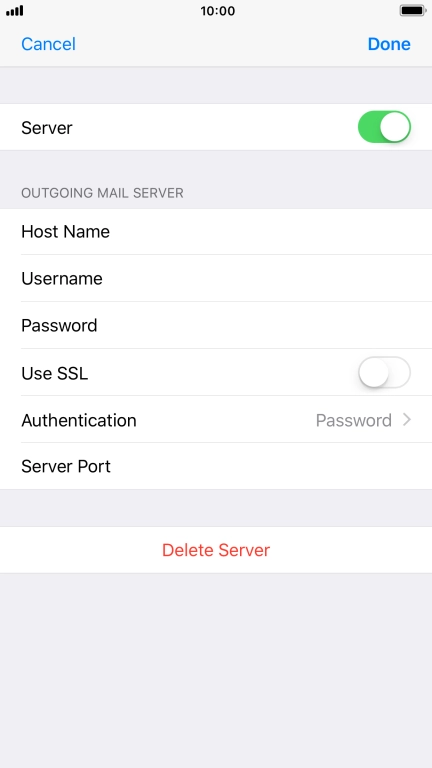
Tap Done.

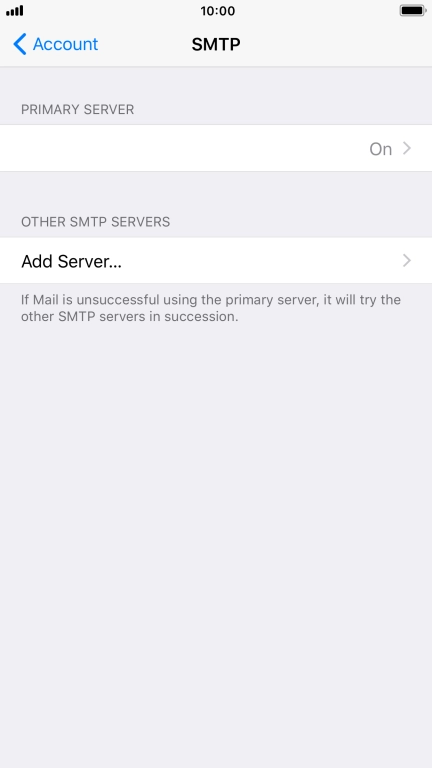
Tap arrow left.
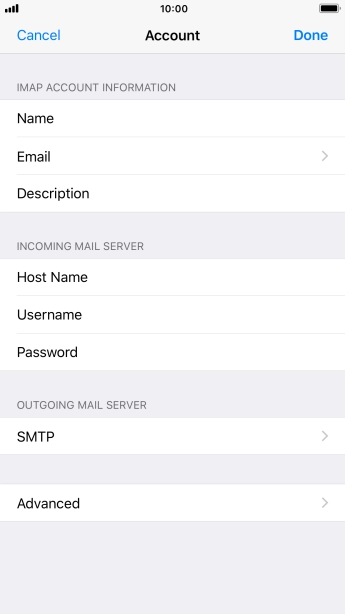
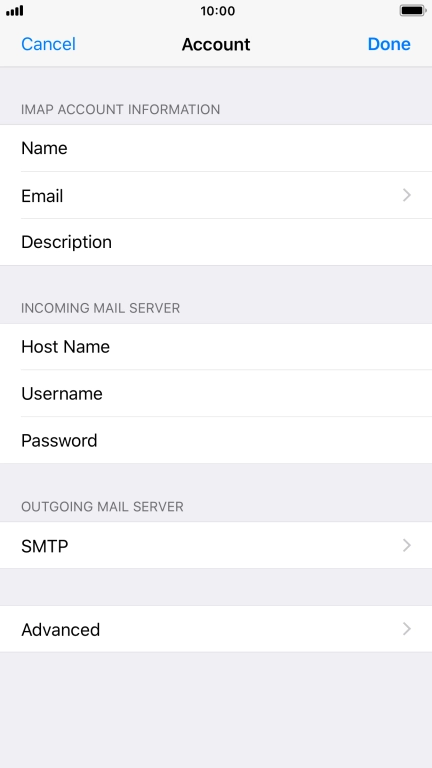
Tap Advanced.


Tap the indicator next to "Use SSL" to turn off the function.
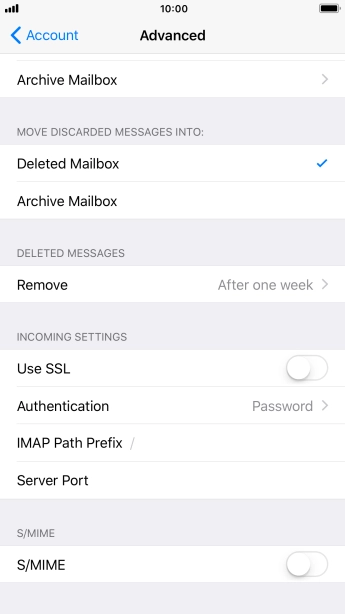
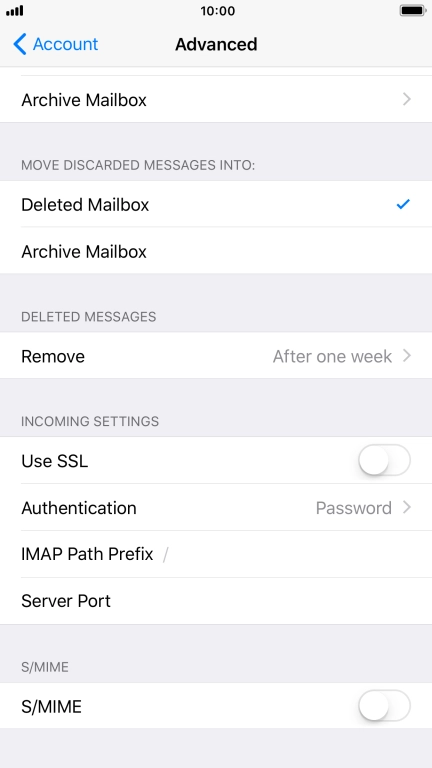
Tap Authentication.
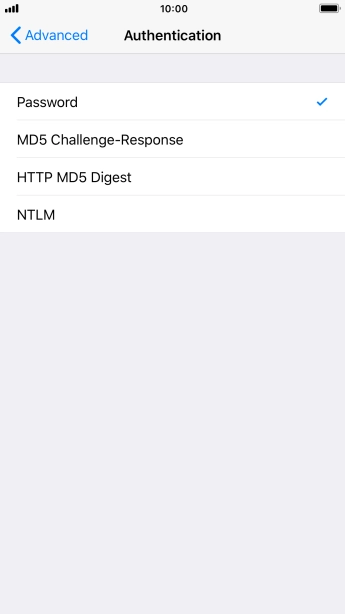
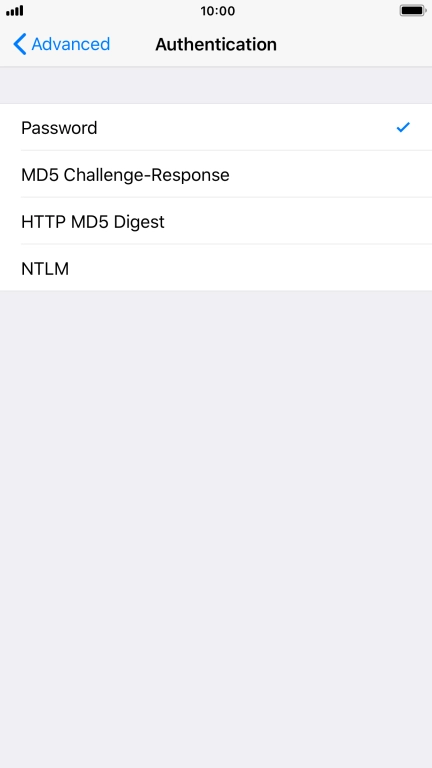
Tap Password.
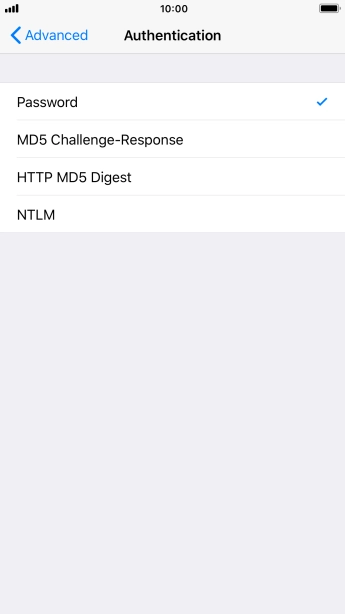
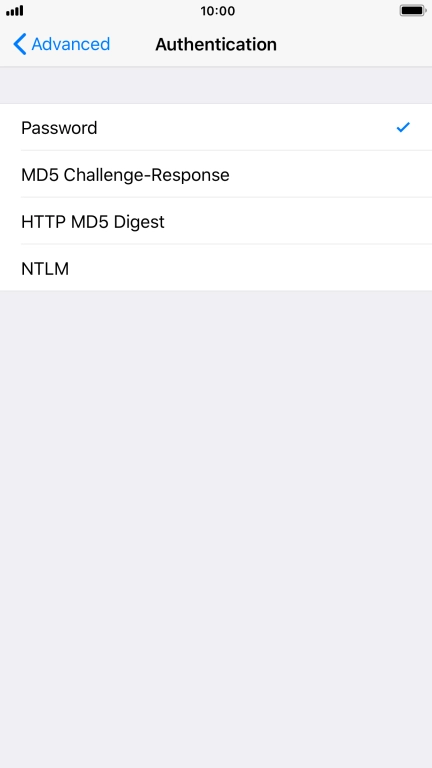
Tap arrow left.
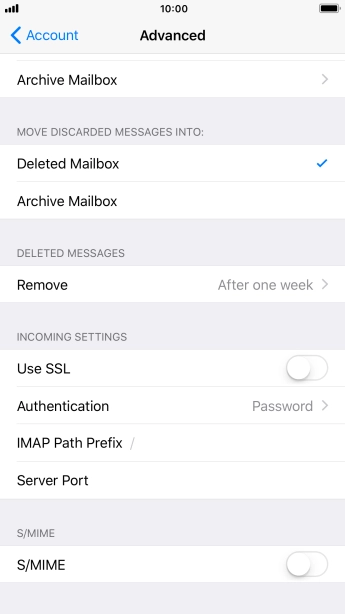
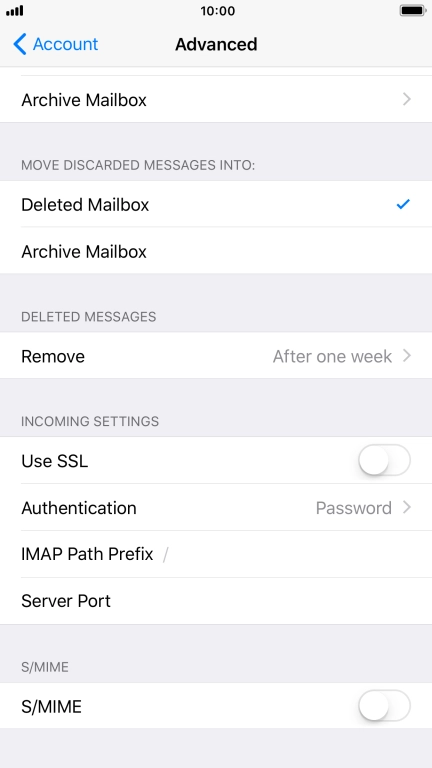
Tap Server Port and key in 143.
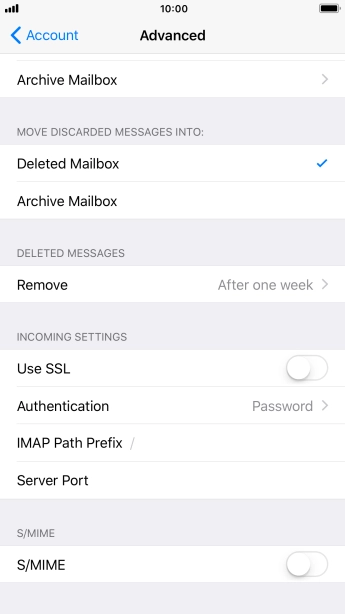
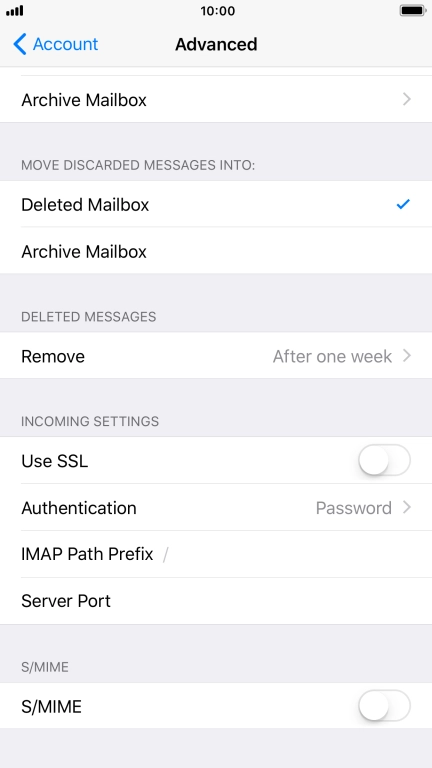
Tap arrow left.
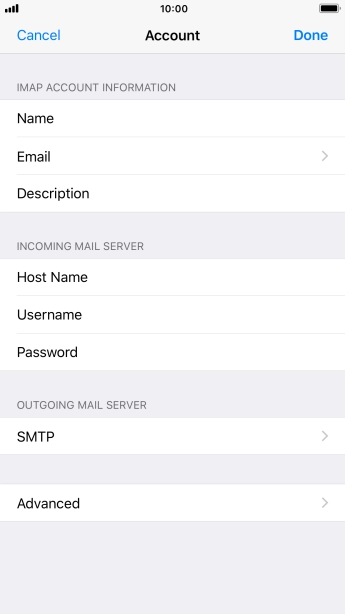
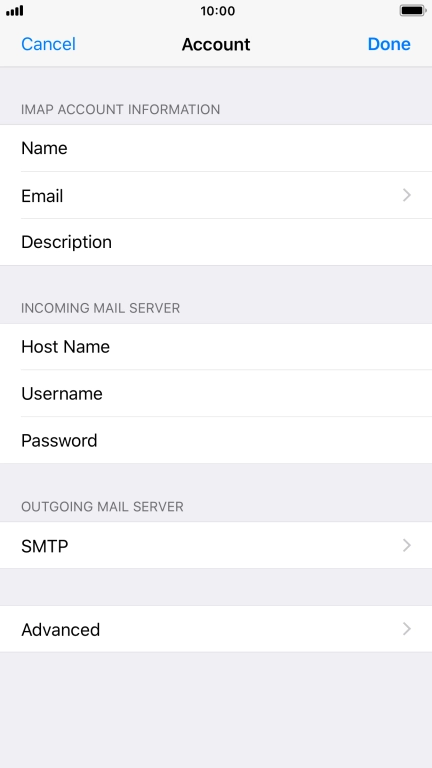
Tap Done.

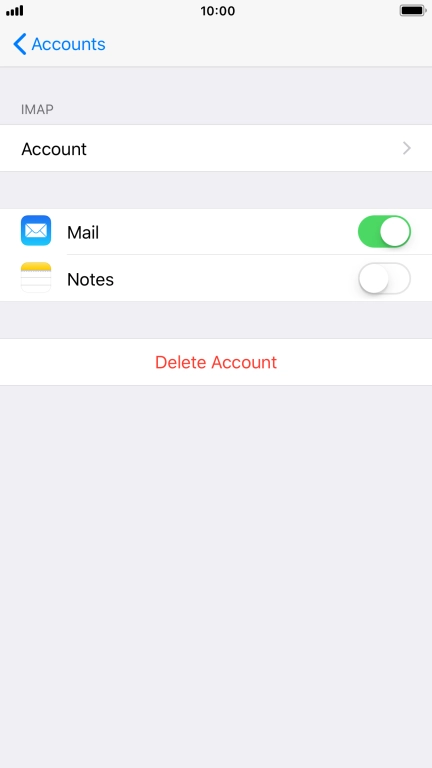
Tap arrow left.
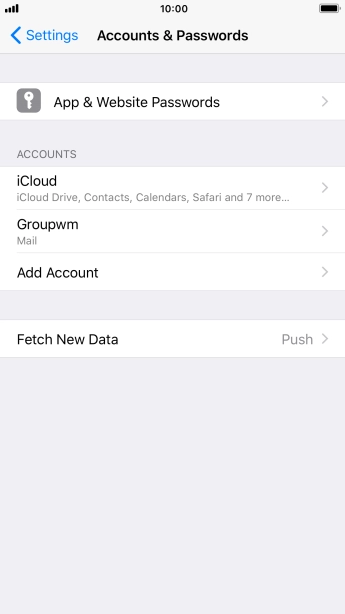
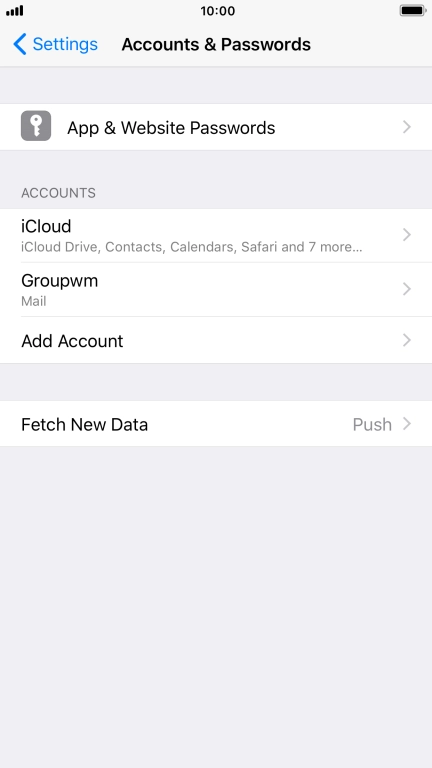
Tap Fetch New Data.


Tap the indicator next to "Push" to turn the function on or off.
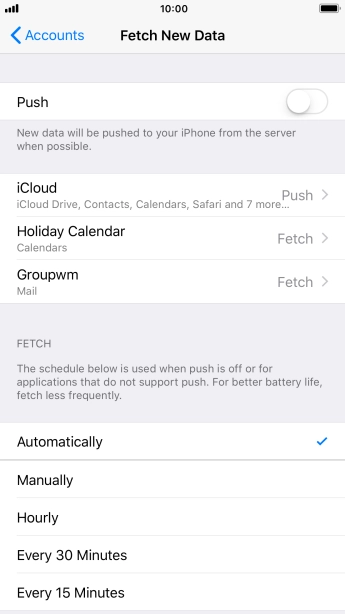
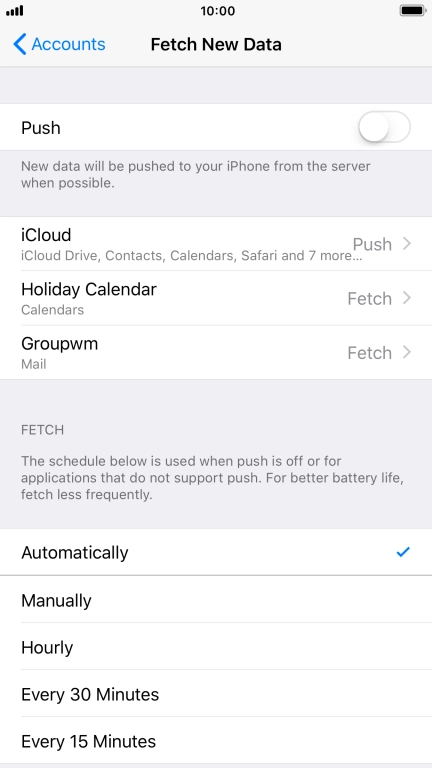
If you turn off the function, tap the required setting.
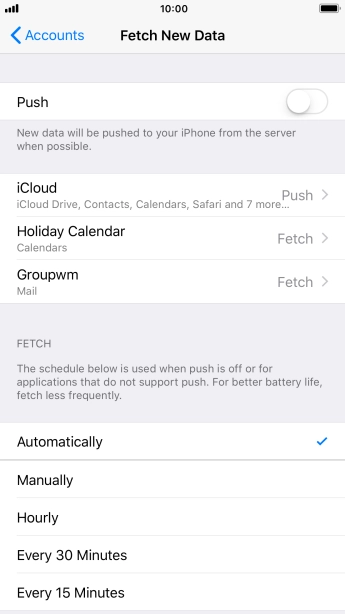
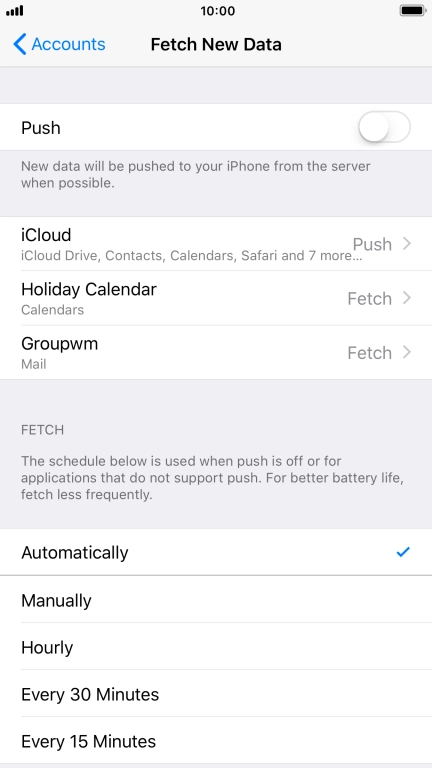
Tap the required email account and follow the instructions on the screen to select settings for the specific account.
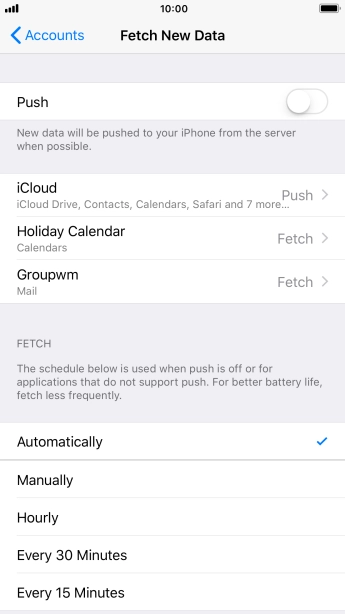
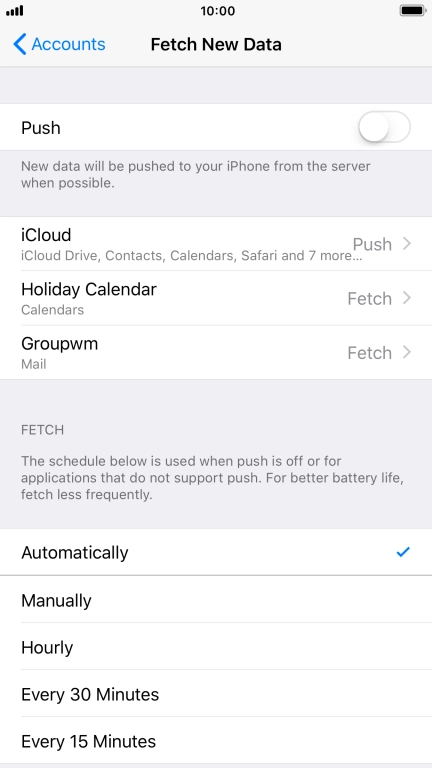
Tap the Home key to return to the home screen.