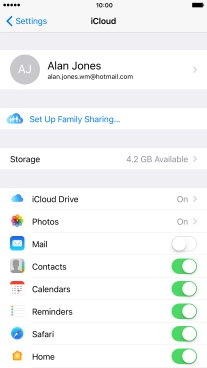Device Guides
My mobile phone uses a large amount of mobile data
This troubleshooting guide will take you through a number of possible causes to help you find a solution to your problem.
Possible cause 2:
Mobile data usage for iCloud Drive is turned on: Turn off mobile data usage for iCloud Drive.
List view
1. Find "iCloud"
Tap Settings.

Tap iCloud.
Log on to iCloud if you're asked to do so.
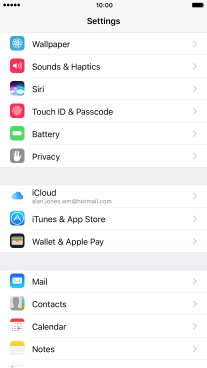
2. Synchronise files
Tap iCloud Drive.
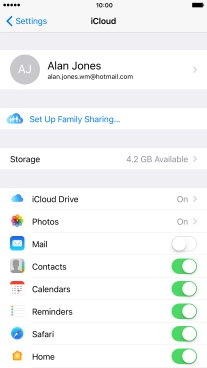
Tap the indicator next to "iCloud Drive" to turn file synchronisation on or off.
If you turn on file synchronisation, your files are automatically synchronised via Wi-Fi.
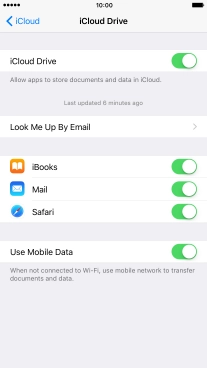
Tap the indicator next to "Use Mobile Data" to turn file synchronisation via the mobile network on or off.
If you turn on file synchronisation via mobile network, your files are automatically synchronised via the mobile network when no Wi-Fi networks are within range.
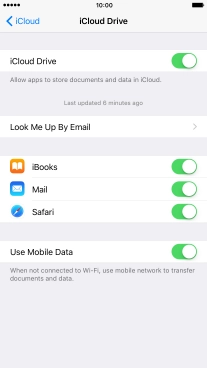
Tap arrow left.
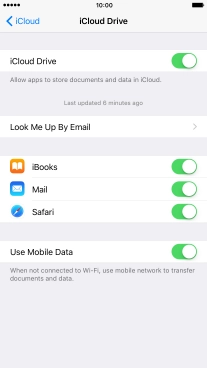
3. Back up pictures and video clips
Tap Photos.
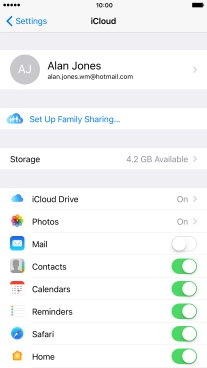
Tap the indicator next to "iCloud Photo Library" to turn the function on or off.
If you turn on the function, all pictures and video clips on your mobile phone are backed up to iCloud.
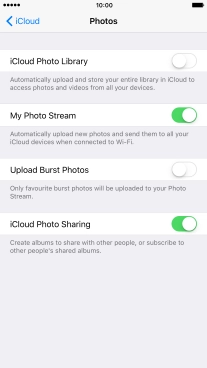
4. Synchronise pictures
Tap the indicator next to "Upload to My Photo Stream" to turn the function on or off.
If you turn on the function, all new pictures on your mobile phone are synchronised with other devices via iCloud.
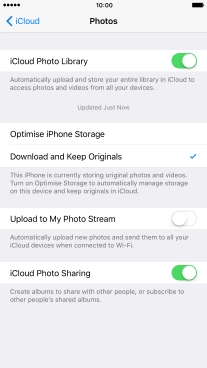
Tap arrow left.
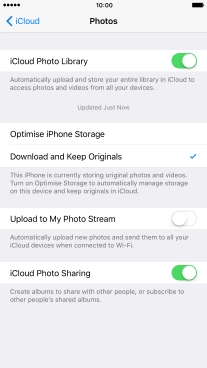
5. Synchronise other phone contents
Tap the indicator next to the required data type to turn synchronisation on or off.
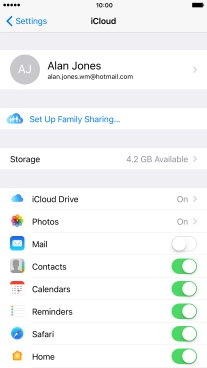
6. Return to the home screen
Tap the Home key to return to the home screen.