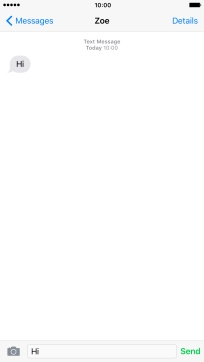Device Guides
I can't send and receive SMS
This troubleshooting guide will take you through a number of possible causes to help you find a solution to your problem.
Possible cause 1:
The SMS isn't written correctly: See how to write and send an SMS.
List view
1. Create new SMS
Tap Messages.
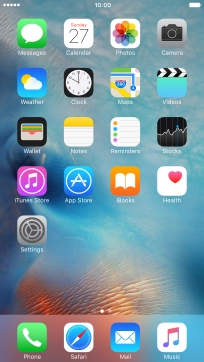
Tap the new message icon.
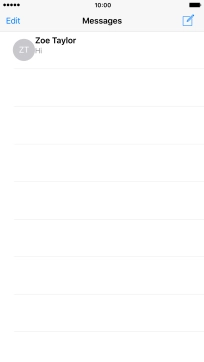
2. Select recipient
Tap To: and key in the first letters of the recipient's name.
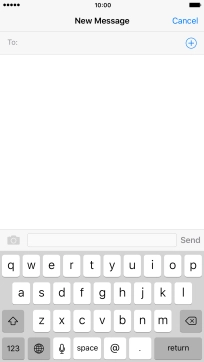
Tap the required contact.
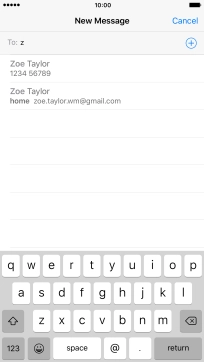
3. Write text
Tap the text input field and write the text for your SMS.
See how to write text.
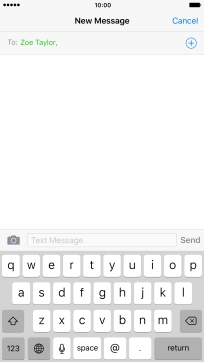
4. Send SMS
Tap Send when you've written your SMS.
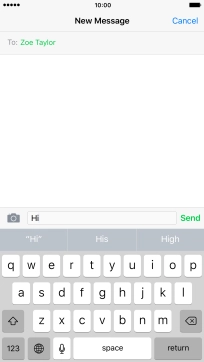
5. Return to the home screen
Tap the Home key to return to the home screen.