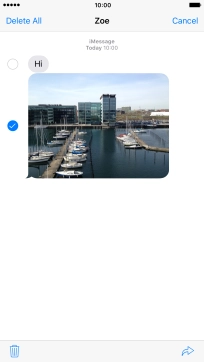Device Guides
I can't send and receive iMessages
This troubleshooting guide will take you through a number of possible causes to help you find a solution to your problem.
Possible cause 5:
Your iMessage isn't written correctly: See how to write and send an iMessage.
List view
1. Create new iMessage
Tap Messages.
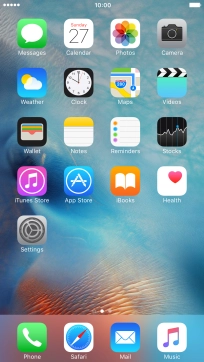
Tap the new message icon.
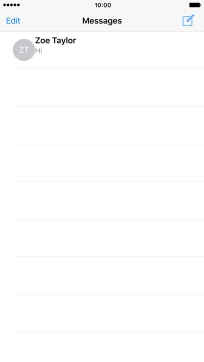
2. Select recipient
Tap To: and key in the first letters of the recipient's name.
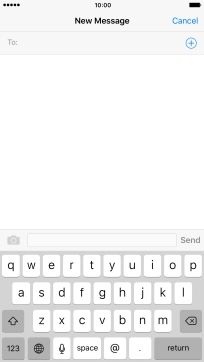
Tap the required contact.
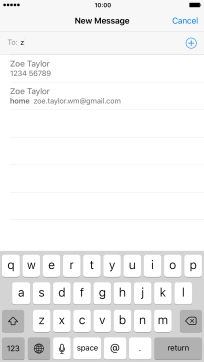
If the recipient can receive iMessages, iMessage is displayed in the text input field.
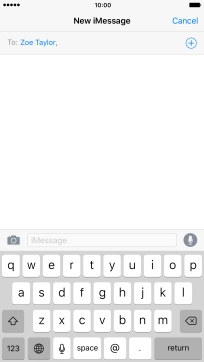
3. Write text
Tap the text input field and write the text for your iMessage.
See how to write text.
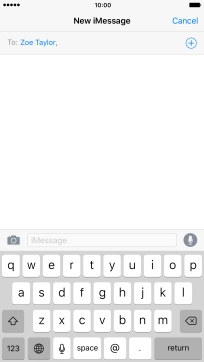
Tap Send when you've finished your iMessage.
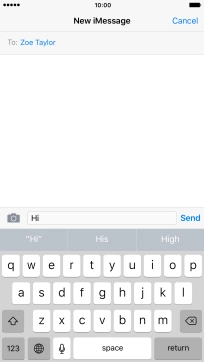
4. Send picture or video clip
Tap the camera icon.
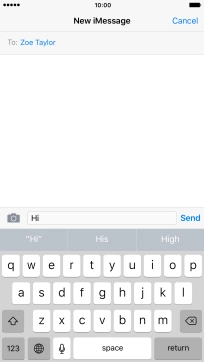
Tap Photo Library and go to the required folder.
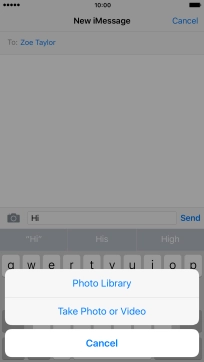
Tap the required picture or video clip.
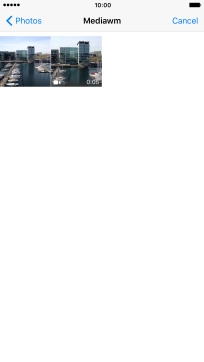
Tap Choose.

Tap Send when you've finished your iMessage.
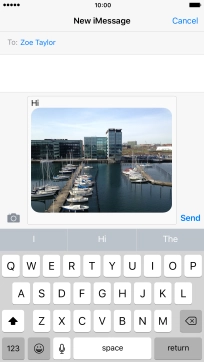
5. Send a sound recording
Tap and hold the microphone icon to start the sound recording.
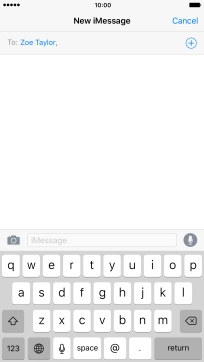
Let go to stop the sound recording and tap arrow up to send the sound recording.
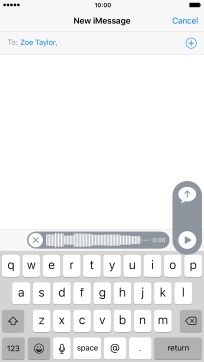
6. Return to the home screen
Tap the Home key to return to the home screen.