Device Guides
I can't play music
This troubleshooting guide will take you through a number of possible causes to help you find a solution to your problem.
Possible cause 4:
The audio file is damaged: Try downloading the audio file again. Then you can transfer the audio file to your mobile phone.
List view
1. 1. Connect mobile phone and computer
Start the program iTunes on your computer.
Connect the data cable to the tablet socket and to your computer's USB port.
2. 2. Choose option
Choose one of the following options:
Transfer files from your computer to your mobile phone, go to 2a.
Transfer files from your mobile phone to your computer, go to 2b.
Transfer files from your computer to your mobile phone, go to 2a.
Transfer files from your mobile phone to your computer, go to 2b.
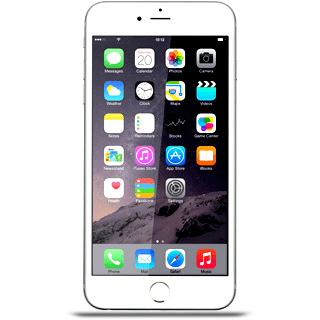
3. 3. 2a - Transfer files from your computer to your mobile phone
First, you need to add your files to the iTunes library.
Click File.
Click File.
To add one file at a time:
Click Add File to Library....
Click Add File to Library....
Go to the required file in your computer's file system.
Click Open.
To select a folder:
Click Add Folder to Library....
Click Add Folder to Library....
Go to the required folder in your computer's file system.
Click Select Folder.
Depending on your settings in iTunes, the transfer may start automatically.
Depending on your settings in iTunes, the transfer may start automatically.
To start the transfer manually:
Click iPhone.
Click iPhone.
Click the required category at the top of the screen.
Follow the instructions on the screen to select the required settings.
Follow the instructions on the screen to select the required settings.
Click Apply.
4. 4. 2b - Transfer files from your mobile phone to your computer
Click File.
Click Devices.
Click Transfer Purchases from ‹your phone›.




