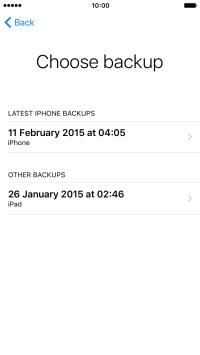Device Guides
How to
Activate mobile phone
You need to activate your mobile phone before using it for the first time and after a factory reset. Before you can activate your mobile phone, you need to insert your SIM into your mobile phone.
List view
Enter your PIN
If your SIM is locked, tap Unlock.
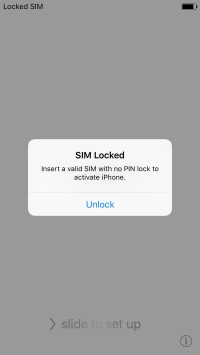
Key in your PIN and tap OK. The default PIN is 0000.
If you key in an incorrect PIN three times in a row, your PIN will be blocked.
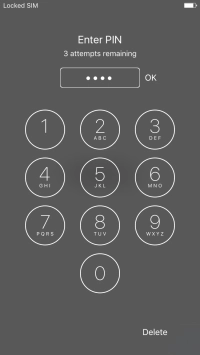
0000
Slide your finger right on the screen.
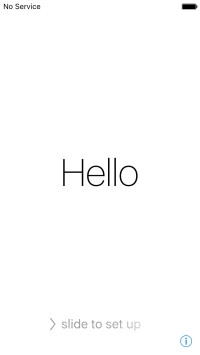
Select general settings
Tap the required language.
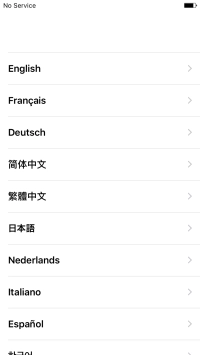
Tap the required country or area.
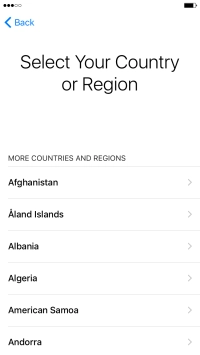
Select Wi-Fi network
Tap the required Wi-Fi network.
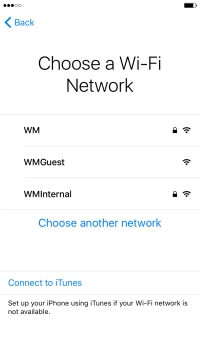
Key in the password for the Wi-Fi network and tap Join.
If there are no available Wi-Fi networks, you can use the mobile network instead.
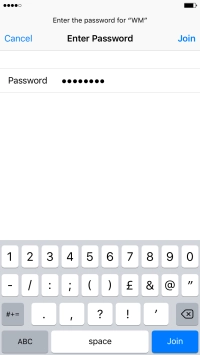
Turn use of GPS position on or off
Tap Enable Location Services to turn on the function.
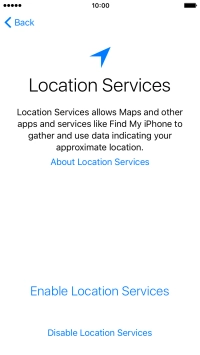
Tap Disable Location Services to turn off the function.
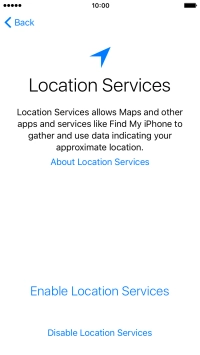
If you turn off the function, tap OK.
If you turn on location access, your mobile phone can find your position using GPS. If you turn off the function, you can't use any of the GPS functions on your mobile phone.
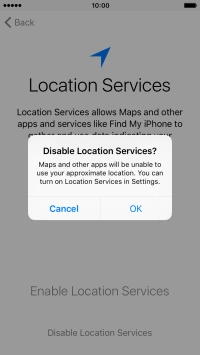
Turn use of Touch ID on or off
Follow the instructions on the screen to turn on use of Touch ID or tap Set Up Touch ID Later.
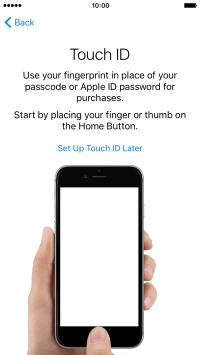
If you turn off the function, tap Continue.
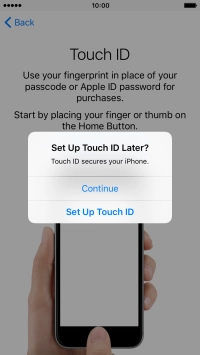
Restore iCloud backup
Tap Restore from iCloud Backup.
If you don't have a backup, you need to set up your mobile phone as a new iPhone. If you have an iTunes backup, you need to connect your mobile phone to your computer and follow the instructions on the screen to restore your backup.
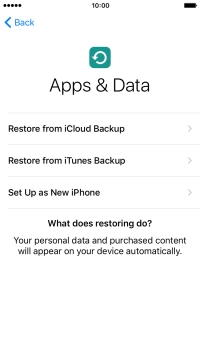
Tap example@icloud.com and key in the username for your Apple ID.
If you don't have a backup, you need to set up your mobile phone as a new iPhone. If you have an iTunes backup, you need to connect your mobile phone to your computer and follow the instructions on the screen to restore your backup.
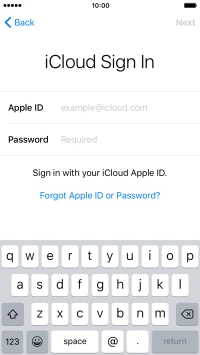
Tap Required and key in the password for your Apple ID.
If you don't have a backup, you need to set up your mobile phone as a new iPhone. If you have an iTunes backup, you need to connect your mobile phone to your computer and follow the instructions on the screen to restore your backup.
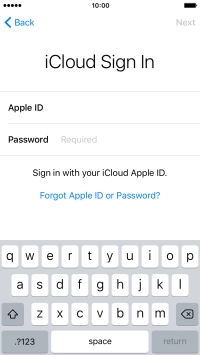
Tap Next.
If you don't have a backup, you need to set up your mobile phone as a new iPhone. If you have an iTunes backup, you need to connect your mobile phone to your computer and follow the instructions on the screen to restore your backup.
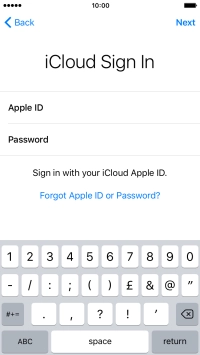
Tap Agree.
If you don't have a backup, you need to set up your mobile phone as a new iPhone. If you have an iTunes backup, you need to connect your mobile phone to your computer and follow the instructions on the screen to restore your backup.
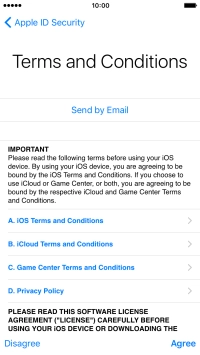
Tap Agree.
If you don't have a backup, you need to set up your mobile phone as a new iPhone. If you have an iTunes backup, you need to connect your mobile phone to your computer and follow the instructions on the screen to restore your backup.
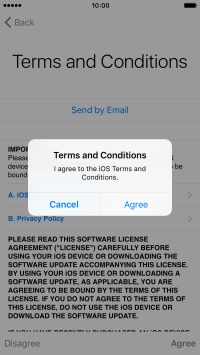
Tap the required backup and your mobile phone restores the contents of the selected backup. Follow the instructions on the screen to complete the activation.
If you don't have a backup, you need to set up your mobile phone as a new iPhone. If you have an iTunes backup, you need to connect your mobile phone to your computer and follow the instructions on the screen to restore your backup.