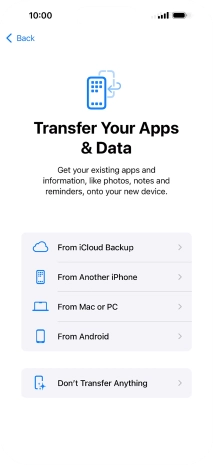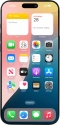Device Guides
I can't activate my mobile phone
This troubleshooting guide will take you through a number of possible causes to help you find a solution to your problem.
Possible cause 4:
The activation is not done correctly: See how to activate your mobile phone.
List view
1. Select general settings
Tap the Side button.
Slide your finger upwards starting from the bottom of the screen.

Tap the required language.
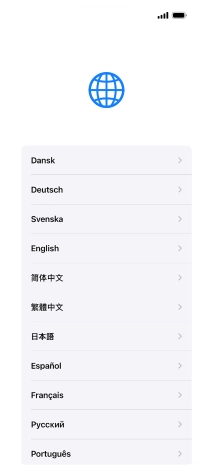
Tap the required country or area.
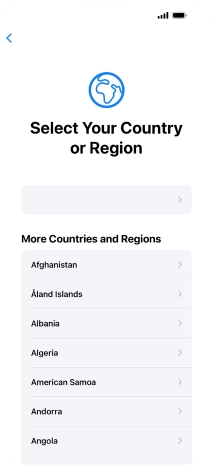
2. Enter your PIN
Tap SIM Card.
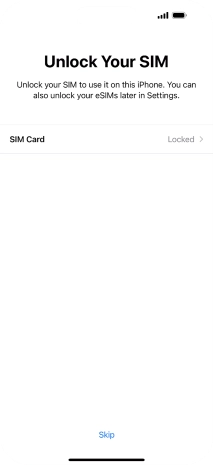
If your SIM is locked, key in your PIN and tap OK. The default PIN is 0000.
If an incorrect PIN is entered three times in a row, your SIM will be blocked. To unblock your SIM, you'll need to key in your PUK. The PUK can be obtained by contacting Customer Service. Please note: If an incorrect PUK is entered ten times in a row, your SIM is blocked permanently. In this case, you'll need a new SIM from Optus.
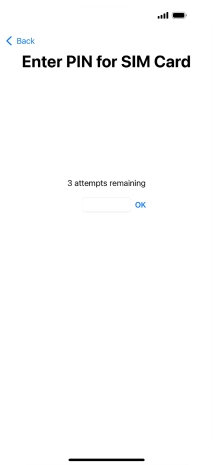
0000
3. Change text and icon size
Select the required text and icon size on your mobile phone and tap Continue.
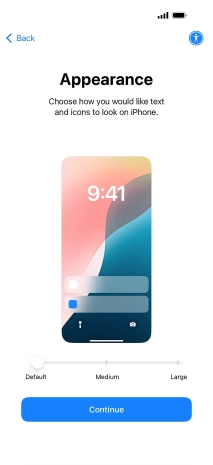
4. Select setup method
Follow the instructions on the screen to transfer content from another device running iOS 11 or later or tap Set Up Without Another Device.
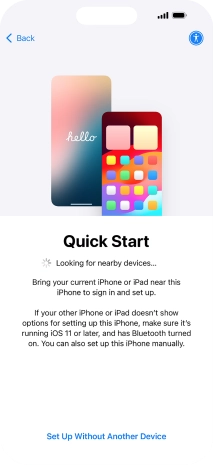
5. Select Wi-Fi network
Tap the required Wi-Fi network.
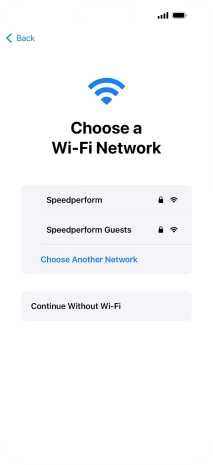
Key in the password for the Wi-Fi network and tap Join.
If there are no available Wi-Fi networks, you can use the mobile network instead.
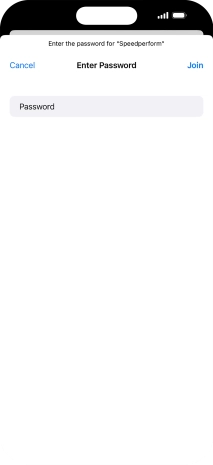
6. View information on the use of personal data
Tap Continue.
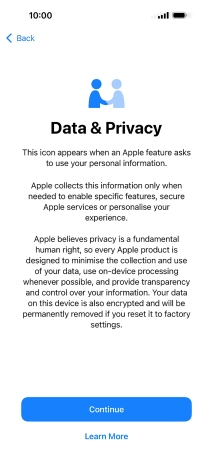
7. Set up your mobile phone for your own use
Tap Set Up for Myself.
If your mobile phone will be used by a child below the age of 13, follow the instructions on the screen to set up an Apple ID for the child.
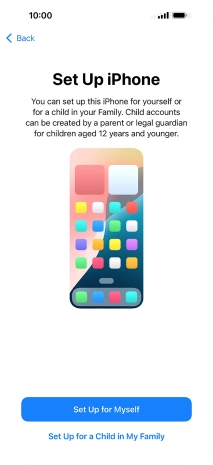
8. Turn use of Face ID on or off
Follow the instructions on the screen to turn on use of Face ID or tap Set Up Later.

9. Turn use of phone lock code on or off
Tap Passcode Options.
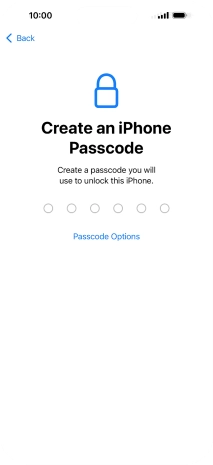
Follow the instructions on the screen to turn on use of phone lock code or tap Don't Use Passcode.
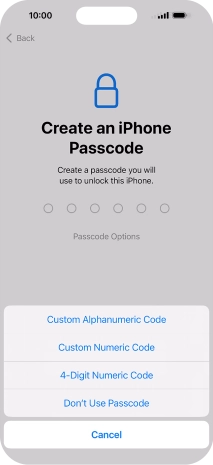
If you turn off the function, tap Don't Use Passcode.
See how to turn use of phone lock code on or off later after activation.
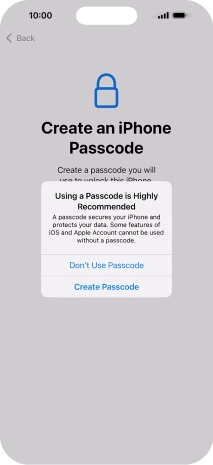
10. Set up your mobile phone as a new iPhone
Tap Don't Transfer Anything and follow the instructions on the screen to finish the activation.
If you've backed up content previously, you can restore the content from an iCloud backup or restore the content from an iTunes backup. You can also transfer content from an Android mobile phone.