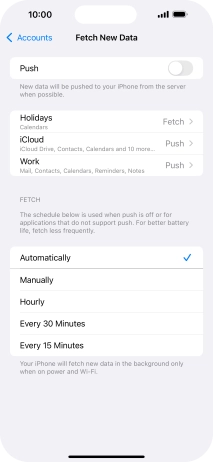Device Guides
I can't send and receive email
This troubleshooting guide will take you through a number of possible causes to help you find a solution to your problem.
Possible cause 1:
Your mobile phone hasn't been correctly set up for Exchange email: Set up your mobile phone for Exchange email.
List view
1. Find "Mail Accounts"
Tap Settings.
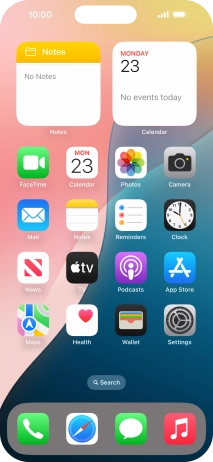
Tap Apps.
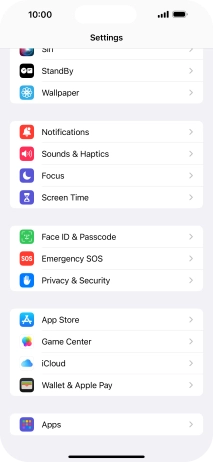
Tap Mail.
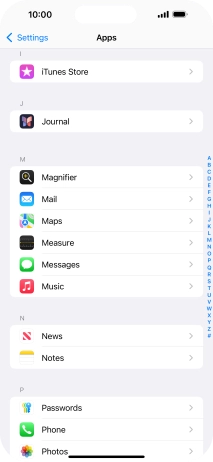
Tap Mail Accounts.
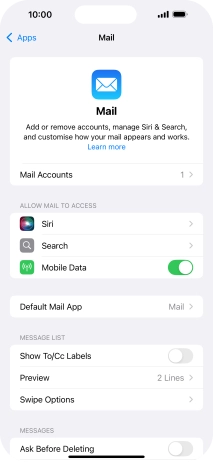
2. Create new email account
Tap Add Account.
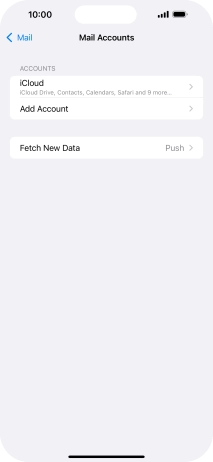
Tap Microsoft Exchange.
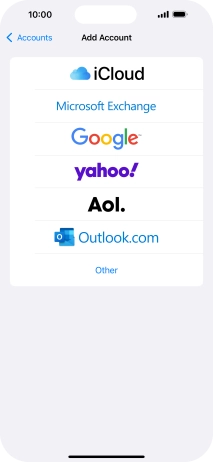
3. Enter email address
Tap Email and key in your email address.
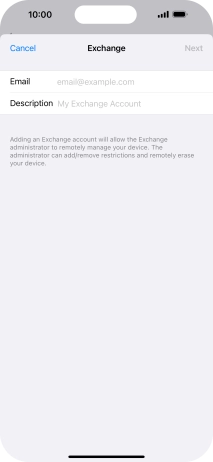
4. Enter account name
Tap Description and key in the required name.
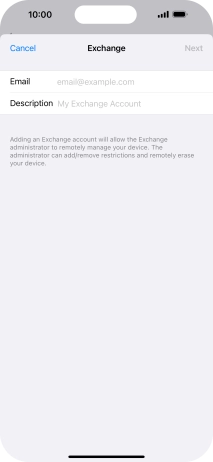
Tap Next.
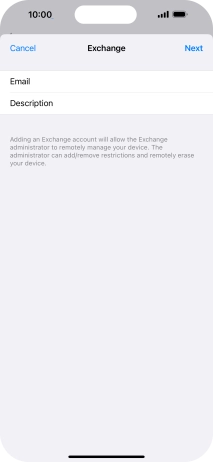
Tap Sign In.
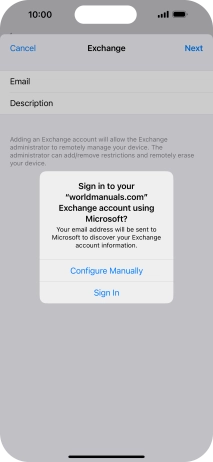
Tap Continue.
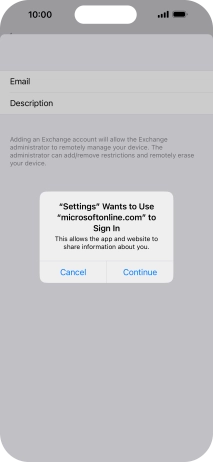
5. Enter password
Tap Password and key in the password for your email account.
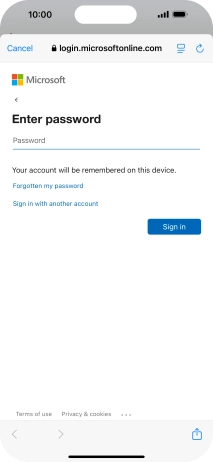
Tap Sign in.
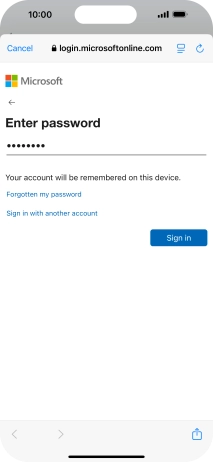
6. Select settings for synchronisation of data
Tap the indicators next to the required data types to turn synchronisation of each data type on or off.
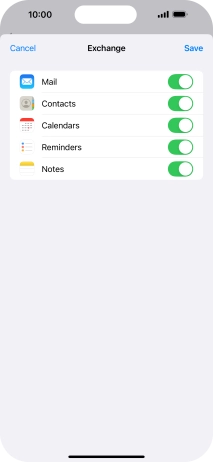
Tap Save. Your email account has now been set up. To select more settings for eg. SSL encryption and retrieval of new email, proceed with the following steps.
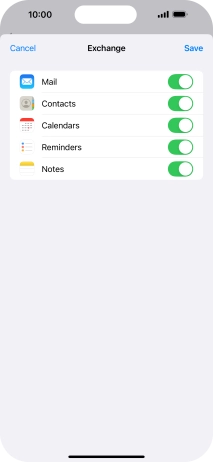
7. Turn on SSL encryption
Tap the name of the Exchange email account you've just set up.
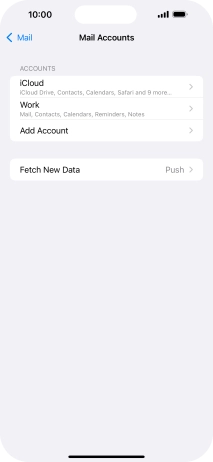
Tap Account Settings.
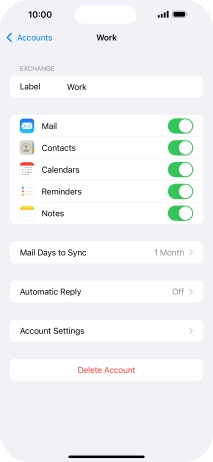
Tap Advanced Settings.
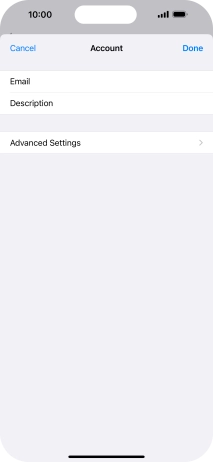
Tap the indicator next to "Use SSL" to turn on the function.
It's recommended you turn on SSL encryption so all email you send and receive are encrypted and secured in the best possible way.
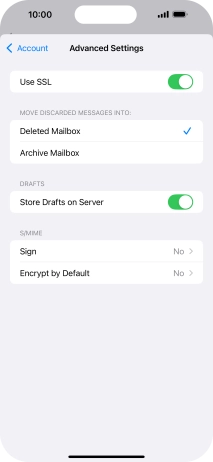
Tap arrow left.
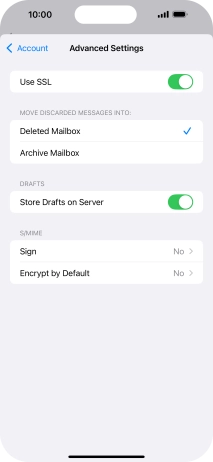
Tap Done.
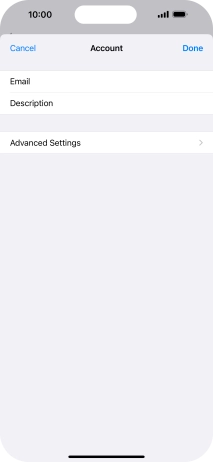
Tap arrow left.
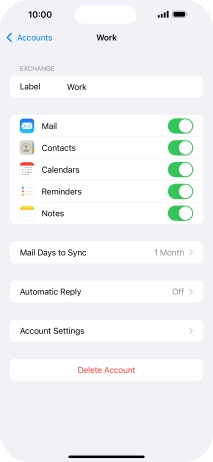
8. Select setting for retrieval of new email
Tap Fetch New Data.
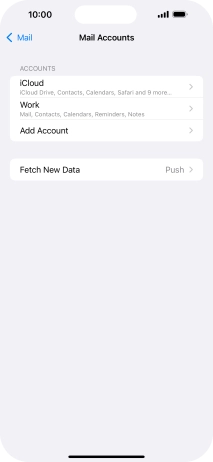
Tap the indicator next to "Push" to turn the function on or off.
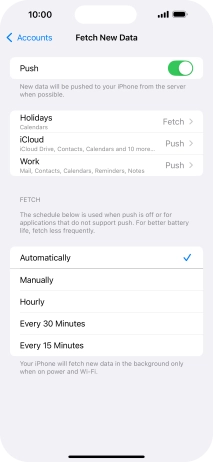
If you turn off the function, tap the required setting.
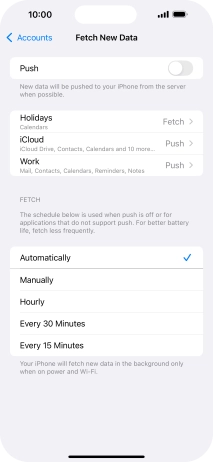
Tap the required email account and follow the instructions on the screen to select settings for the specific account.
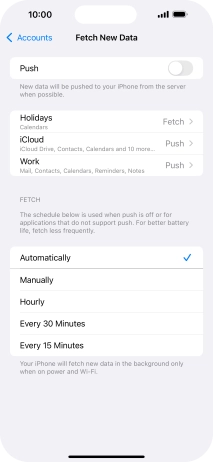
9. Return to the home screen
Slide your finger upwards starting from the bottom of the screen to return to the home screen.