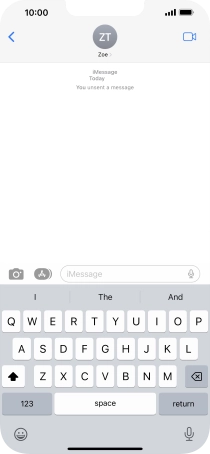Device Guides
I can't send and receive iMessages
This troubleshooting guide will take you through a number of possible causes to help you find a solution to your problem.
Possible cause 5:
Your iMessage isn't written correctly: See how to write and send an iMessage.
List view
1. Create new iMessage
Tap the message icon.
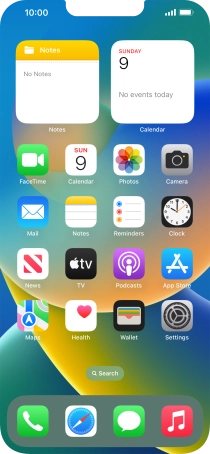
Tap the new message icon.
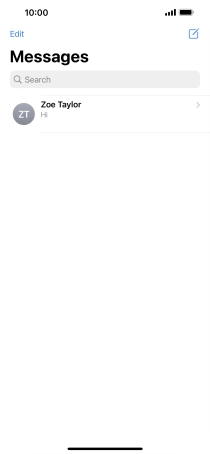
2. Select recipient
Tap To: and key in the first letters of the recipient's name.
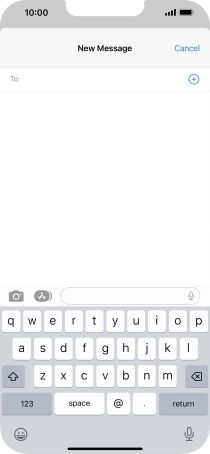
Tap the required contact.
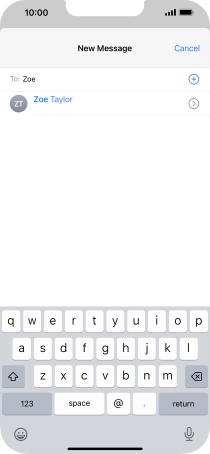
If the recipient can receive iMessages, iMessage is displayed in the text input field.
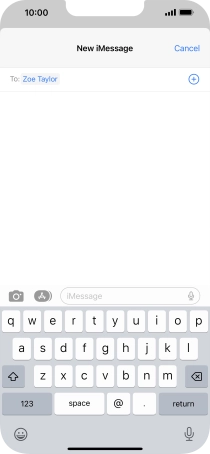
3. Write iMessage
Tap the text input field and key in the required text.
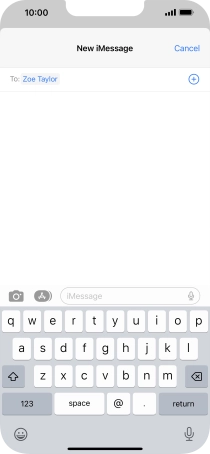
4. Record text using dictation
Tap the microphone icon and say the required text.
When using dictation in a supported language, your mobile phone can do automatic punctuation.
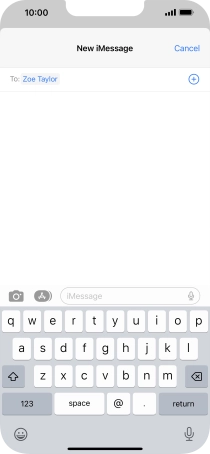
Tap the microphone icon to end dictation.
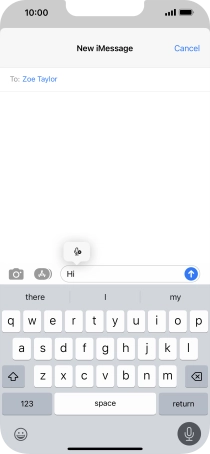
5. Send iMessage
Tap the send icon.
You can also send pictures, video clips, audio files and different effects in your iMessage. Follow the instructions on the screen to send your iMessage with the required content.
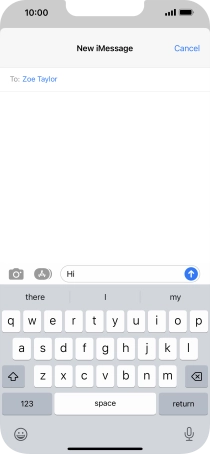
6. Edit sent iMessage
Tap and hold the required iMessage.
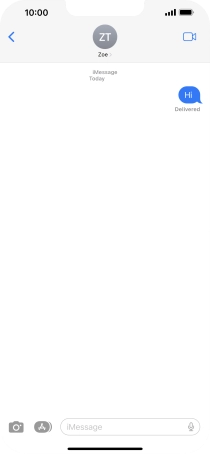
Tap Edit.
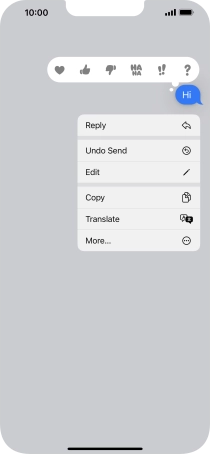
Edit the text and tap the confirm icon.
You can edit a sent iMessage for up to 15 minutes after having sent it.
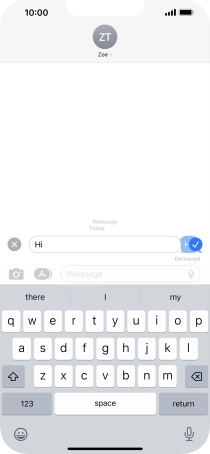
7. Undo send
Tap and hold the required iMessage.
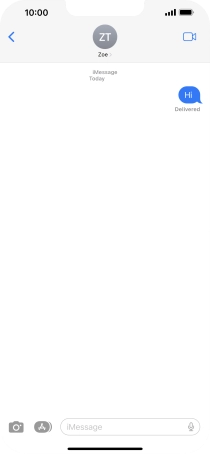
Tap Undo Send.
You can undo the sending of your iMessage for up to 2 minutes after having sent it.
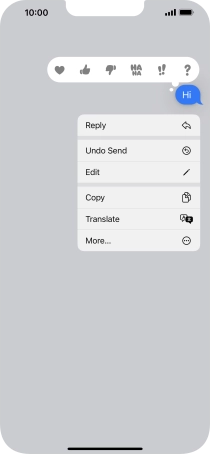
8. Return to the home screen
Slide your finger upwards starting from the bottom of the screen to return to the home screen.