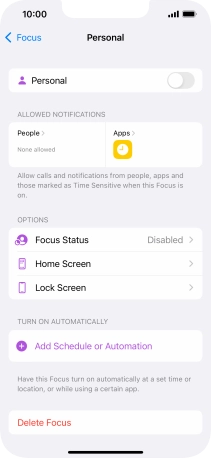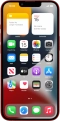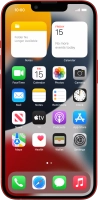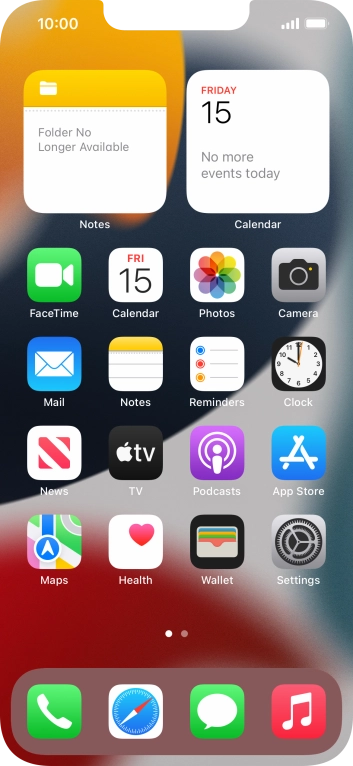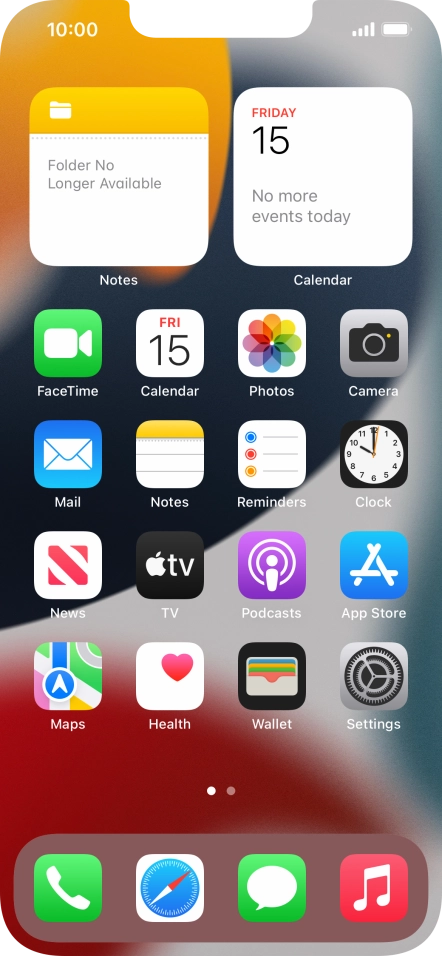Device Guides
How to
Use Focus
You can set your mobile phone to a specific focus mode helping you filter notifications and calls if you don't want to be disturbed.
List view
Find "Focus"
Tap Settings.
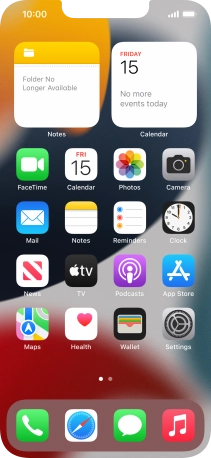
Tap Focus.
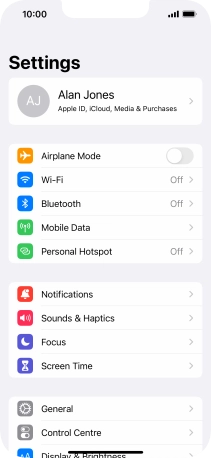
Select focus mode
Tap the required focus mode.
See how to use Do Not Disturb.
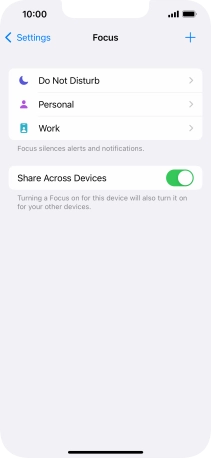
Tap Next.
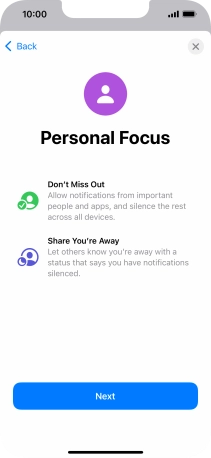
Select contacts
Follow the instructions on the screen to select which contacts you would like to receive calls and notifications from when the selected focus mode is turned on and tap Allow.
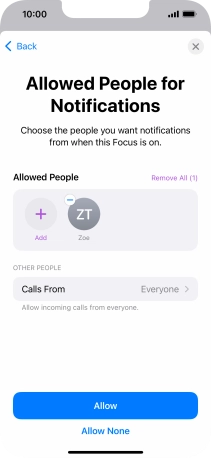
Tap Allow None if you don't want to receive calls or notifications from any contacts.
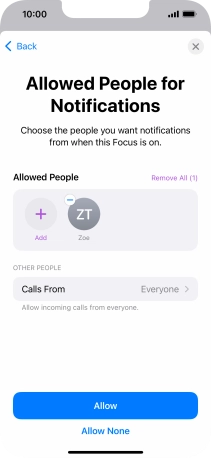
Select apps
Follow the instructions on the screen to select which apps you would like to receive notifications from when the selected focus mode is turned on and tap Allow.
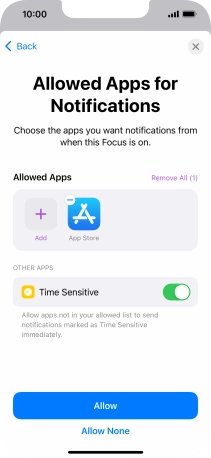
Tap the indicator next to "Time Sensitive" to turn display of timed notifications on or off when the selected focus mode is turned on.
See how to set timed notifications.
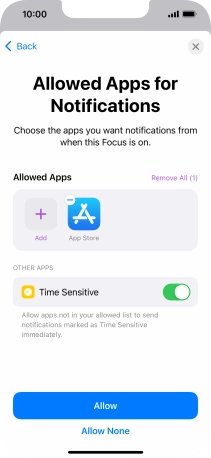
Tap Allow None if you don't want to receive notifications from any apps.
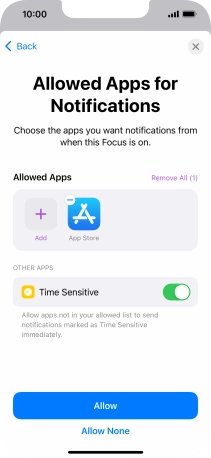
Turn on focus mode
Tap Done.
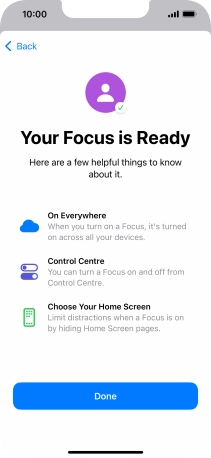
Select period for focus mode
Tap Add Schedule or Automation and follow the instructions on the screen to select the required period or automatic activation for the selected focus mode.
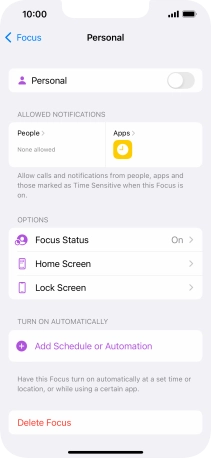
Tap arrow left.
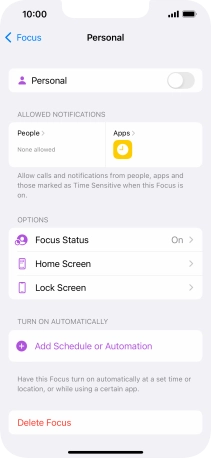
Turn activation of focus mode on all devices on or off
Tap the indicator next to "Share Across Devices" to turn the function on or off.
You can activate the same focus mode on all your devices running iOS 15 or later. To turn on the function, you need to activate your Apple ID on your mobile phone.
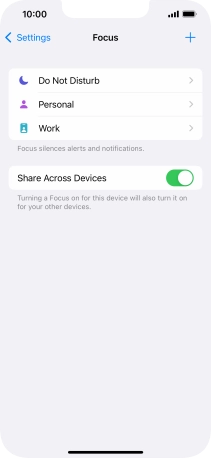
If you turn off the function, tap OK.
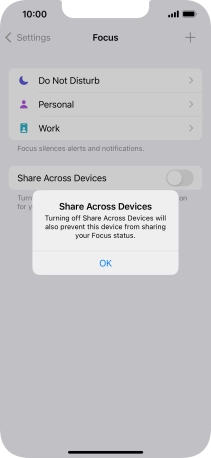
Add new focus mode
Tap the add icon.
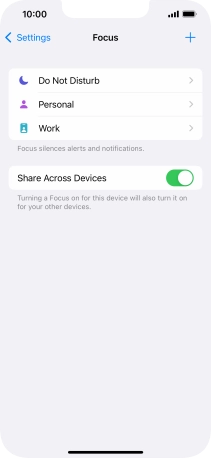
Tap the required focus mode.
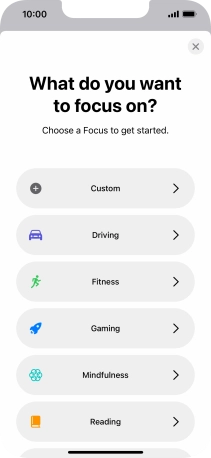
Delete focus mode
Tap the required focus mode.
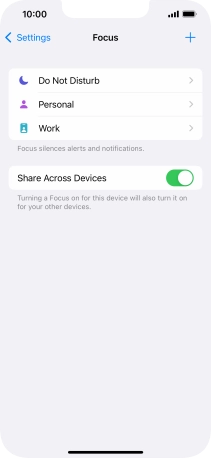
Tap Delete Focus.
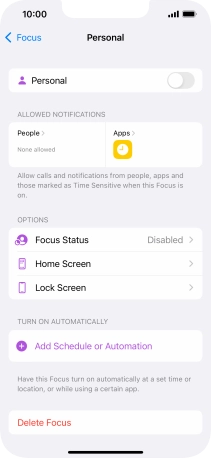
Tap Delete Focus.
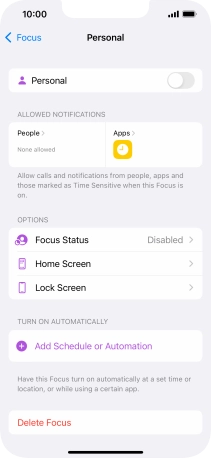
Return to the home screen
Slide your finger upwards starting from the bottom of the screen to return to the home screen.