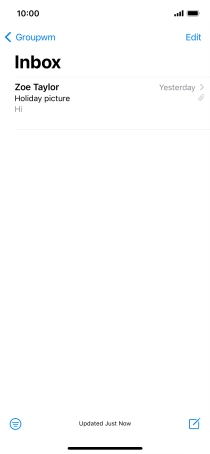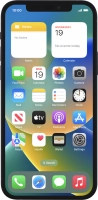Device Guides
I can't send and receive email
This troubleshooting guide will take you through a number of possible causes to help you find a solution to your problem.
Possible cause 3:
The email isn't written correctly: See how to write and send an email.
List view
1. Find "Mail"
Tap Mail.
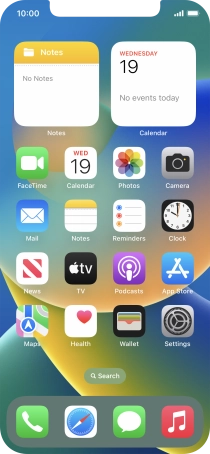
2. Select email account
Tap arrow left.
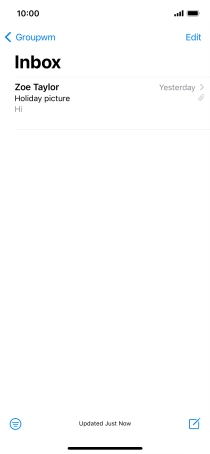
Tap the required email account.
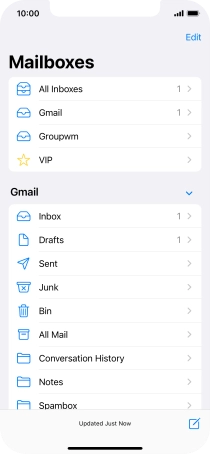
3. Create new email
Tap the new email icon.
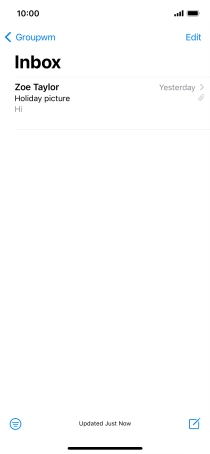
4. Select recipient
Tap the field next to "To:" and key in the first letters of the recipient's name.
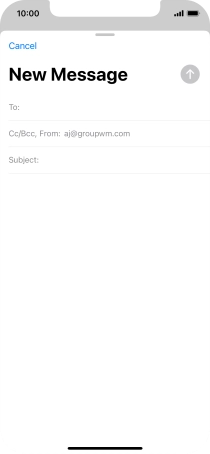
Tap the required contact.
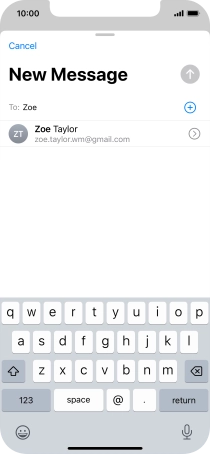
5. Enter subject
Tap the field next to "Subject:" and key in the required subject.
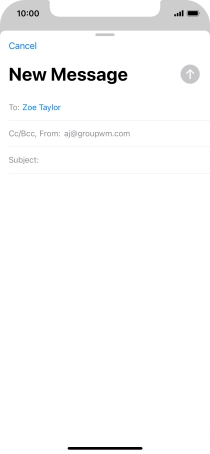
6. Write text
Tap the text input field and write the text for your email.
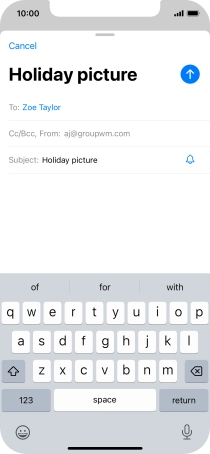
7. Record text using dictation
Tap the microphone icon and say the required text.
When using dictation in a supported language, your mobile phone can do automatic punctuation.
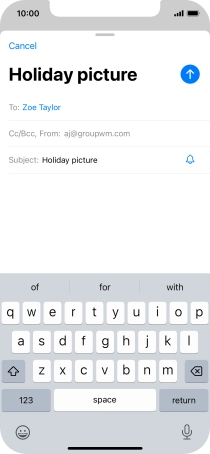
Tap the microphone icon to end dictation.
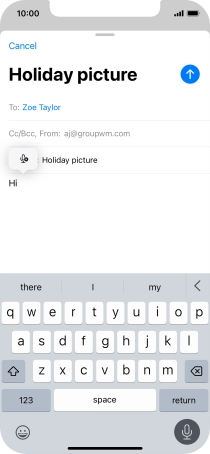
8. Attach file
Tap and hold the text input field until a pop-up menu is displayed.
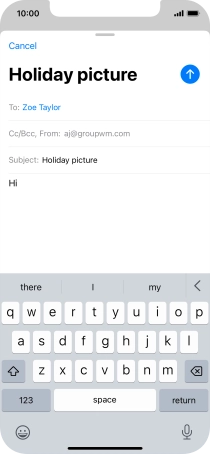
Tap Insert Photo or Video and follow the instructions on the screen to attach a picture or a video clip.
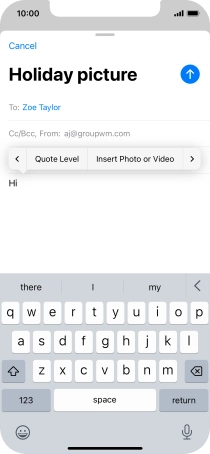
Tap Attach File and follow the instructions on the screen to attach a document.
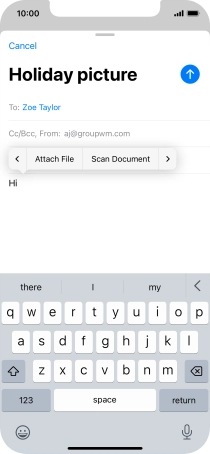
9. Send the email
Tap and hold the send icon.
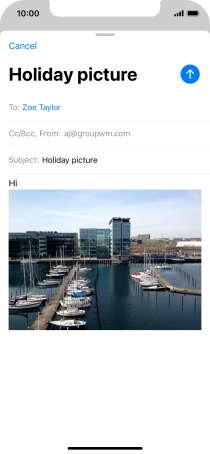
To send the email immediately, tap Send Now.
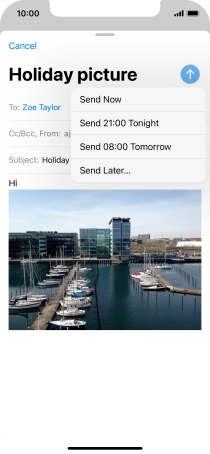
To send the email at the time given, tap Send ‹time›.
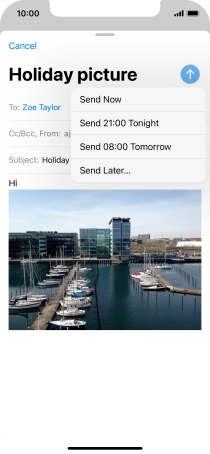
To send the email at another time, tap Send Send Later... and follow the instructions on the screen to select the required time.
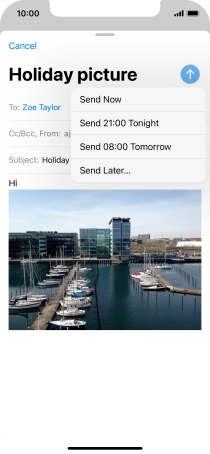
10. Undo send
To undo sending your email, tap Undo Send.
You can undo the sending of your email for up to 30 seconds after having sent it. You can set the required delay for sending email by selecting "Mail" in your mobile phone's settings.
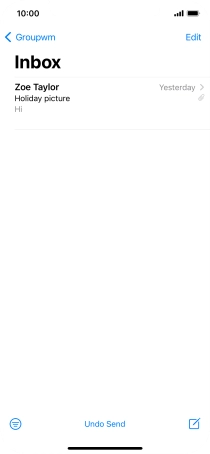
Tap Cancel.
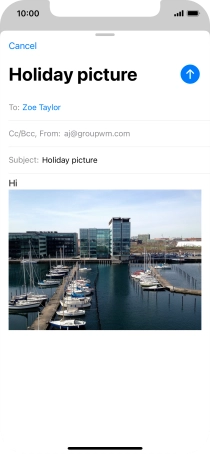
11. Return to the home screen
Slide your finger upwards starting from the bottom of the screen to return to the home screen.