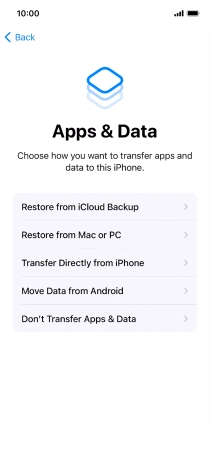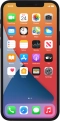Device Guides
I can't activate my mobile phone
This troubleshooting guide will take you through a number of possible causes to help you find a solution to your problem.
Possible cause 4:
The activation is not done correctly: See how to activate your mobile phone.
List view
1. Select general settings
Tap the Side button.
Slide your finger upwards starting from the bottom of the screen.
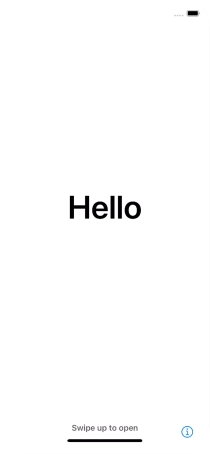
Tap the required language.
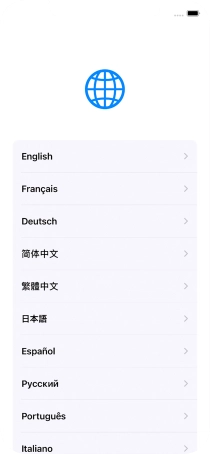
Tap the required country or area.
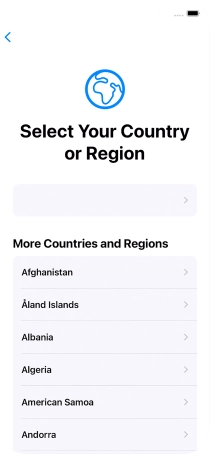
2. Enter your PIN
If your SIM is locked, key in your PIN and tap OK. The default PIN is 0000.
If an incorrect PIN is entered three times in a row, your SIM will be blocked. To unblock your SIM, you'll need to key in your PUK. The PUK can be obtained by contacting Customer Service. Please note: If an incorrect PUK is entered ten times in a row, your SIM is blocked permanently. In this case, you'll need a new SIM from Optus.
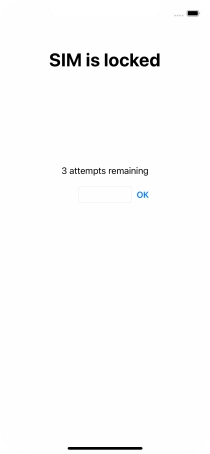
0000
3. Select setup method
Follow the instructions on the screen to transfer content from another device running iOS 11 or later or tap Set Up Manually.
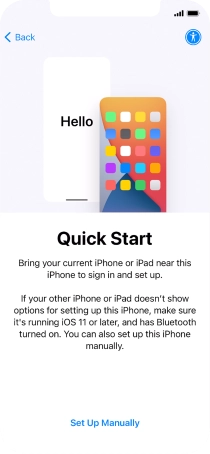
4. Select Wi-Fi network
Tap the required Wi-Fi network.

Key in the password for the Wi-Fi network and tap Join.
If there are no available Wi-Fi networks, you can use the mobile network instead.
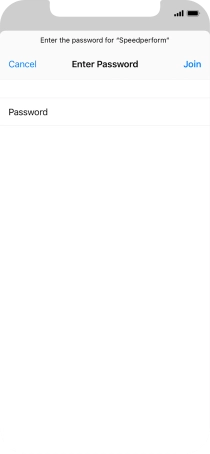
5. Turn use of Face ID on or off
Tap Continue.
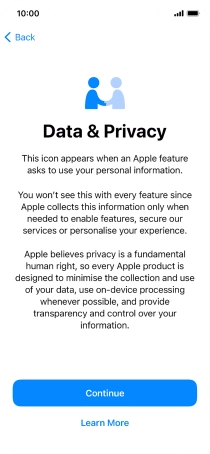
Follow the instructions on the screen to turn on use of Face ID or tap Set Up Later in Settings.
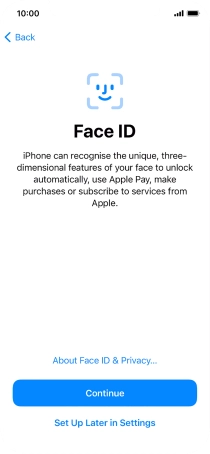
6. Turn use of phone lock code on or off
Tap Passcode Options.
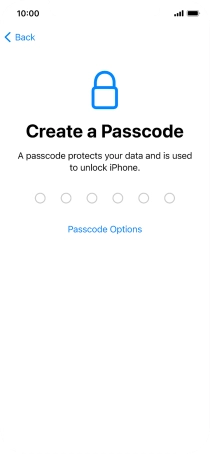
Follow the instructions on the screen to turn on use of phone lock code or tap Don't Use Passcode.
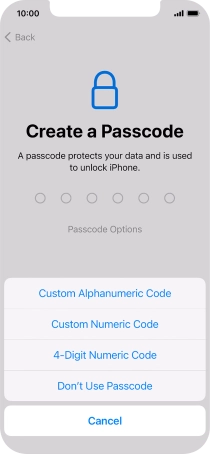
If you turn off the function, tap Don't Use Passcode.
See how to turn use of phone lock code on or off later after activation.
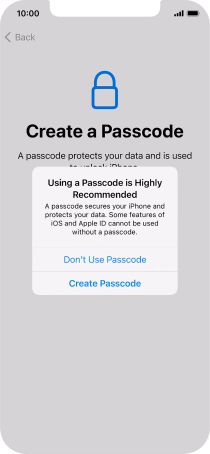
7. Set up your mobile phone as a new iPhone
Tap Don't Transfer Apps & Data and follow the instructions on the screen to finish the activation.