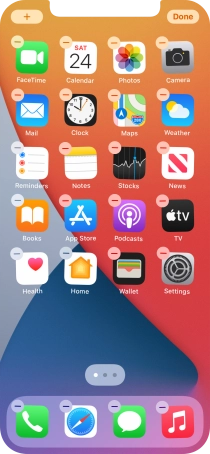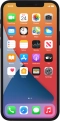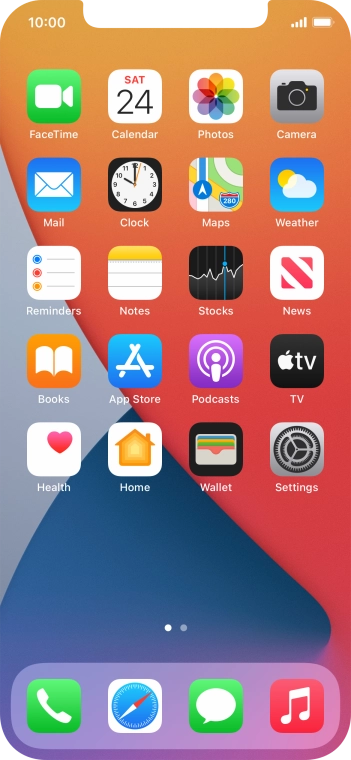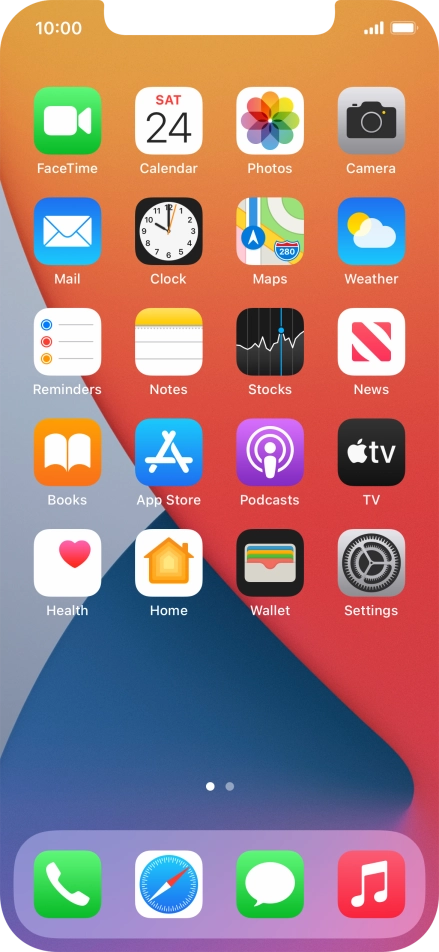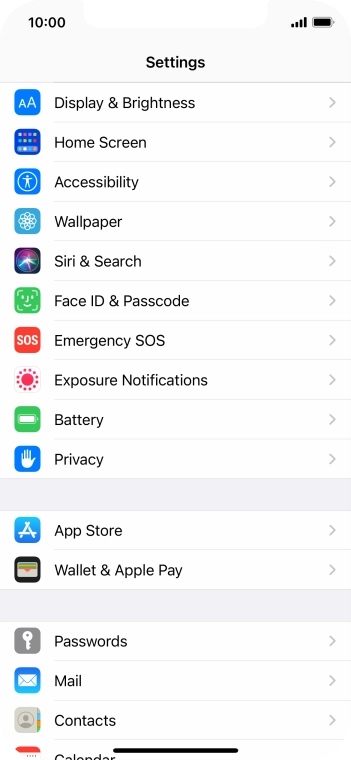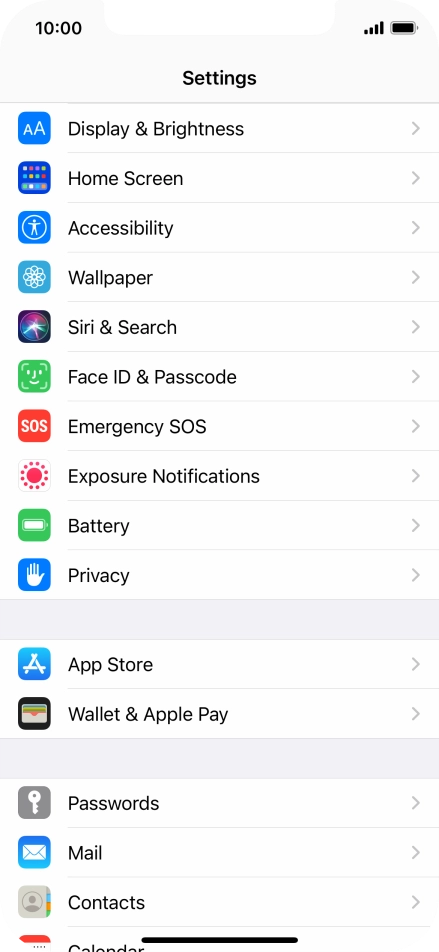Device Guides
How to
Use App Library
All apps on your mobile phone are automatically organised by category in the App Library. You can set your mobile phone to display newly downloaded apps on both the home screen and in the App Library and also adjust the number of home screen pages for a better overview of your apps.
List view
Find "Home Screen"
Tap Settings.
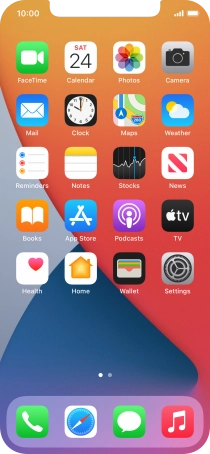
Tap Home Screen.
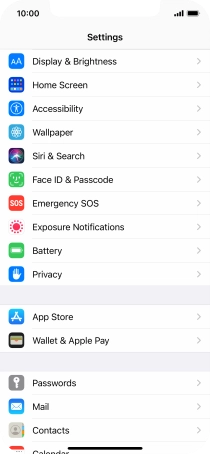
Select App Library settings
To add new downloaded apps to both the home screen and App Library, tap Add to Home Screen.
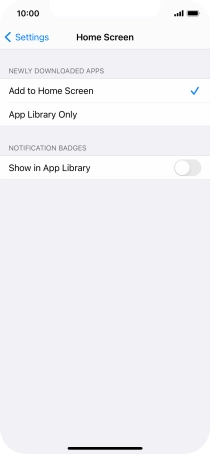
To add new downloaded apps to the App Library only, tap App Library Only.
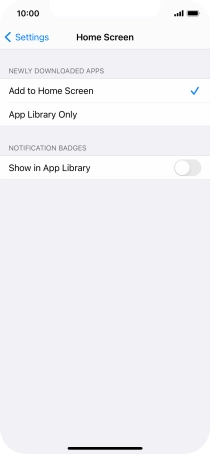
Return to the home screen
Slide your finger upwards starting from the bottom of the screen to return to the home screen.
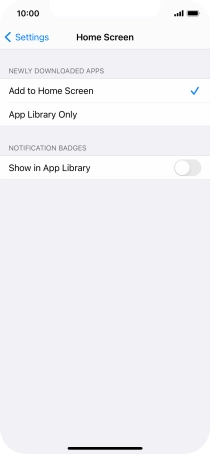
Use App Library
Slide your finger left on the screen to find the App Library.
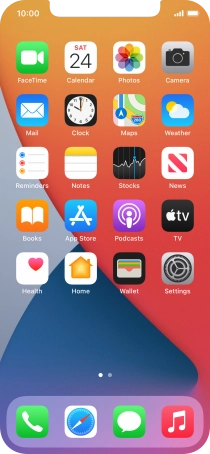
Tap the required app.
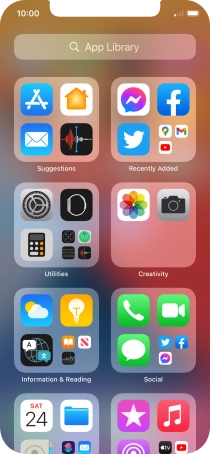
Tap the search field and follow the instructions on the screen to search for the required app.
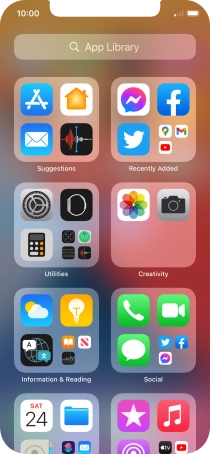
Return to the home screen
Slide your finger upwards starting from the bottom of the screen to return to the home screen.
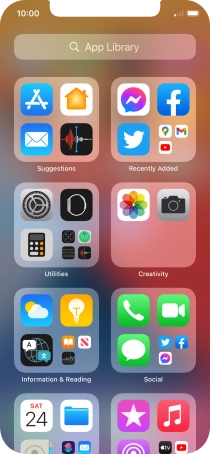
Turn display of home screens on or off
Tap and hold any home screen until the icons start to jiggle.
You can adjust the number of home screens on your mobile phone. Apps on deselected home screens are only displayed in the App Library.
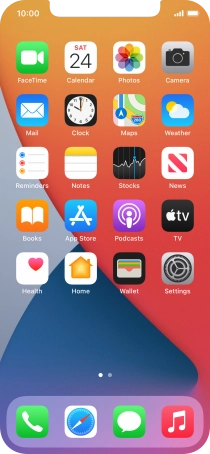
Tap the home screen icon.
You can adjust the number of home screens on your mobile phone. Apps on deselected home screens are only displayed in the App Library.
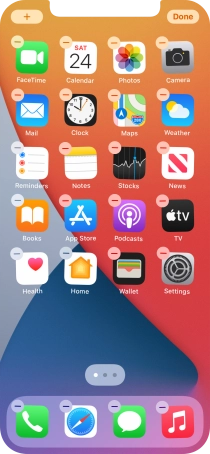
Tap the fields below the required home screens to select or deselect them.
You can adjust the number of home screens on your mobile phone. Apps on deselected home screens are only displayed in the App Library.
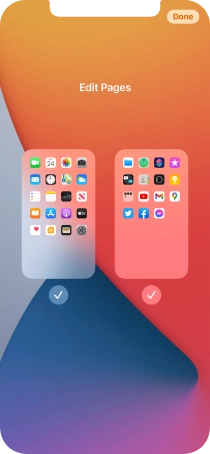
Tap Done.
You can adjust the number of home screens on your mobile phone. Apps on deselected home screens are only displayed in the App Library.
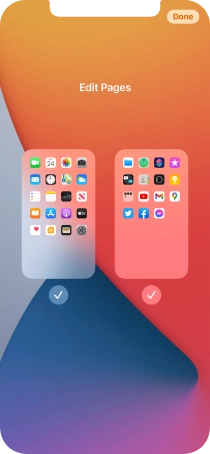
Tap Done.
You can adjust the number of home screens on your mobile phone. Apps on deselected home screens are only displayed in the App Library.