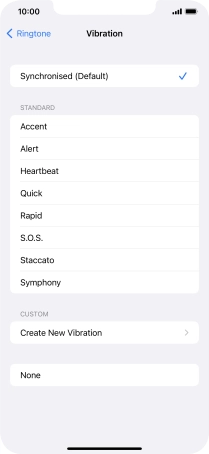Device Guides
My mobile phone's battery life is short
This troubleshooting guide will take you through a number of possible causes to help you find a solution to your problem.
Possible cause 6:
Vibration is turned on: Turn off vibration.
List view
1. Find "Vibration"
Tap Settings.
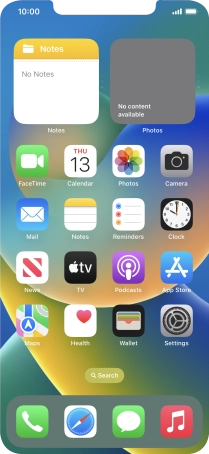
Tap Sounds & Haptics.
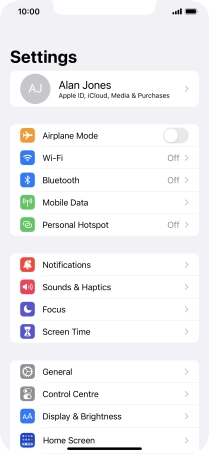
Tap Ringtone.
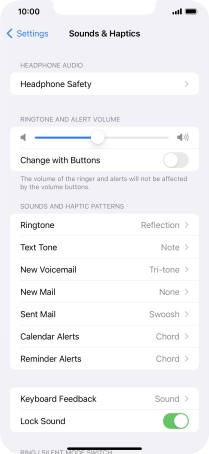
Tap Vibration.
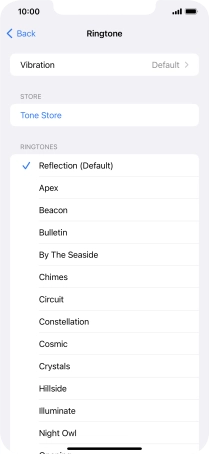
2. Turn vibration on or off
Tap the required setting to turn on the function.
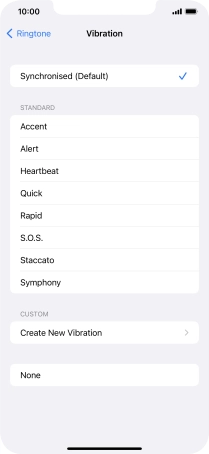
Tap Create New Vibration and follow the instructions on the screen to create your own vibration pattern.
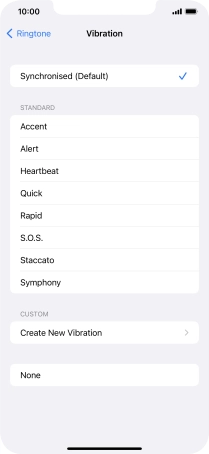
Tap None to turn off the function.
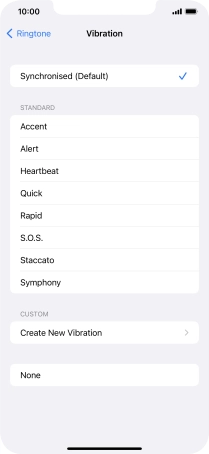
3. Return to the home screen
Slide your finger upwards starting from the bottom of the screen to return to the home screen.