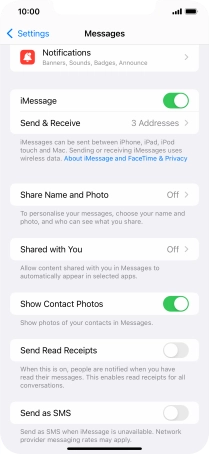Device Guides
I can't send and receive iMessages
This troubleshooting guide will take you through a number of possible causes to help you find a solution to your problem.
Possible cause 4:
Your mobile phone has not been correctly set up for iMessaging: Set up your mobile phone for iMessaging.
List view
1. Find "Messages"
Tap Settings.
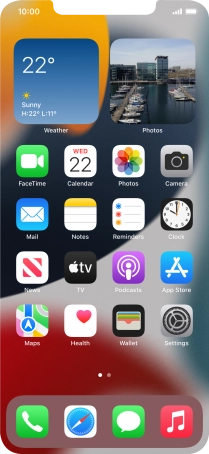
Tap Messages.
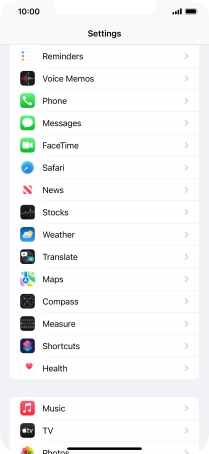
2. Turn on iMessage
Tap the indicator next to "iMessage" to turn on the function.
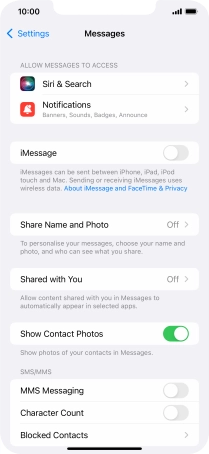
3. Turn SMS alternative on or off
Tap the indicator next to "Send as SMS" to turn the function on or off.
If you turn on the function, your iMessages will be sent as SMS if the service is unavailable.
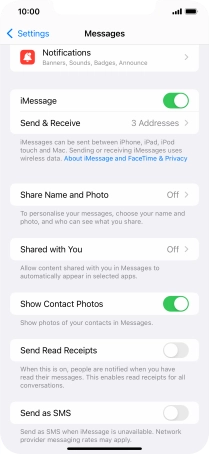
4. Return to the home screen
Slide your finger upwards starting from the bottom of the screen to return to the home screen.