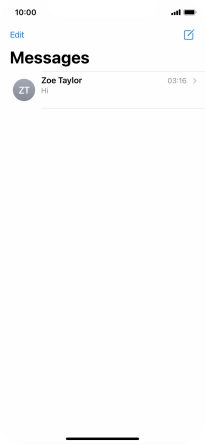Device Guides
I can't send and receive MMS
This troubleshooting guide will take you through a number of possible causes to help you find a solution to your problem.
Possible cause 2:
The MMS isn't written correctly: See how to write and send an MMS.
List view
1. Create new MMS
Tap the message icon.
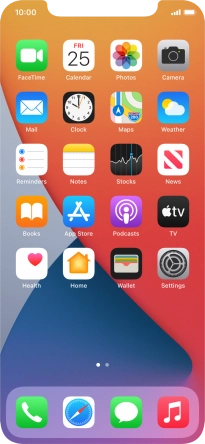
Tap the new message icon.
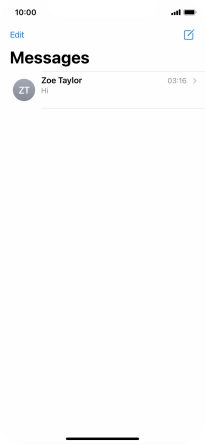
2. Select recipient
Tap To: and key in the first letters of the recipient's name.
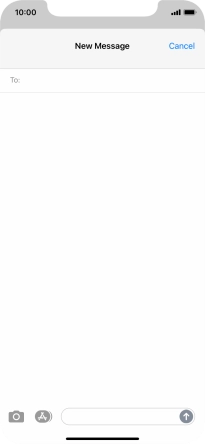
Tap the required contact.
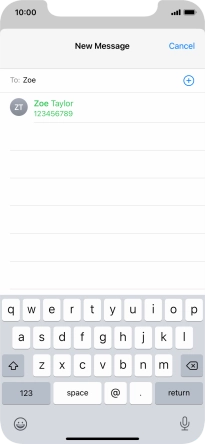
3. Write text
Tap the text input field and write the text for your MMS.
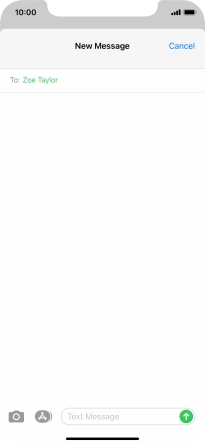
4. Insert picture
Tap the apps icon.
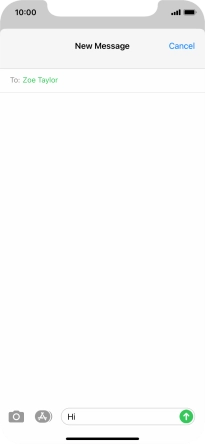
Tap the picture icon.
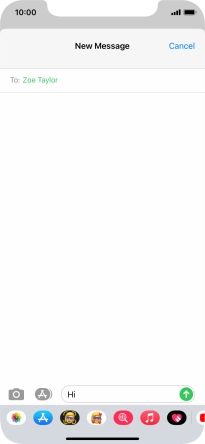
Tap All Photos and go to the required folder.
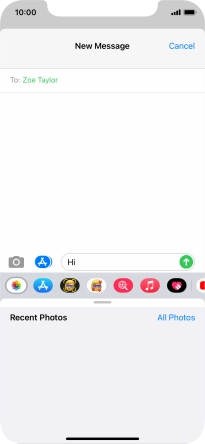
Tap the required picture.
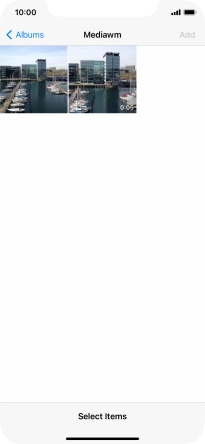
Tap Add.
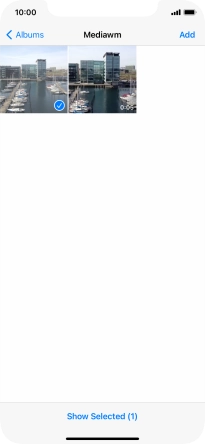
5. Send MMS
Tap the send icon.
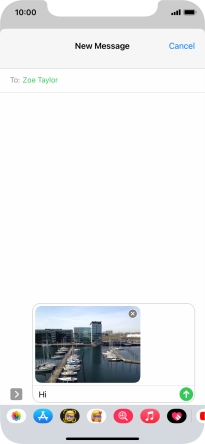
6. Return to the home screen
Slide your finger upwards starting from the bottom of the screen to return to the home screen.