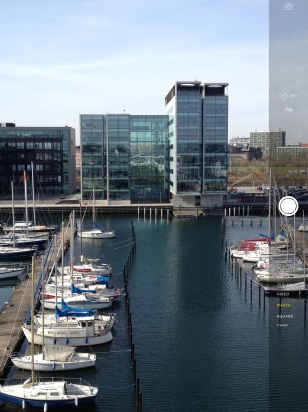Device Guides
I can't take pictures using the camera
This troubleshooting guide will take you through a number of possible causes to help you find a solution to your problem.
Possible cause 2:
The camera isn't used correctly: See how to use the camera on your tablet.
List view
1. Turn on the camera
Tap Camera.
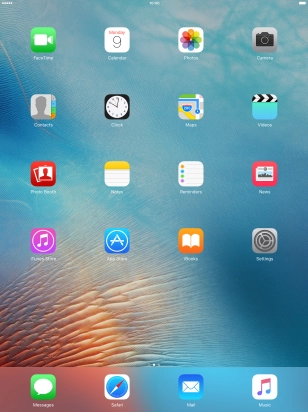
Tap PHOTO.
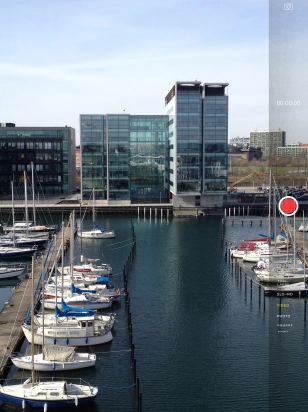
2. Turn HDR on or off
Tap HDR to turn the function on or off.
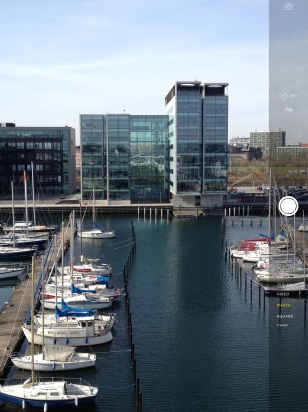
3. Take a picture
Point the camera lens at the back of your tablet at the required object.
Tap the take picture icon.
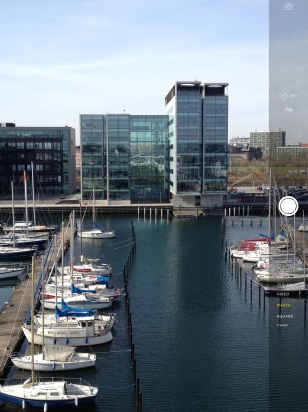
4. Return to the home screen
Tap the Home key to return to the home screen.