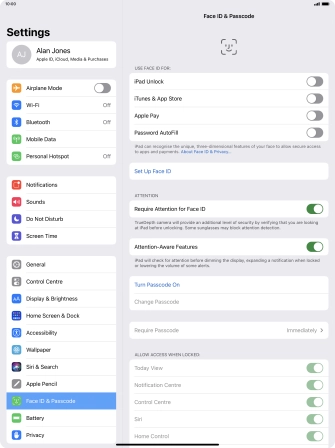Device Guides
I can't access my tablet
This troubleshooting guide will take you through a number of possible causes to help you find a solution to your problem.
Possible cause 1:
The lock code is turned on: Turn off the lock code.
List view
1. Find "Face ID & Passcode"
Tap Settings.
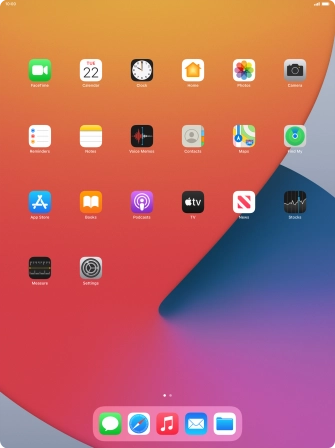
Tap Face ID & Passcode.
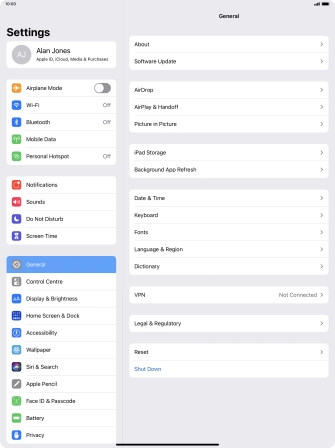
2. Turn on use of lock code
Tap Turn Passcode On and key in a lock code of your own choice twice.
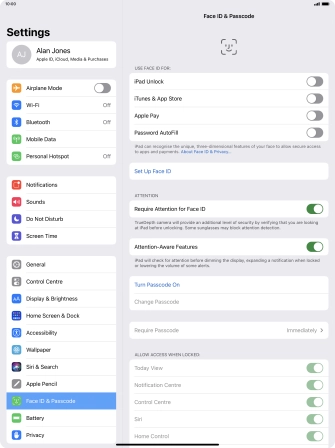
3. Turn deletion of data on or off
Tap the indicator next to "Erase Data" to turn the function on or off.
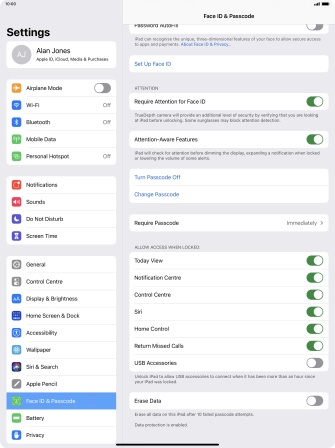
If you turn on the function, tap Enable.
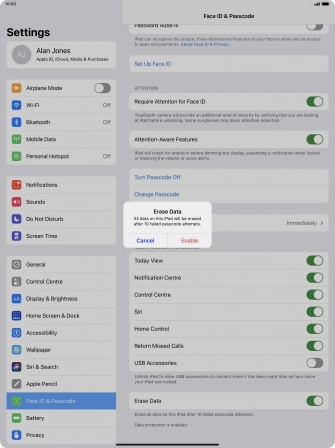
4. Turn off use of lock code
Tap Turn Passcode Off and key in the lock code.
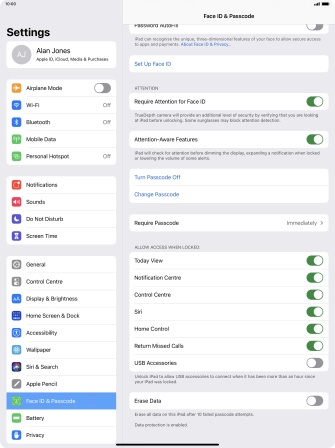
5. Return to the home screen
Slide your finger upwards starting from the bottom of the screen to return to the home screen.