Device Guides
I can't use my tablet as a personal Hotspot
This troubleshooting guide will take you through a number of possible causes to help you find a solution to your problem.
Possible cause 1:
Personal Hotspot isn't used correctly: See how to use your tablet as a personal Hotspot.
List view
1. Find "Personal Hotspot"
Tap Settings.
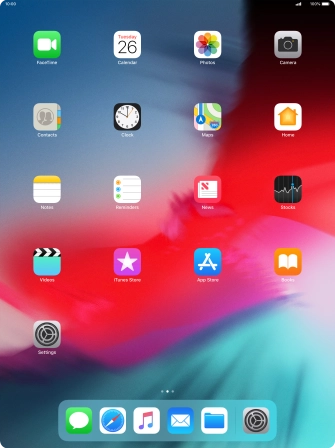
Tap Personal Hotspot.
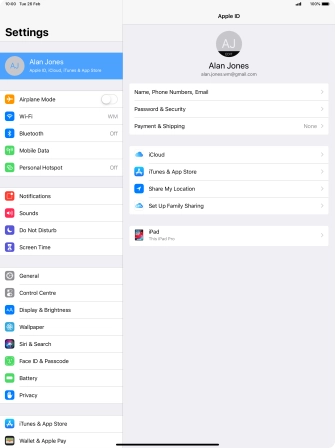
2. Turn on Wi-Fi Hotspot
Tap the indicator next to "Personal Hotspot" to turn on the function.
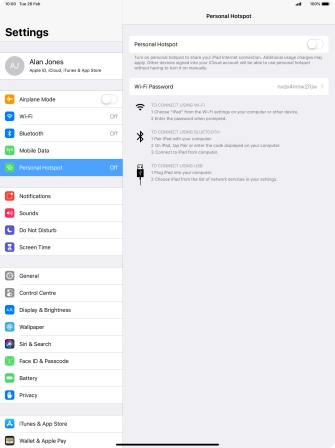
If Wi-Fi is turned off, tap Turn on Wi-Fi and Bluetooth.
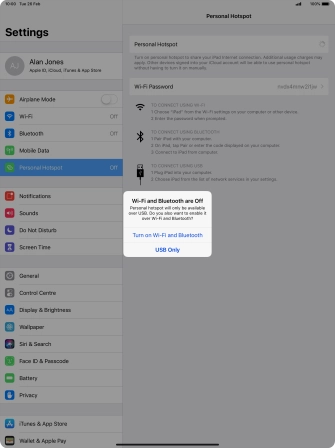
If Wi-Fi is turned on, tap Wi-Fi and USB Only.
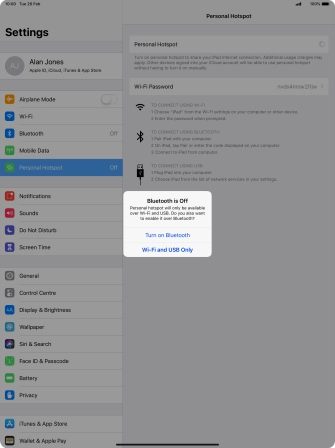
3. Key in the password for personal Hotspot
Tap Wi-Fi Password and key in the required password.
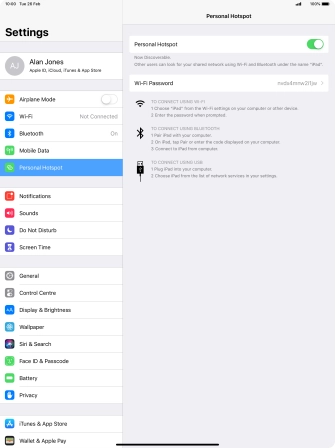
Tap Done.
The password prevents others from accessing your Wi-Fi Hotspot without your approval.
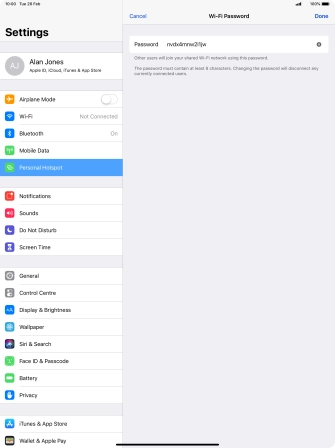
4. Return to the home screen
Slide your finger upwards starting from the bottom of the screen to return to the home screen.
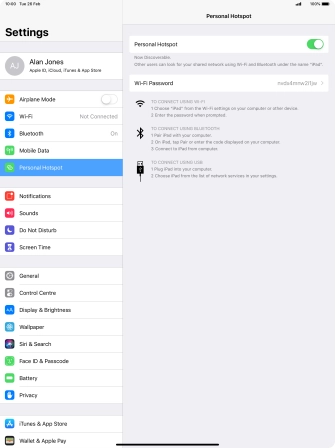
5. Establish connection to Wi-Fi Hotspot from another device
Turn on Wi-Fi on the other device.
Find the list of available Wi-Fi networks and select your own Wi-Fi Hotspot.
Key in the password for your Wi-Fi Hotspot and establish the connection.
When the connection is established, you can access the internet from the other device.
Find the list of available Wi-Fi networks and select your own Wi-Fi Hotspot.
Key in the password for your Wi-Fi Hotspot and establish the connection.
When the connection is established, you can access the internet from the other device.


























