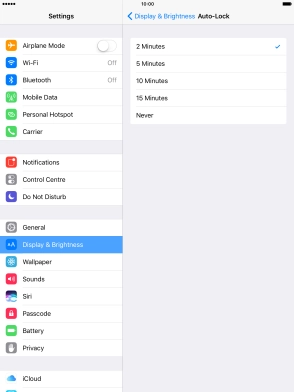Device Guides
My tablet doesn't respond
This troubleshooting guide will take you through a number of possible causes to help you find a solution to your problem.
Possible cause 1:
The screen lock is turned on: Turn off the screen lock.
List view
1. Turn on screen lock
Briefly tap On/Off.
2. Turn off screen lock
Tap the Home key twice.
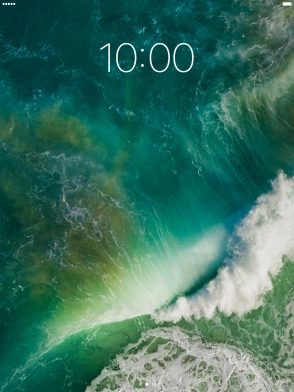
3. Set automatic screen lock
Tap Settings.

Tap Display & Brightness.
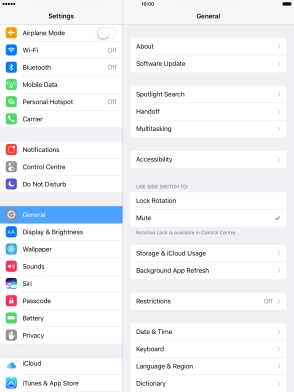
Tap Auto-Lock.
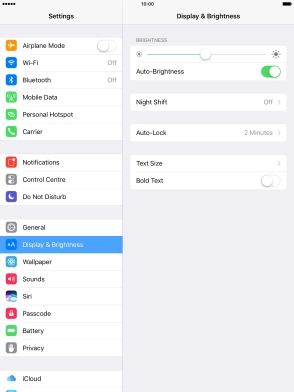
Tap the required setting.
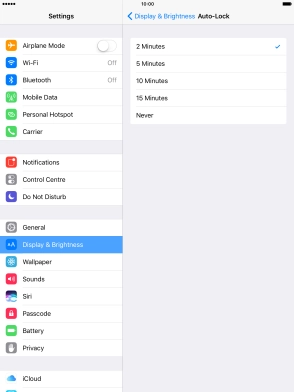
4. Return to the home screen
Tap the Home key to return to the home screen.