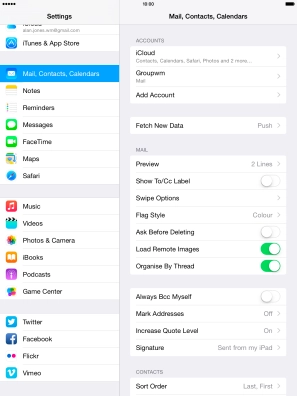Device Guides
I can't send and receive email
This troubleshooting guide will take you through a number of possible causes to help you find a solution to your problem.
Possible cause 1:
Your tablet hasn't been correctly set up for POP3 email: Set up your tablet for POP3 email.
List view
1. Find "Mail, Contacts, Calendars"
Tap Settings.

Tap Mail, Contacts, Calendars.
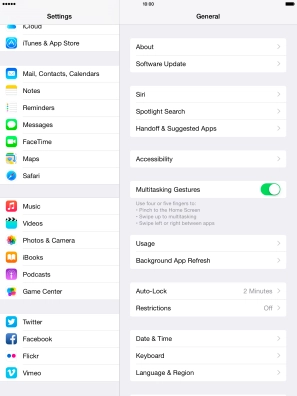
2. Create new email account
Tap Add Account.
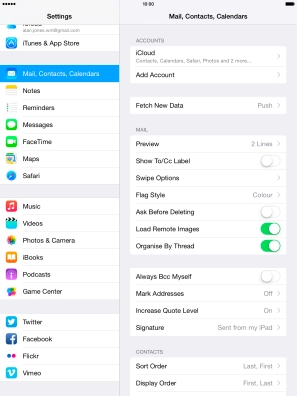
Tap Other.
If the name of your email provider is on the list, tap this instead.
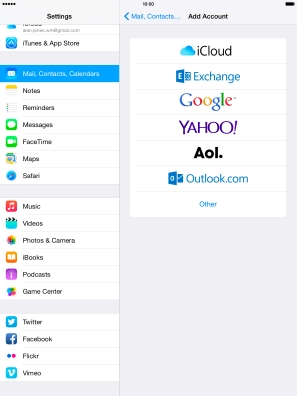
Tap Add Mail Account.
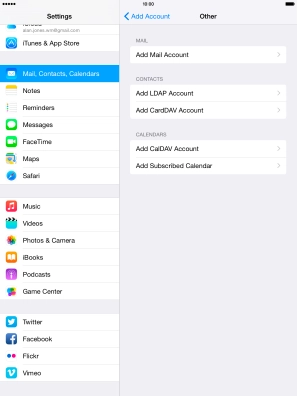
3. Enter sender name
Tap Name and key in the required sender name.
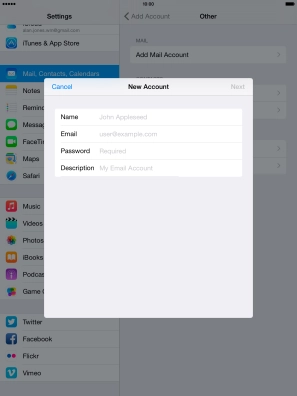
4. Enter email address
Tap Email and key in your email address.
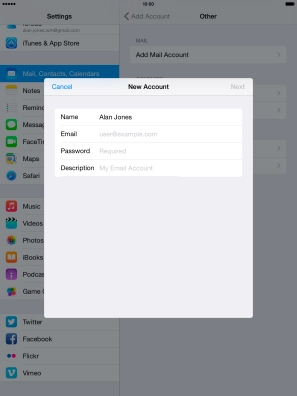
5. Enter password
Tap Password and key in the password for your email account.
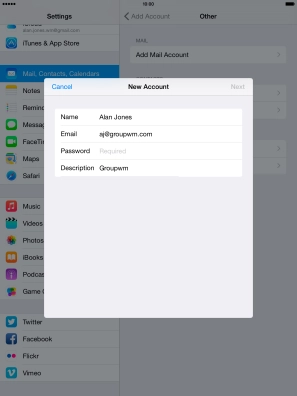
6. Enter account name
Tap Description and key in the password for your email account.
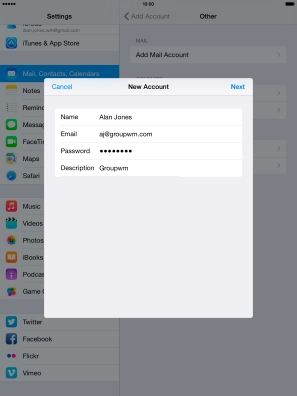
Tap Next.
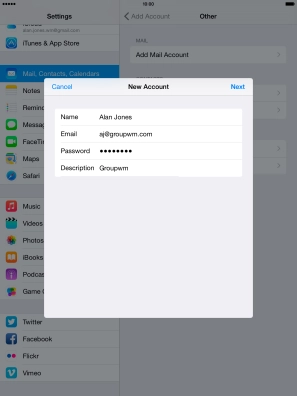
If this screen is displayed, you email account has been recognised and set up automatically. Follow the instructions on the screen to key in more information and finish setting up your tablet.

7. Select server type
Tap POP.
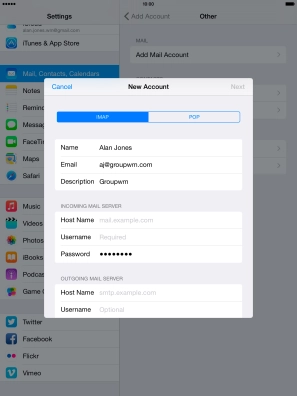
8. Enter incoming server
Tap Host Name and key in the name your email provider's incoming server.
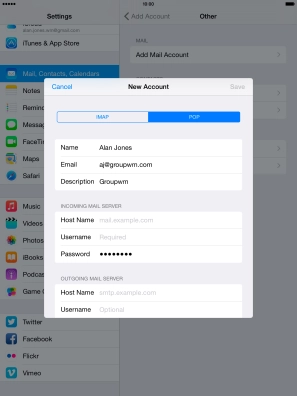
9. Enter username
Tap Username and key in the username for your email account.

10. Enter outgoing server
Tap Host Name and key in the name your email provider's outgoing server.
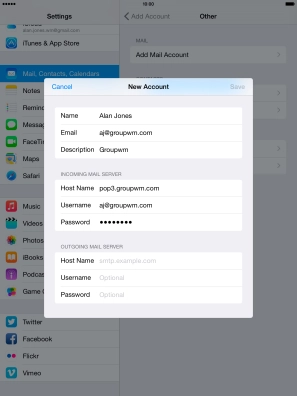
11. Enter username
Tap Username and key in the username for your email account.
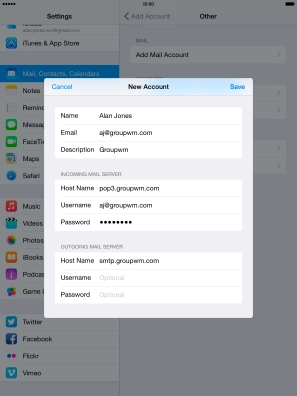
12. Enter password
Tap Password and key in the password for your email account.
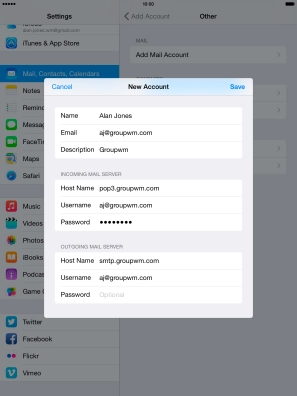
Tap Save.
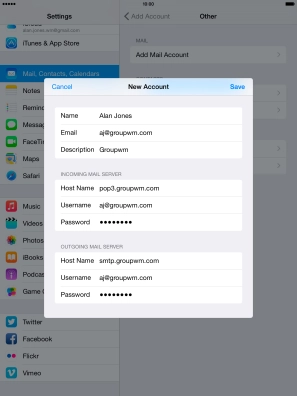
13. Select setting for retrieval of new email
Tap Fetch New Data.
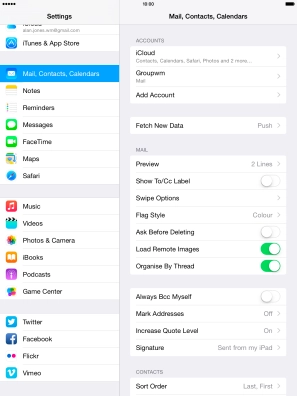
Tap the indicator next to "Push" to turn the function on or off.
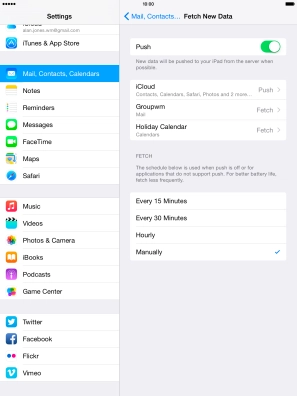
If you turn off the function, tap the required setting.
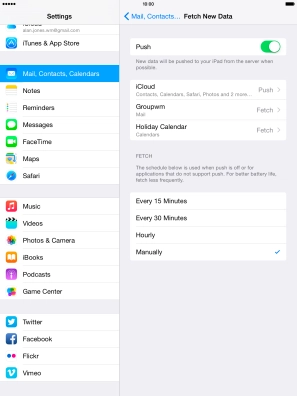
Tap Mail, Contacts....
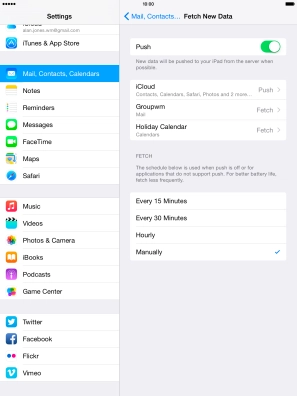
14. Return to the home screen
Tap the Home key to return to the home screen.