Device Guides

Buy now
Search in Apple iPad Air 2
How to
Write and send email
You can send and receive email from your email accounts. Before you can send and receive email, you need to set up your tablet for email.
List view
Find "Mail"
Tap Mail.

Select email account
Tap the name of the email account.
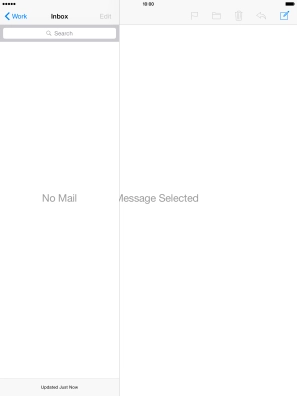
Tap the required email account.
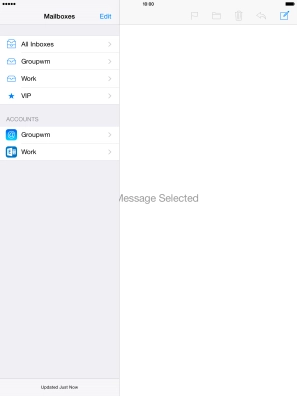
Create new email
Tap the new email icon.
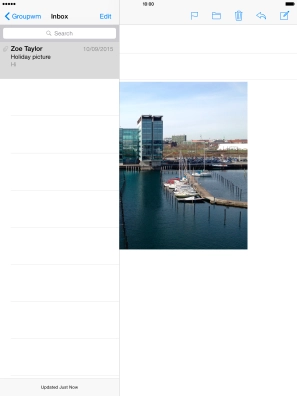
Select recipient
Tap To and key in the first letters of the recipient's name.
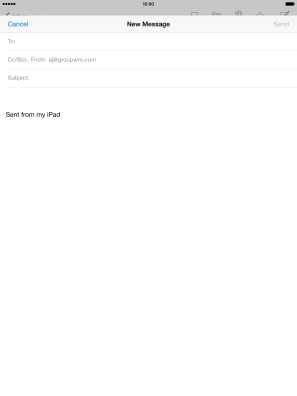
Tap the required contact.
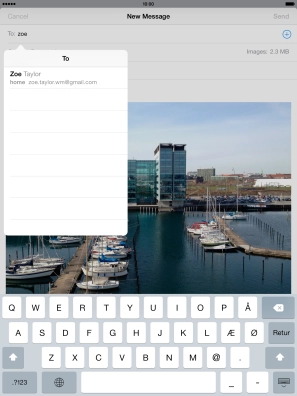
Enter subject
Tap Subject and key in the required subject.
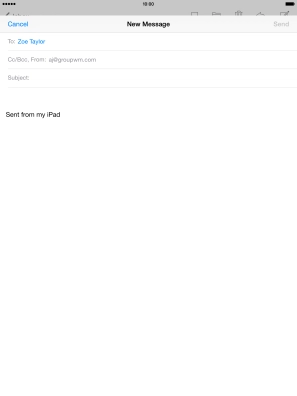
Write text
Tap the text input field and write the text for your email.
See how to write text.
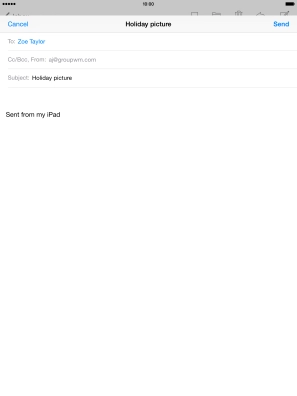
Attach picture or video clip
Tap and hold the text input field until a pop-up menu is displayed.
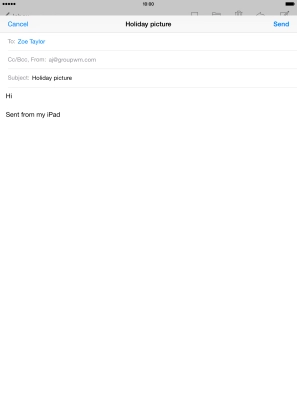
Tap Insert Photo or Video and go to the required folder.
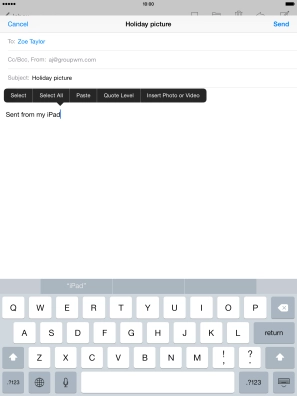
Tap the required picture or video clip.
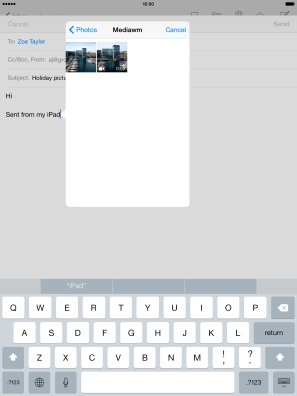
Tap Use.
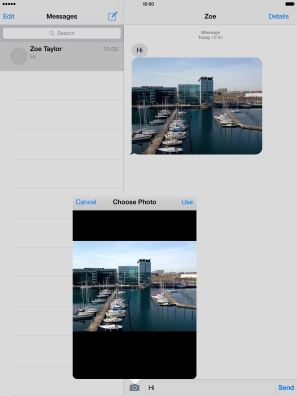
Send the email
Tap Send when you've finished your email.
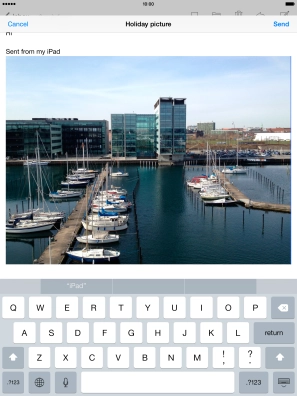
Return to the home screen
Tap the Home key to return to the home screen.
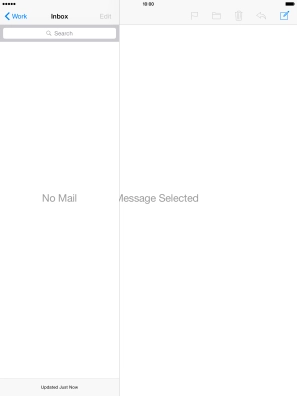
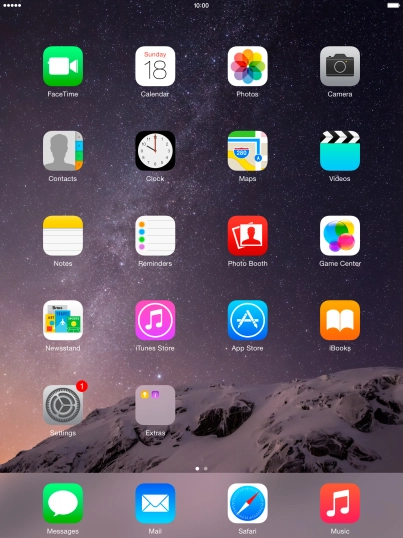
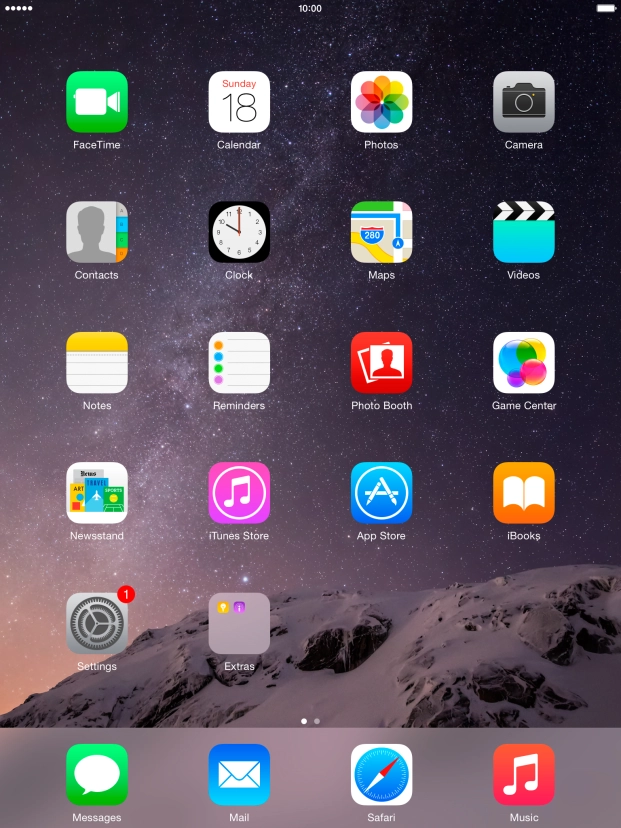
Tap Mail.

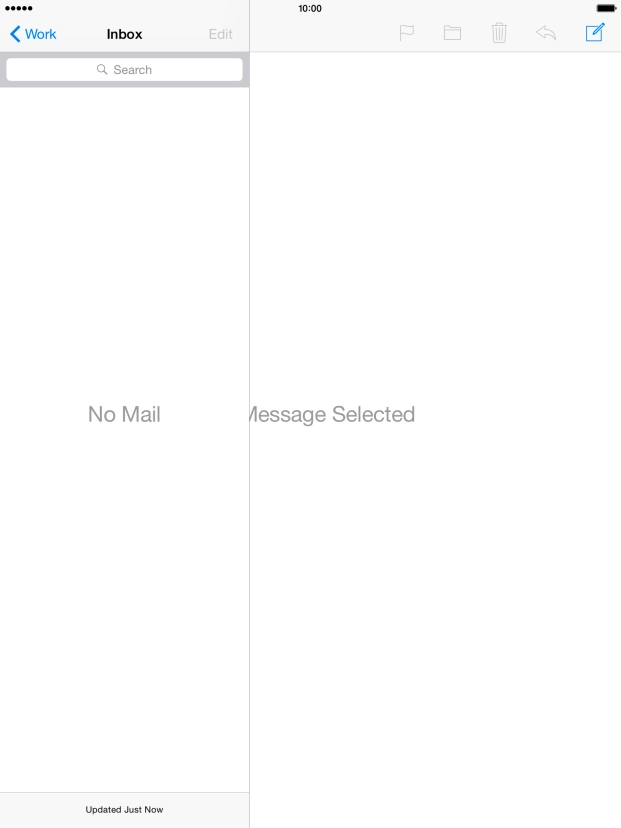
Tap the name of the email account.
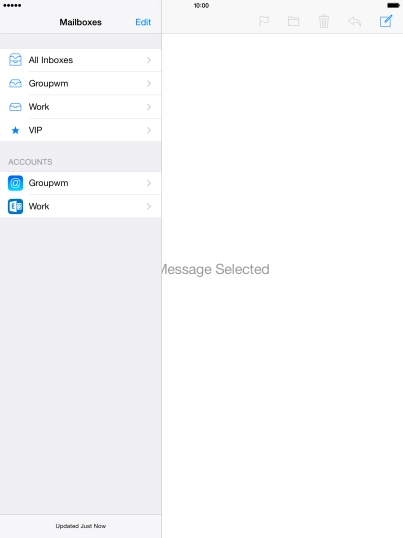
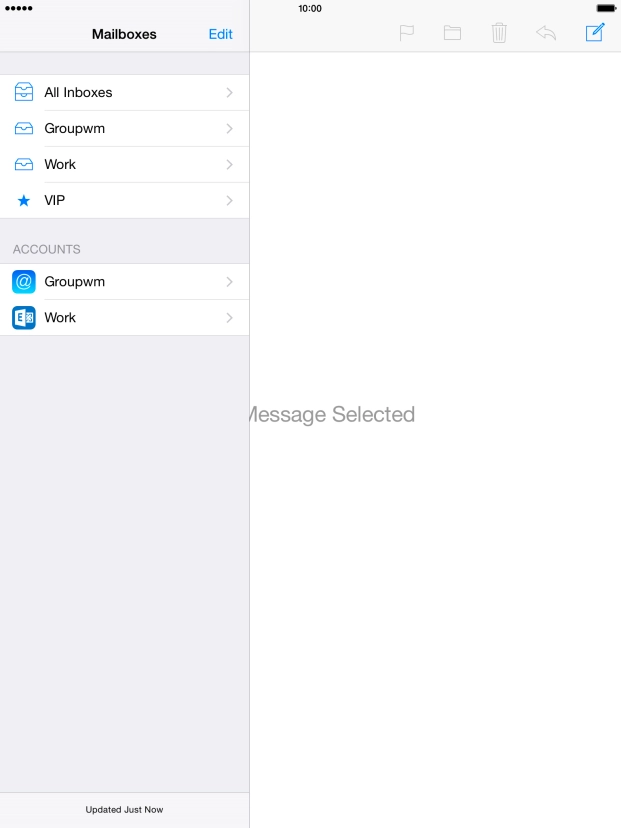
Tap the required email account.
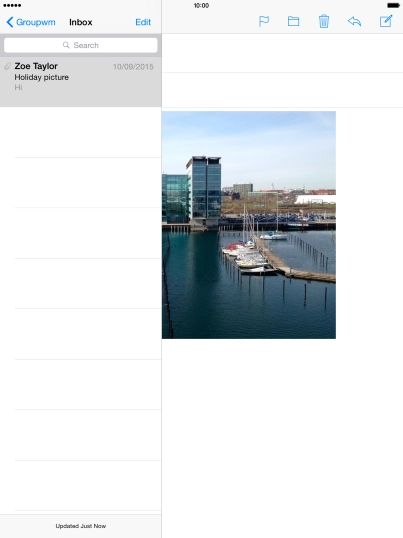
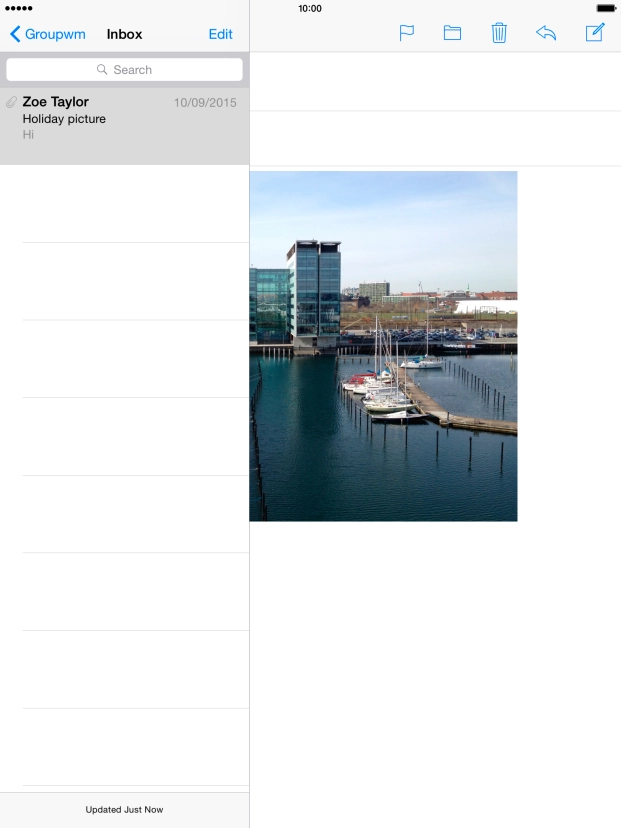
Tap the new email icon.

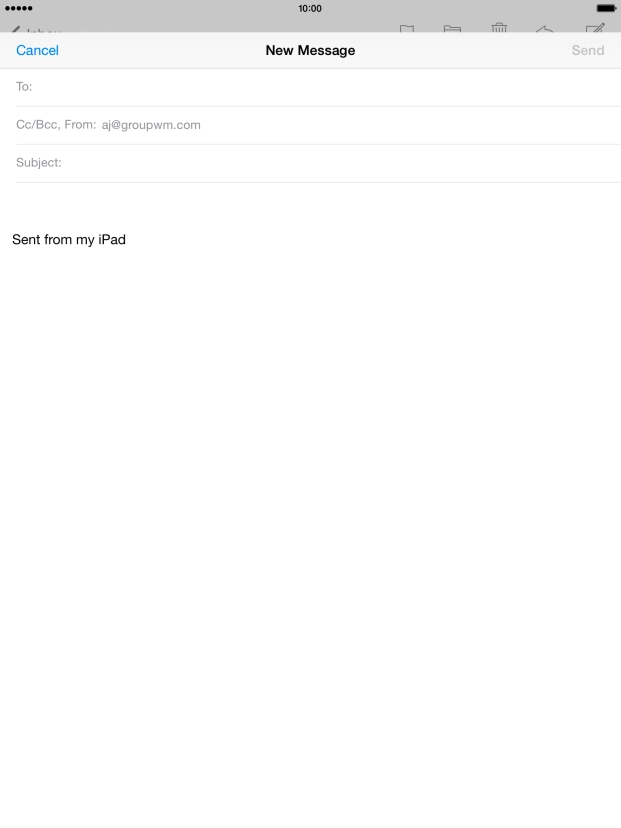
Tap To and key in the first letters of the recipient's name.
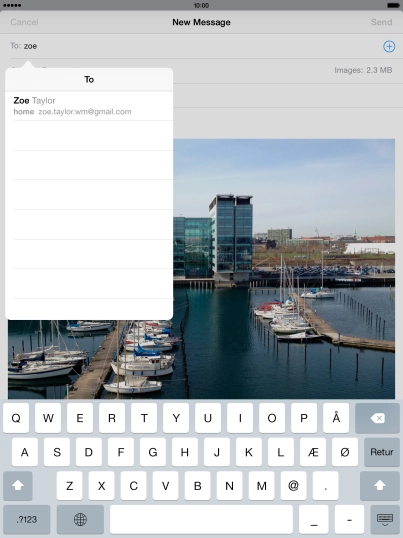
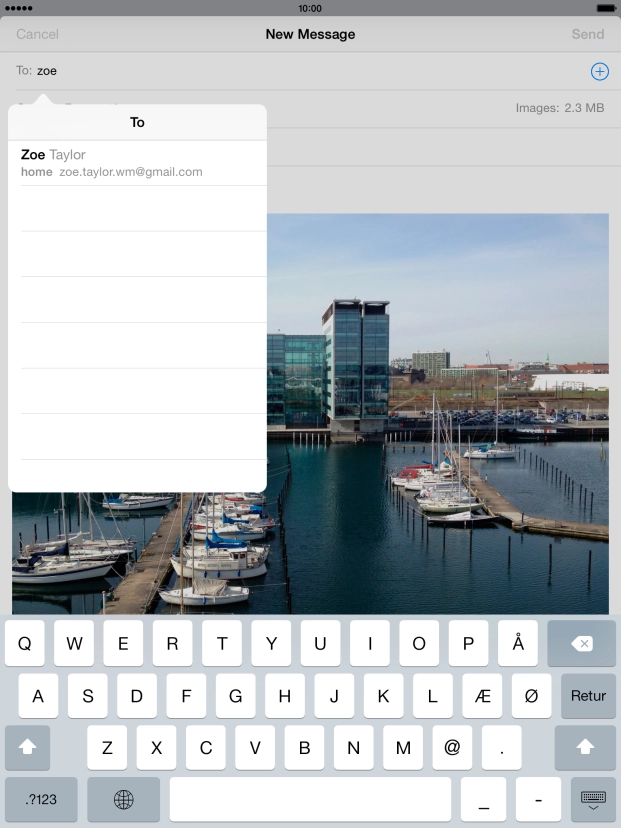
Tap the required contact.
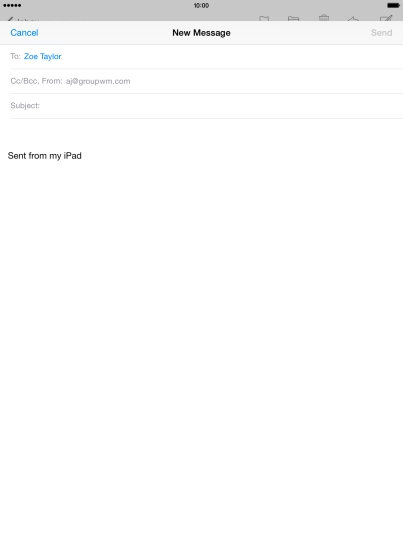
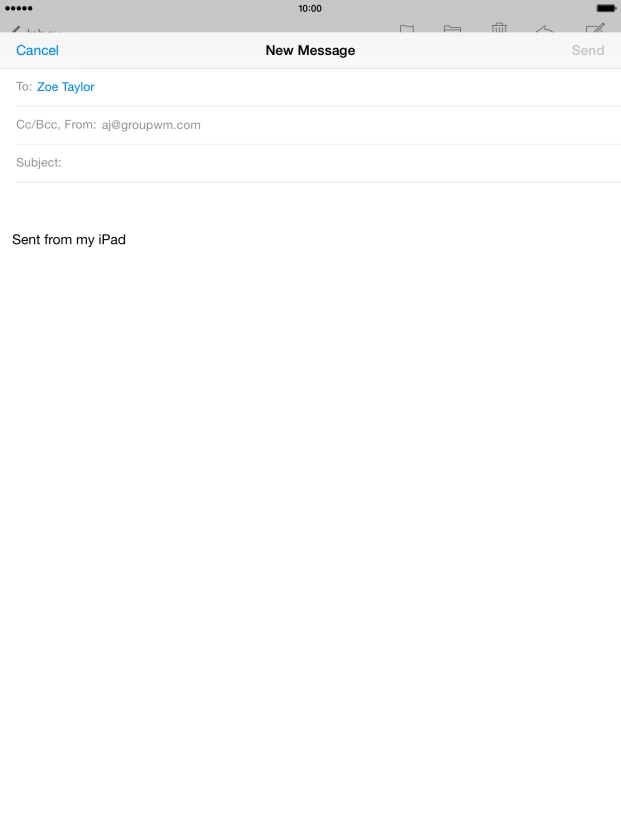
Tap Subject and key in the required subject.
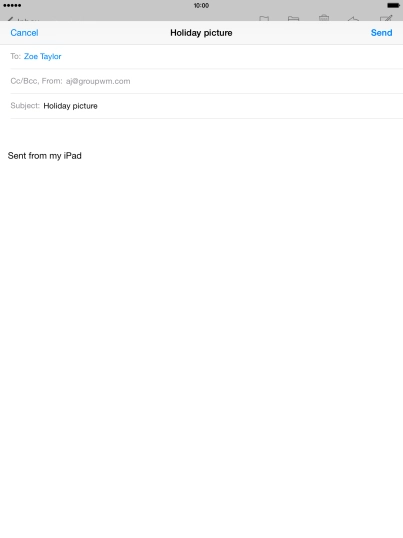
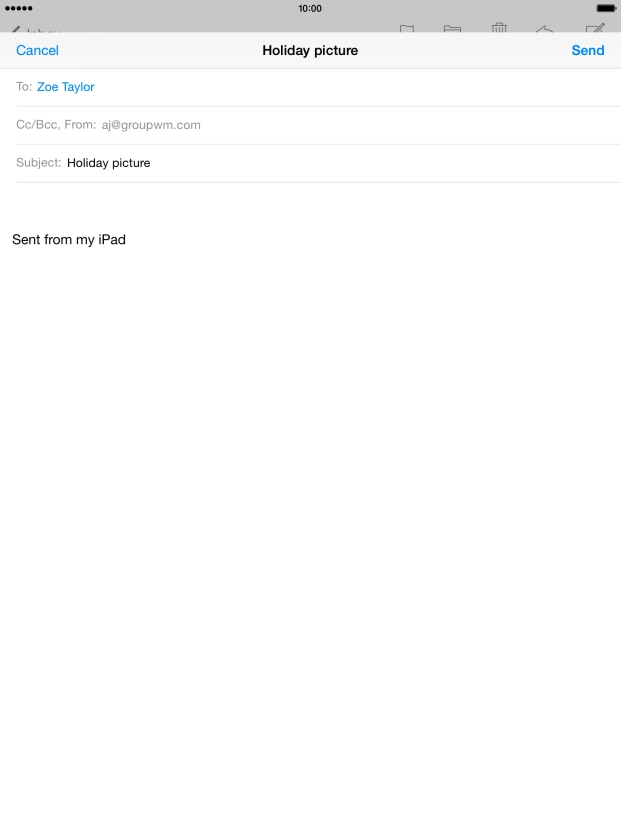
Tap the text input field and write the text for your email.
See how to write text.
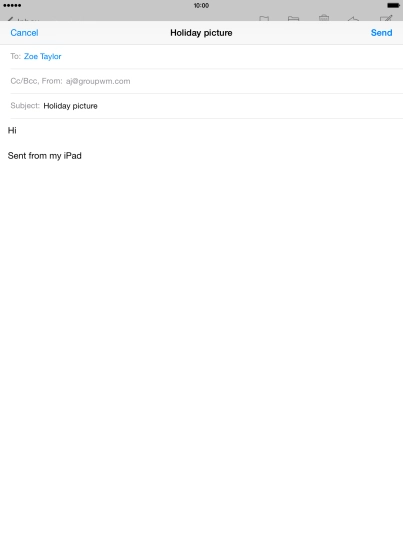
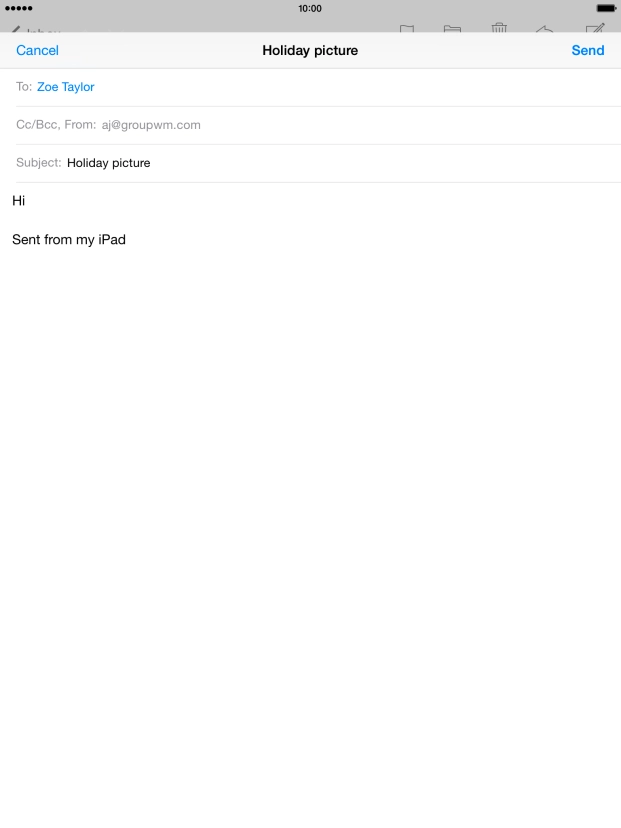
Tap and hold the text input field until a pop-up menu is displayed.
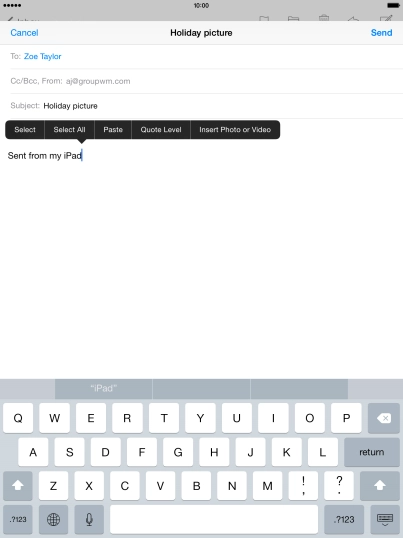
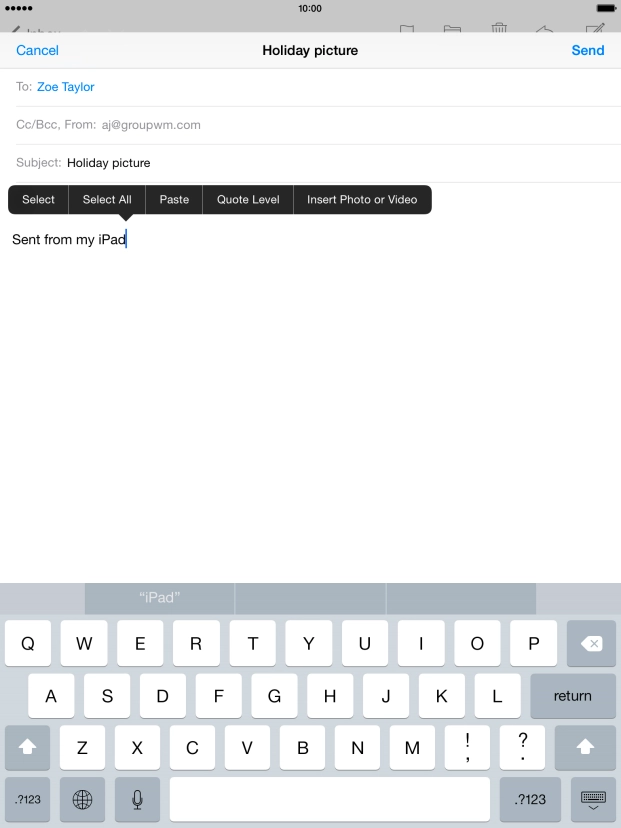
Tap Insert Photo or Video and go to the required folder.
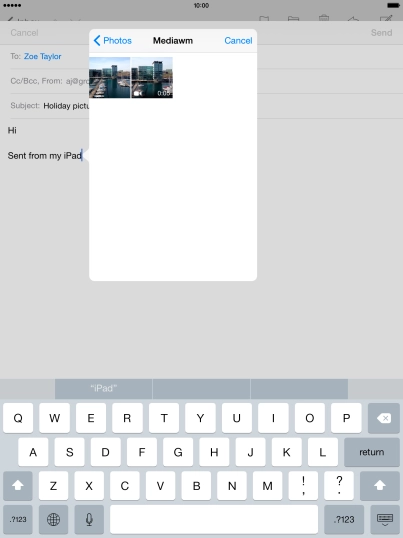
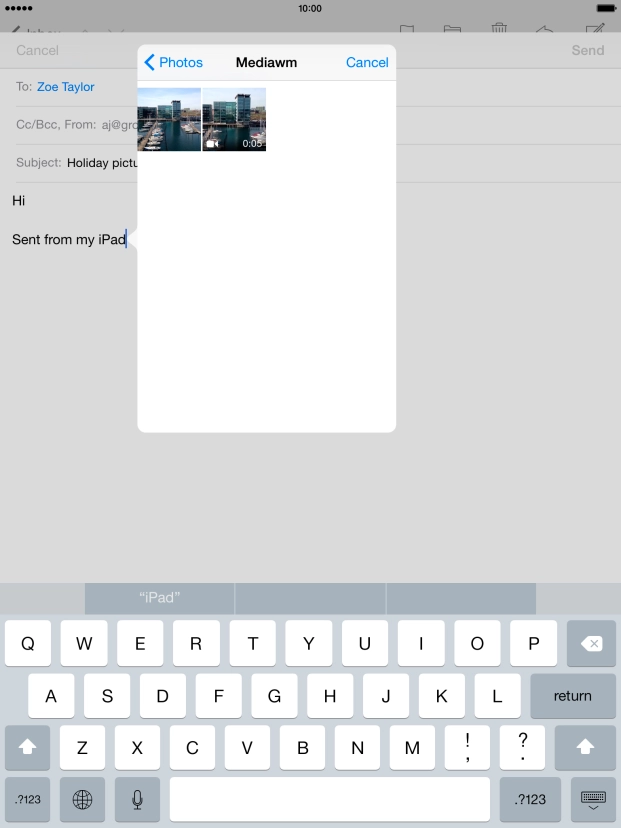
Tap the required picture or video clip.

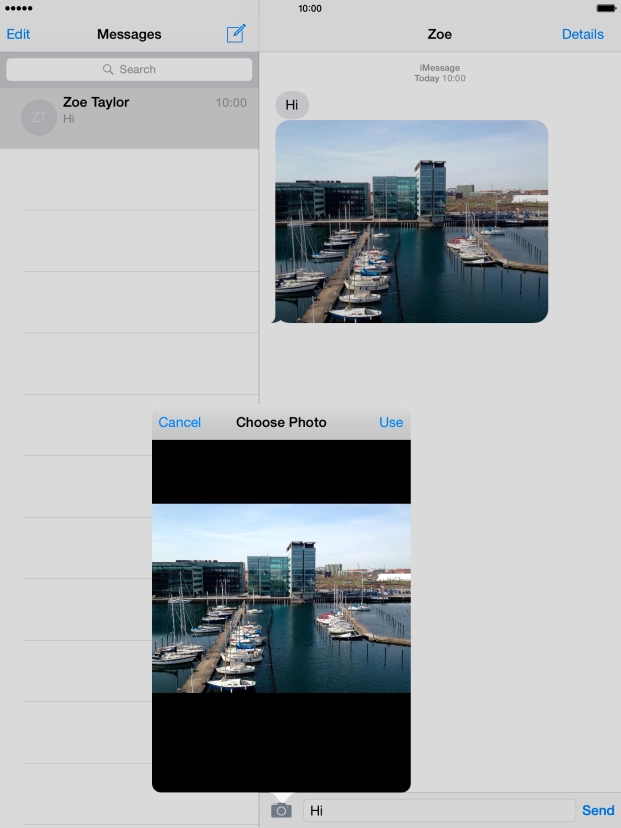
Tap Use.
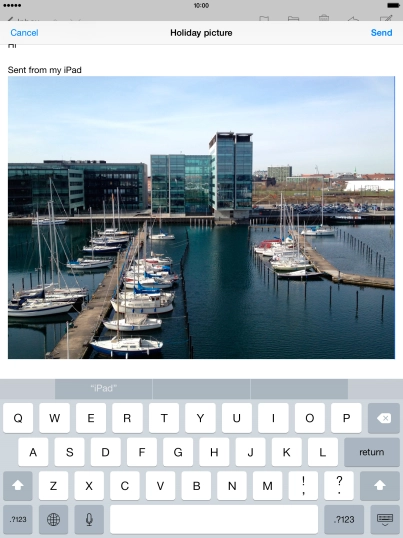
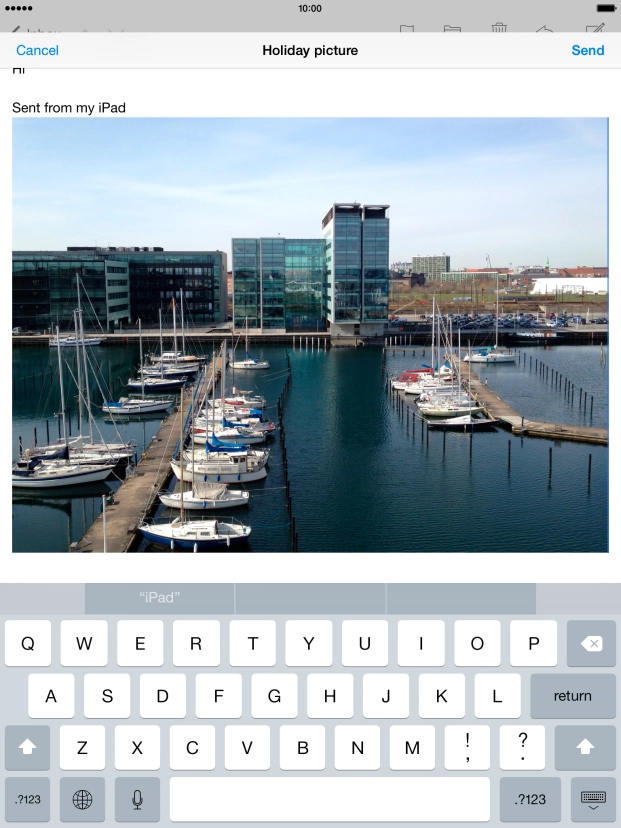
Tap Send when you've finished your email.

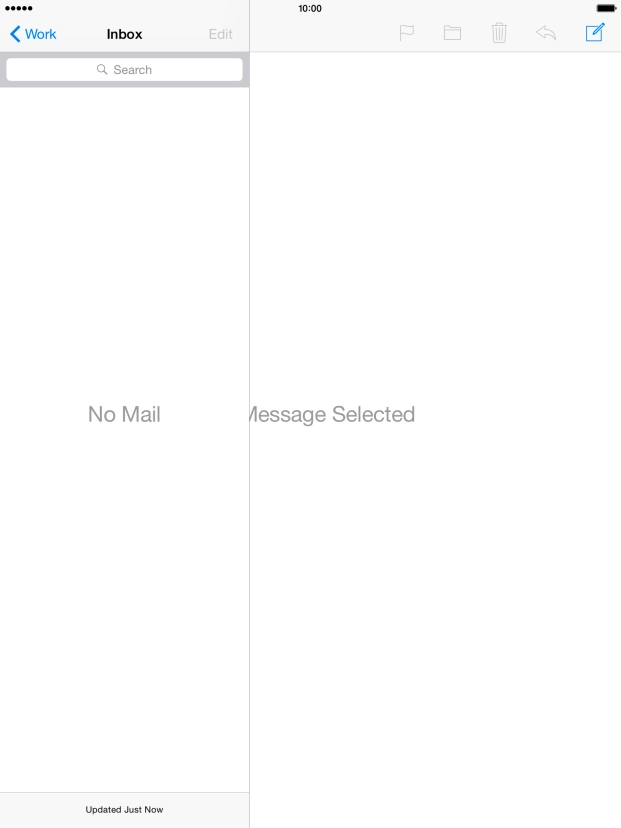
Tap the Home key to return to the home screen.
