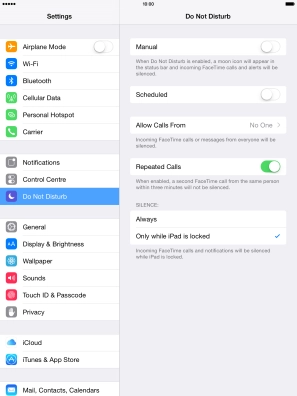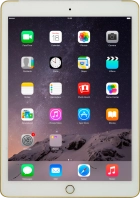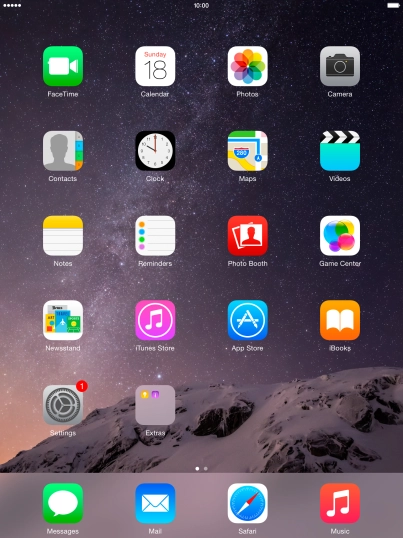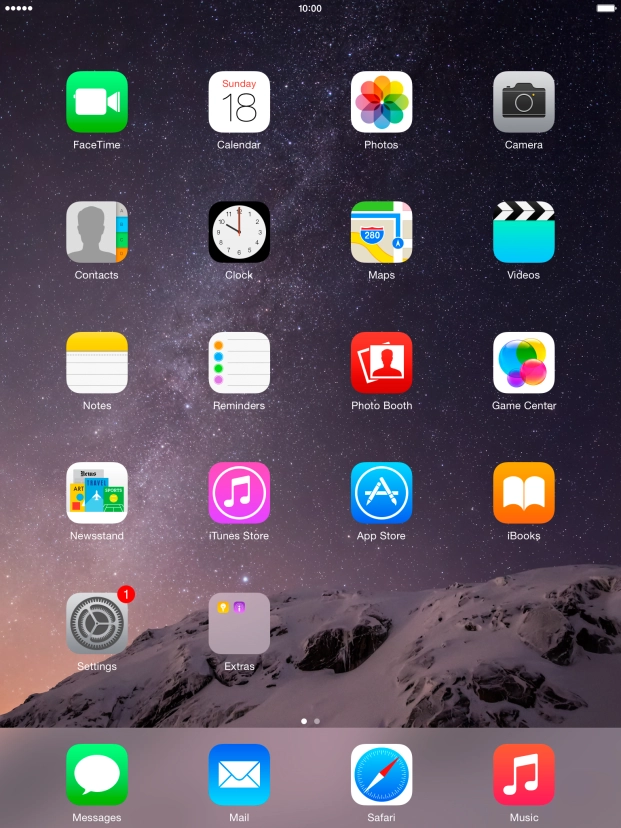Device Guides
How to
Use Do Not Disturb
If you don't want to be disturbed by messages or notifications, you can set your tablet to silent mode for a specified period of time. You can also choose to receive messages from certain contacts even though your tablet is in silent mode.
List view
Find "Do Not Disturb"
Tap Settings.
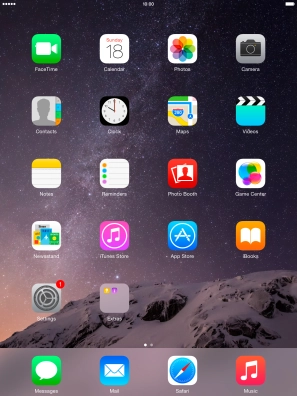
Tap Do Not Disturb.
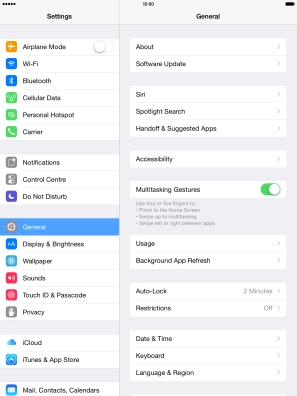
Turn Do Not Disturb on or off
Tap the indicator next to "Manual" to turn the function on or off.
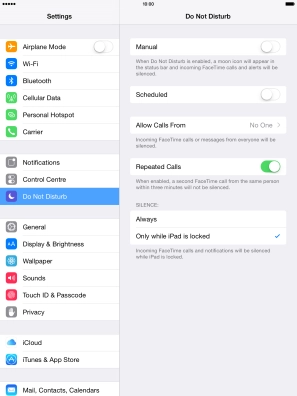
Select period for Do Not Disturb
Tap the indicator next to "Scheduled" and follow the instructions on the screen to select the required period for Do Not Disturb.
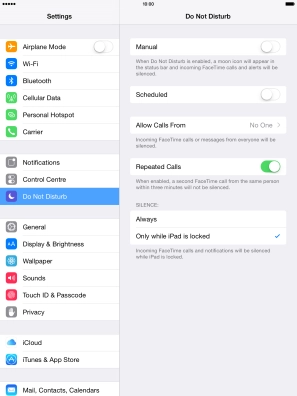
Select contacts
Tap Allow Calls From.
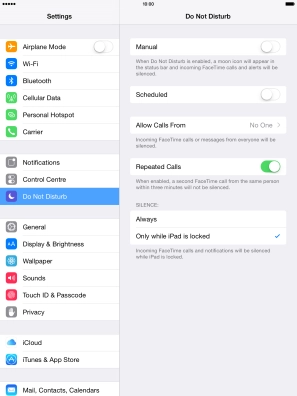
Tap the required setting to select which contacts can call you even though Do Not Disturb is turned on.
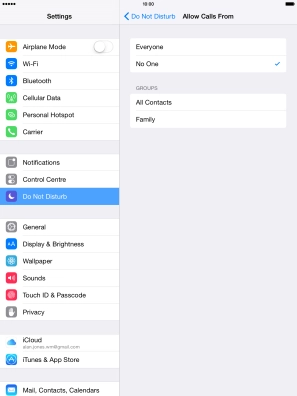
Tap Do Not Disturb.
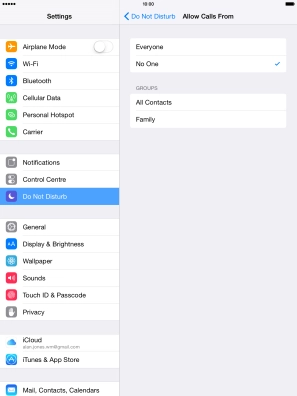
Turn Repeated Calls on or off
Tap the indicator next to "Repeated Calls" to turn the function on or off.
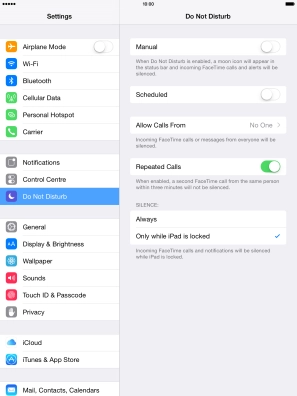
Select silent mode settings
Tap Always if you want to set your tablet to silent mode permanently.
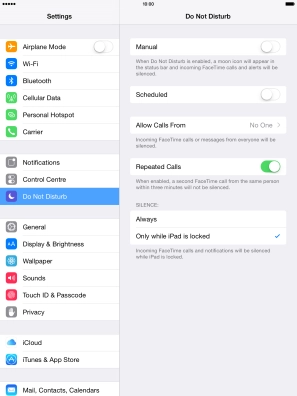
Tap Only while iPad is locked if you want to set your tablet to silent mode only when the screen lock is turned on.
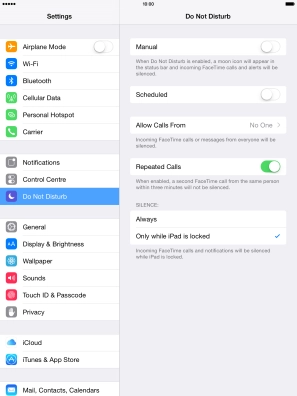
Return to the home screen
Tap the Home key to return to the home screen.