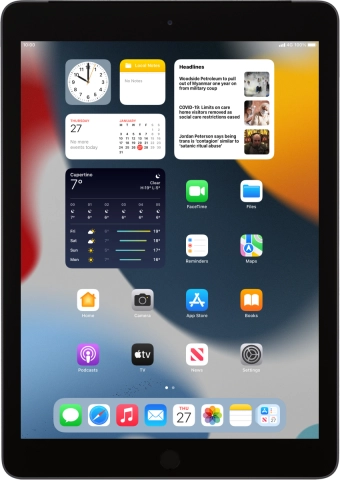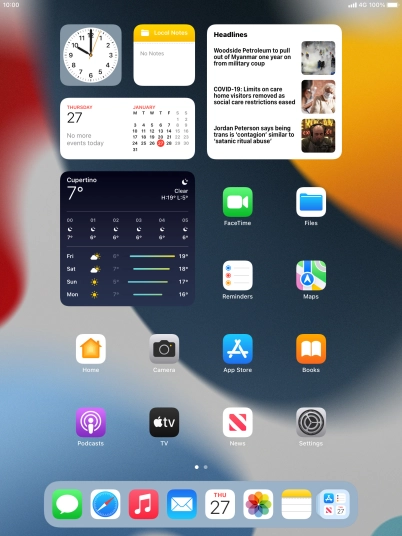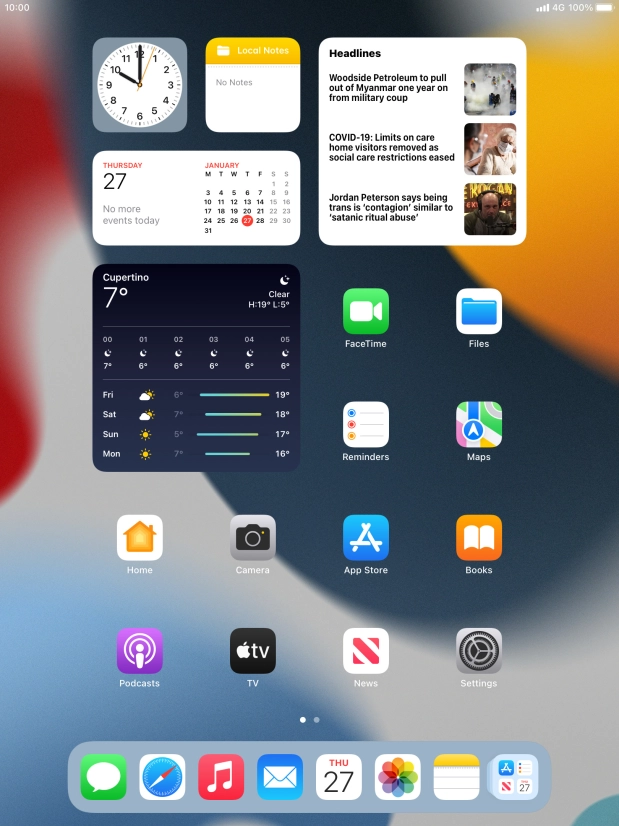Device Guides
How to
Use tablet as personal Hotspot
When you use your tablet as a personal Hotspot, you can share your tablet's internet connection with other devices via Wi-Fi. Before you can set up your tablet as a personal Hotspot, you need to set up your tablet for internet.
List view
Find "Personal Hotspot"
Tap Settings.
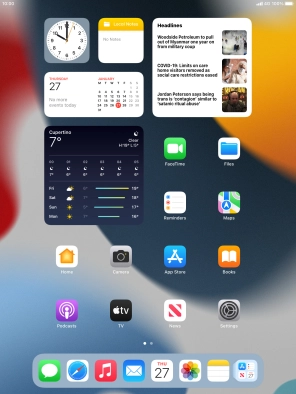
Tap Personal Hotspot.
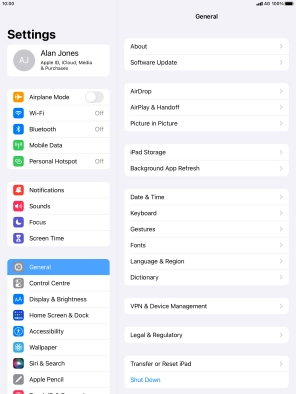
Key in the password for personal Hotspot
Tap Wi-Fi Password and key in the required password.
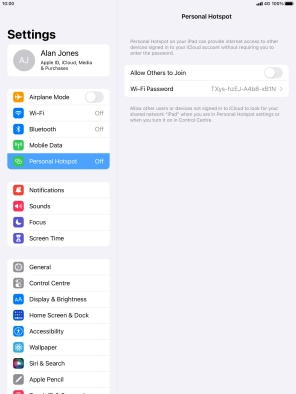
Tap Done.
The password prevents others from accessing your Wi-Fi Hotspot without your approval.
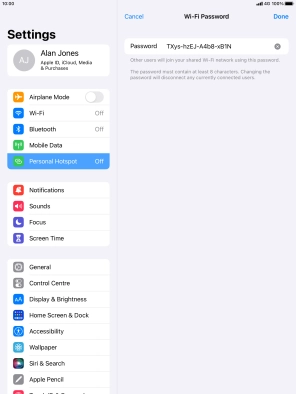
Turn on Wi-Fi Hotspot
Tap the indicator next to "Allow Others to Join" to turn on the function.
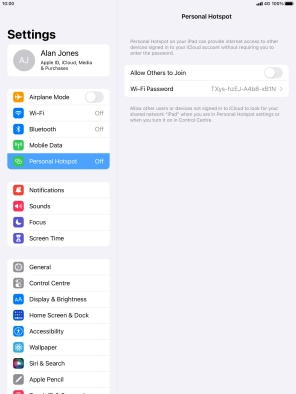
If Wi-Fi is turned off, tap Turn on Wi-Fi and Bluetooth.
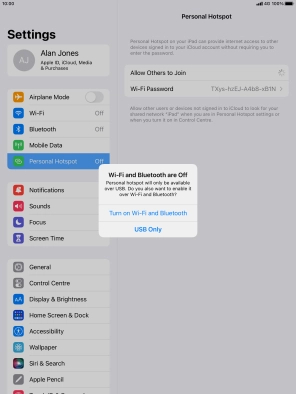
If Wi-Fi is turned on, tap Wi-Fi and USB Only.
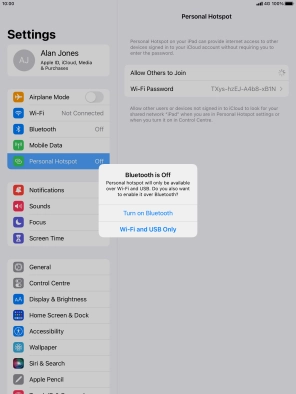
Return to the home screen
Tap the Home key to return to the home screen.
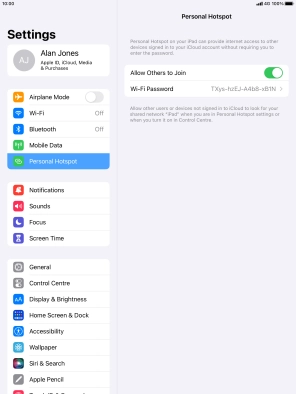
Establish connection to Wi-Fi Hotspot from another device
Turn on Wi-Fi on the other device.
Find the list of available Wi-Fi networks and select your own Wi-Fi Hotspot.
Key in the password for your Wi-Fi Hotspot and establish the connection.
When the connection is established, you can access the internet from the other device.
Find the list of available Wi-Fi networks and select your own Wi-Fi Hotspot.
Key in the password for your Wi-Fi Hotspot and establish the connection.
When the connection is established, you can access the internet from the other device.