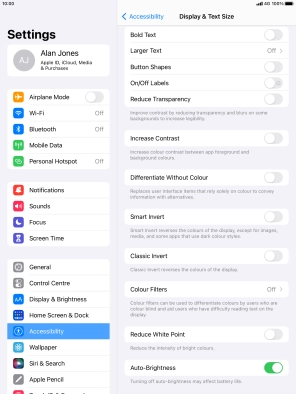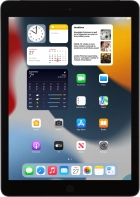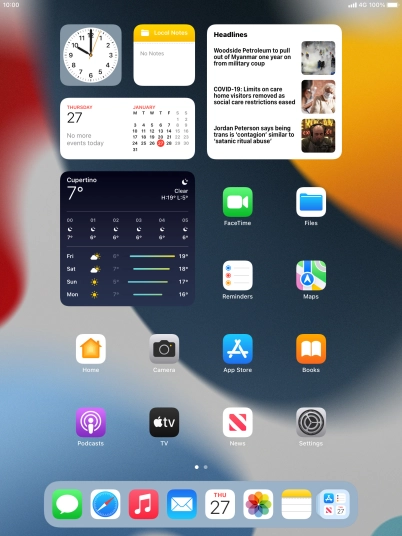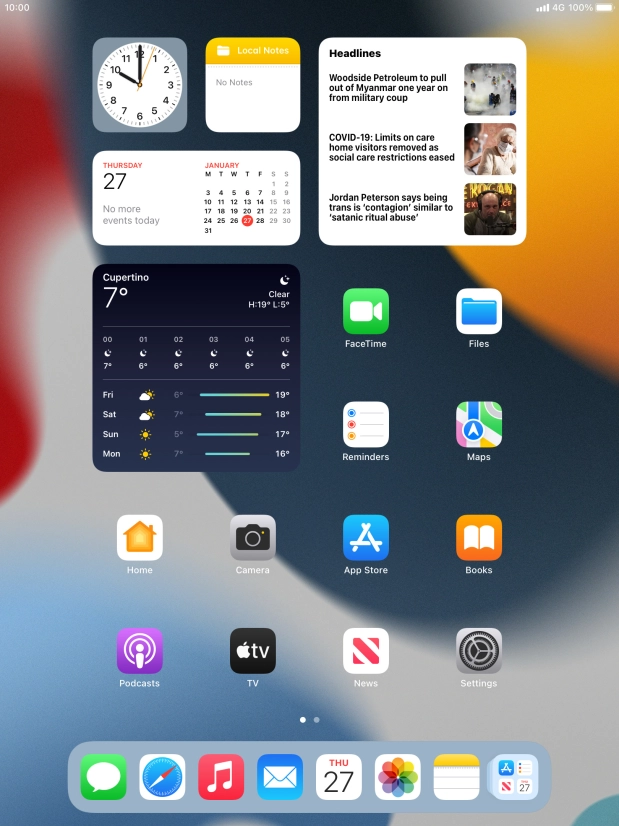Device Guides
How to
Change screen brightness
You can adjust the screen brightness to your surroundings.
List view
Find "Display & Brightness"
Tap Settings.
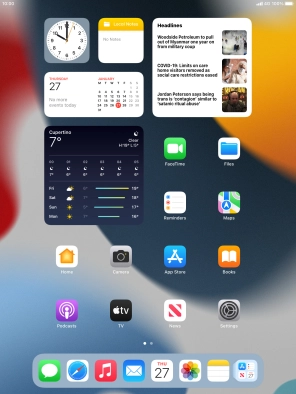
Tap Display & Brightness.
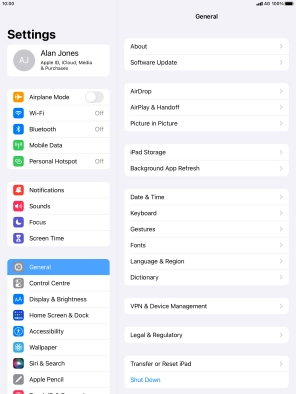
Adjust screen brightness
Tap and drag the indicator below "BRIGHTNESS" right or left to select the required brightness level.
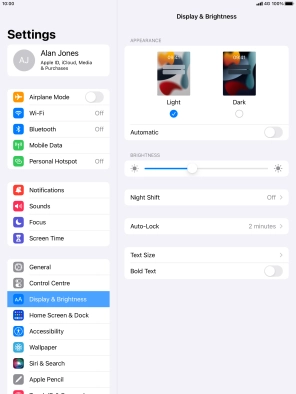
Turn automatic brightness on or off
Tap Accessibility.
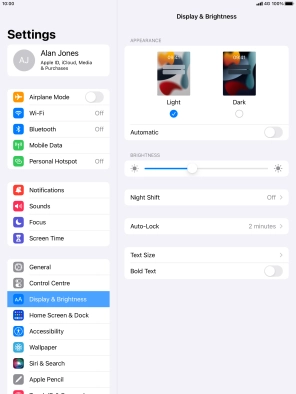
Tap Display & Text Size.
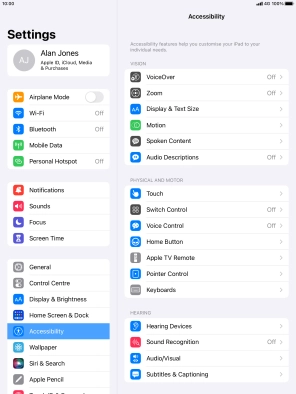
Tap the indicator next to "Auto-Brightness" to turn automatic brightness on or off.
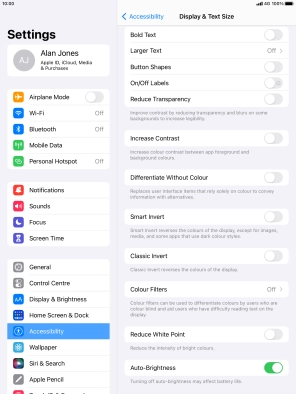
Return to the home screen
Tap the Home key to return to the home screen.