Device Guides

Search in OPPO Find X2 Pro
How to
Set up your mobile phone for Exchange email
You can set up your mobile phone to send and receive email from your Exchange email account. Before you can set up your mobile phone for Exchange email, you need to set up your mobile phone for internet.
Find "Users & Accounts"
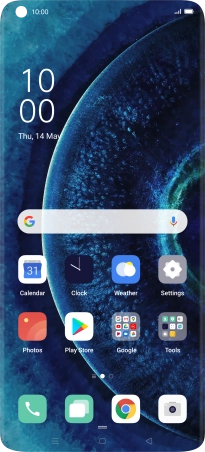
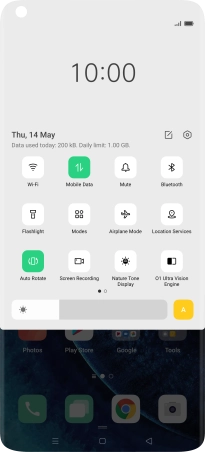
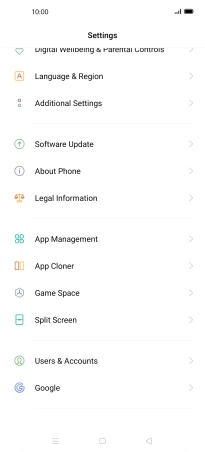
Create new email account
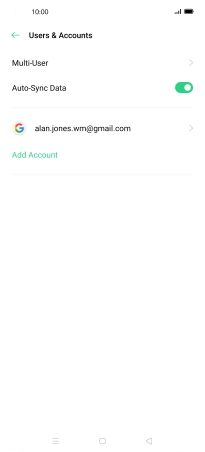
Select server type
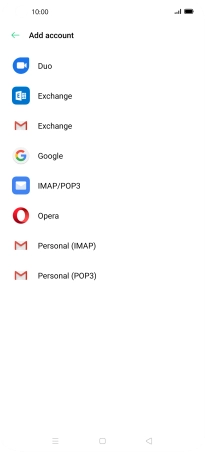
Enter email address

Enter password


Enter domain and username

Enter account name

Enter server address

Turn encryption of incoming email on or off


Enter port number

Select client certificate


Enter sender name


Select data types for synchronisation


Turn email notifications on or off





Select setting for retrieval of new email



Return to the home screen

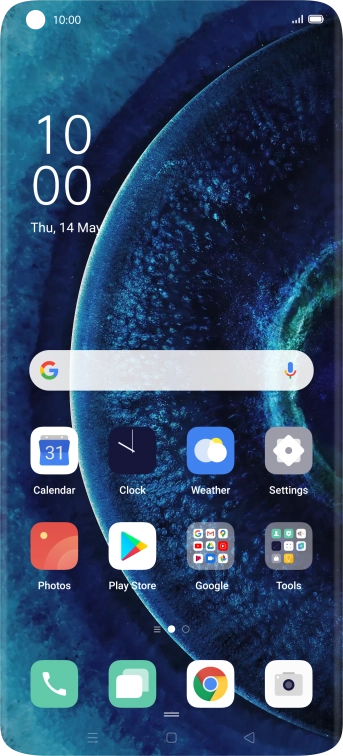
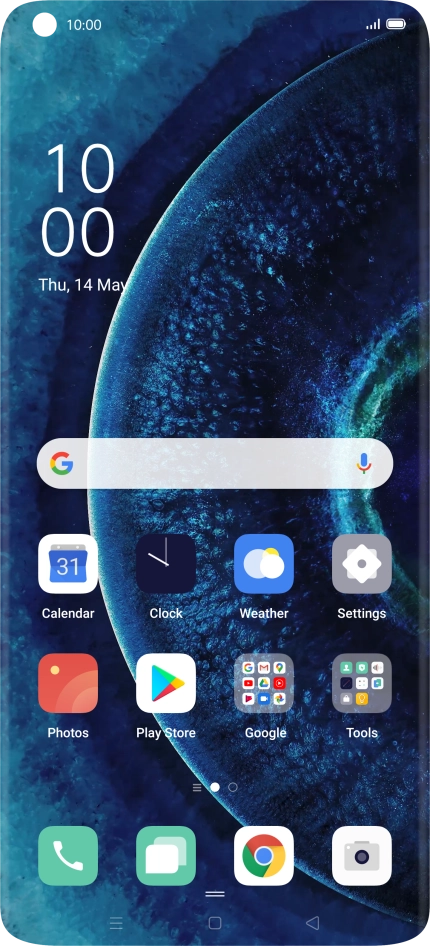
Slide two fingers downwards starting from the top the screen.
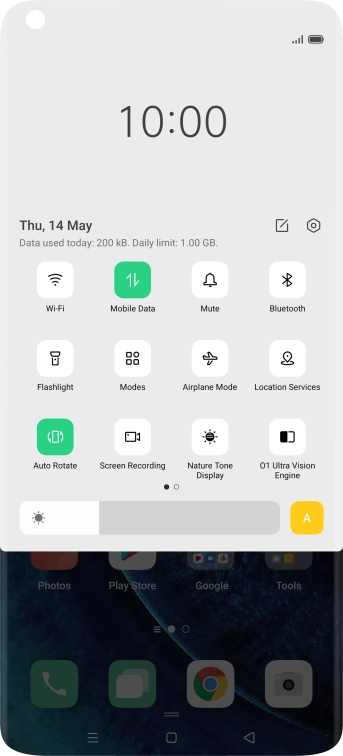
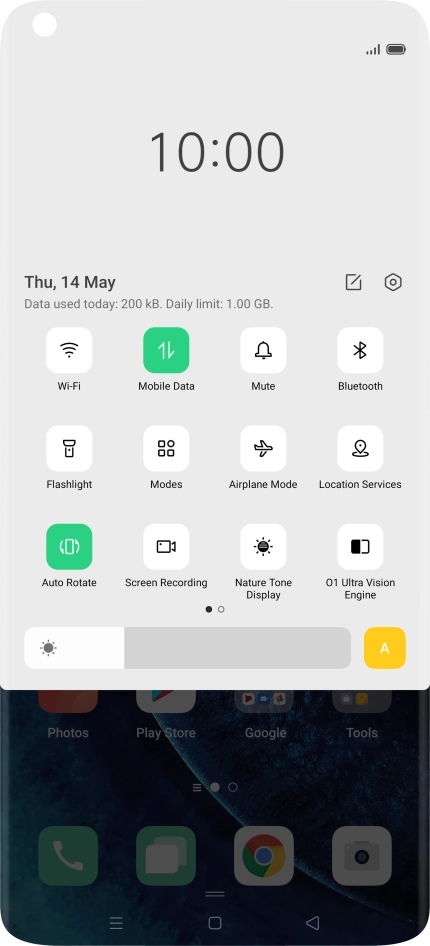
Tap the settings icon.
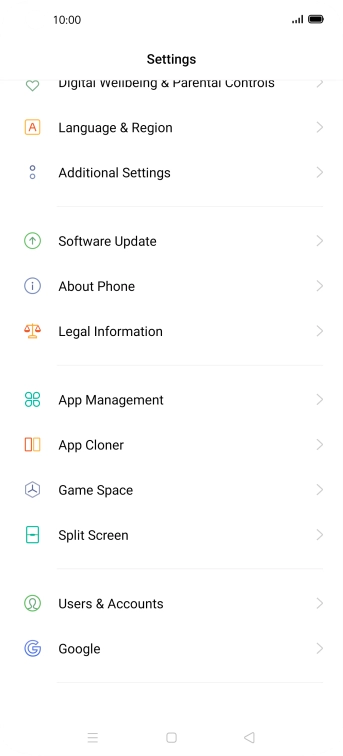
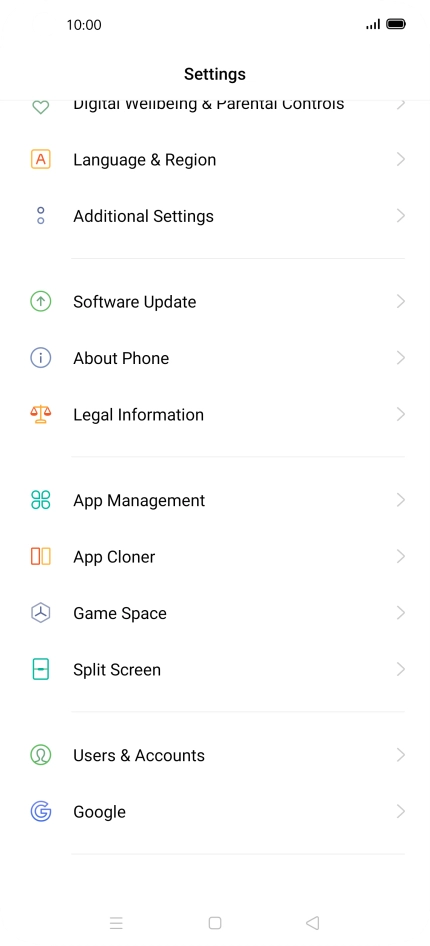
Tap Users & Accounts.

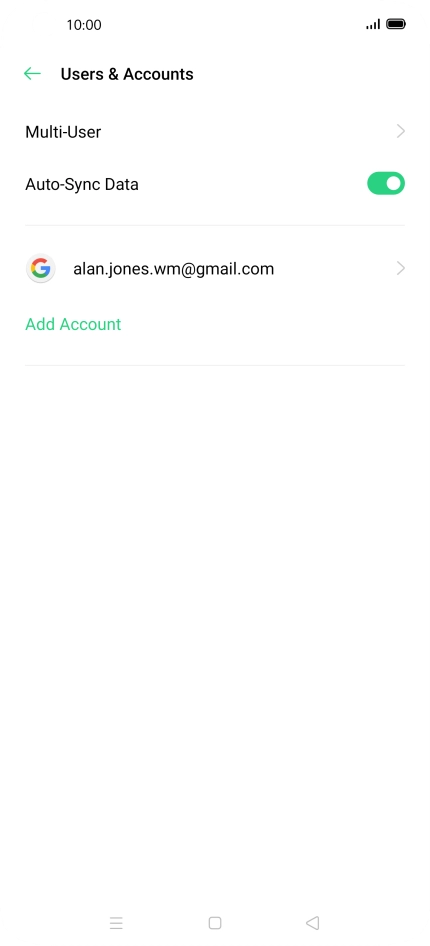
Tap Add Account.
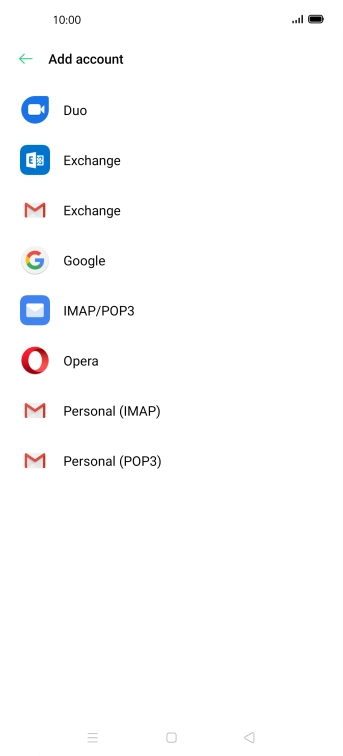
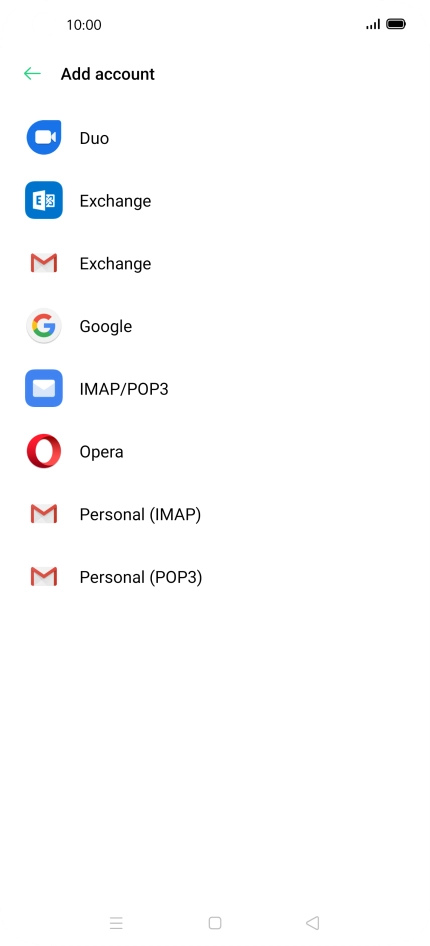
Tap Exchange.
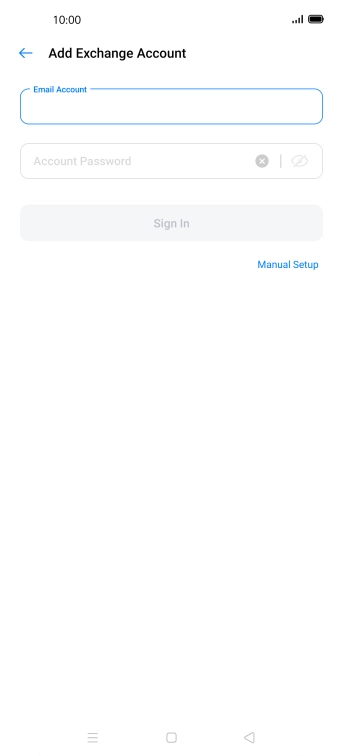
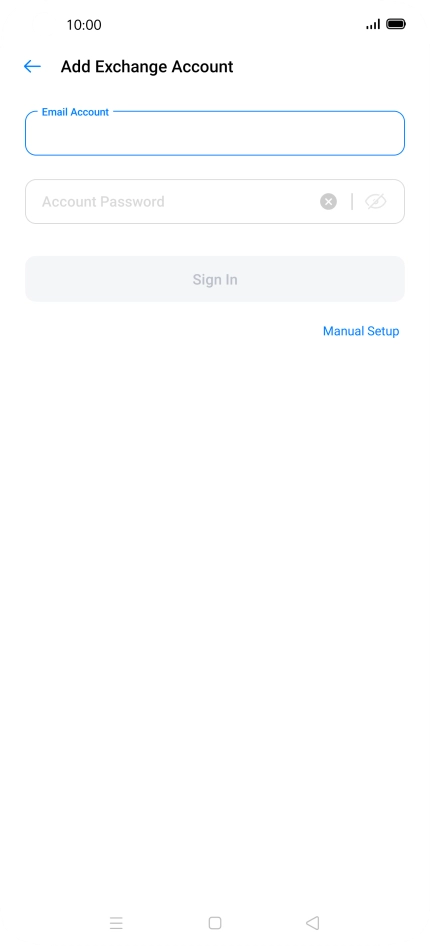
Tap the field below "Email Account" and key in your email address.
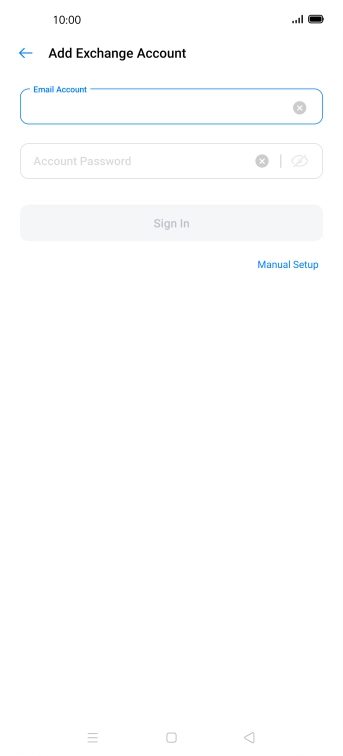
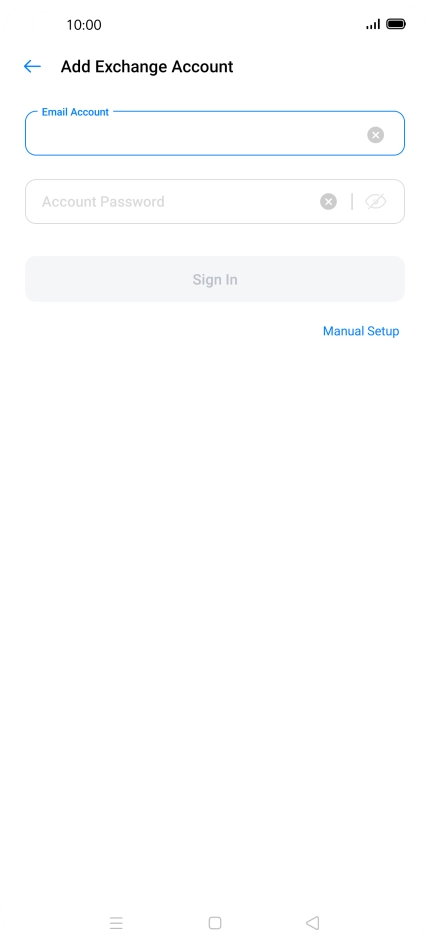
Tap Account Password and key in the password for your email account.
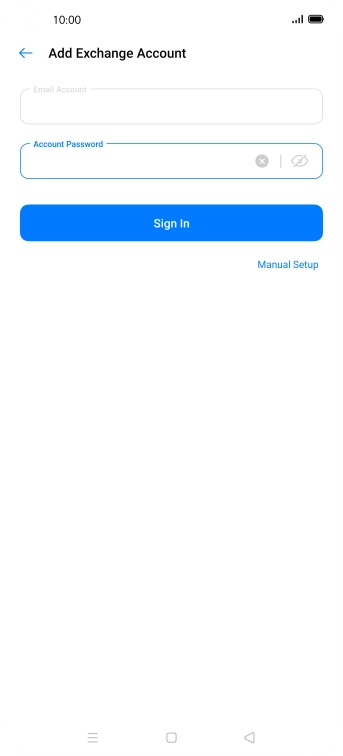
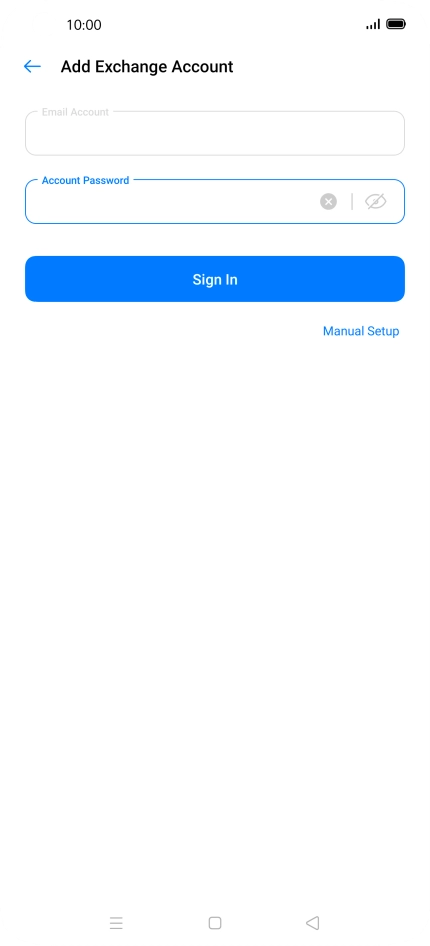
Tap Manual Setup.
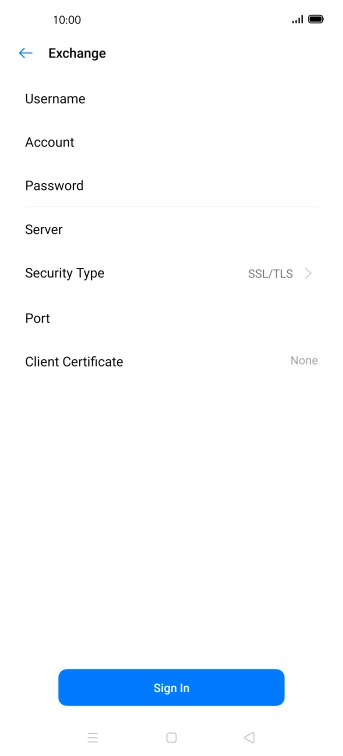
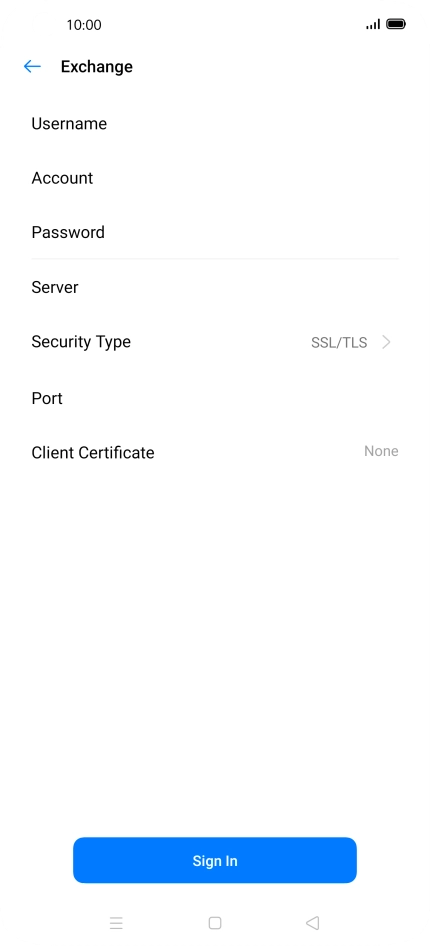
Tap Username and key in the username.
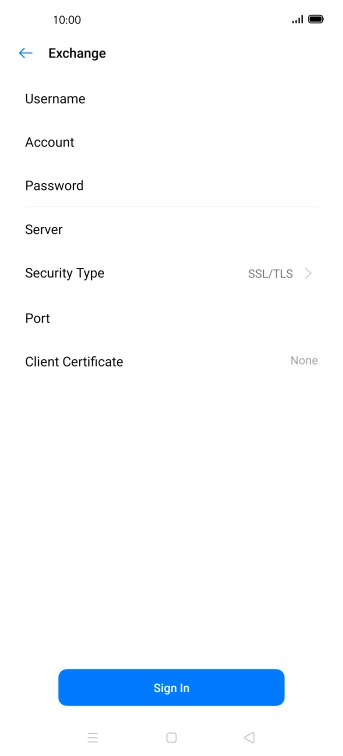
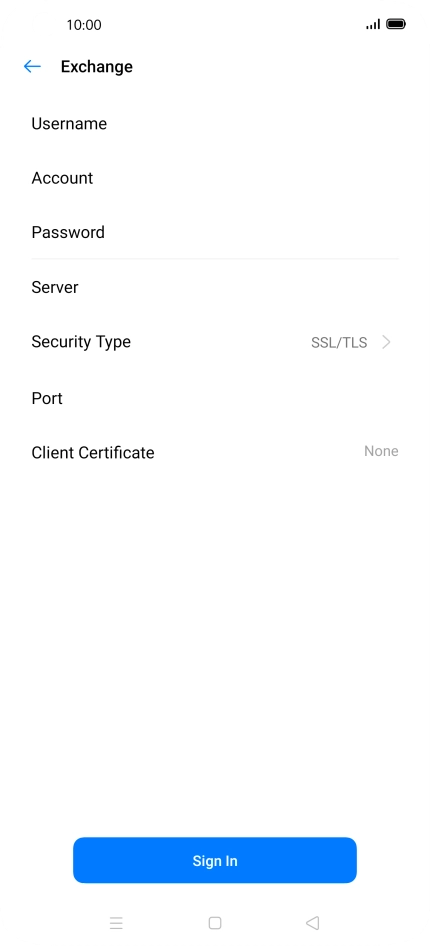
Tap Account and key in the required name.
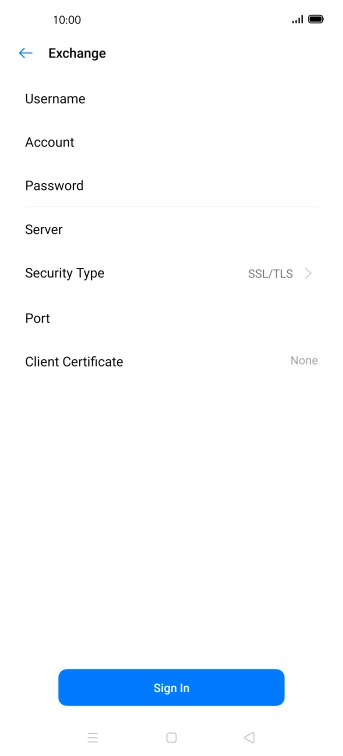
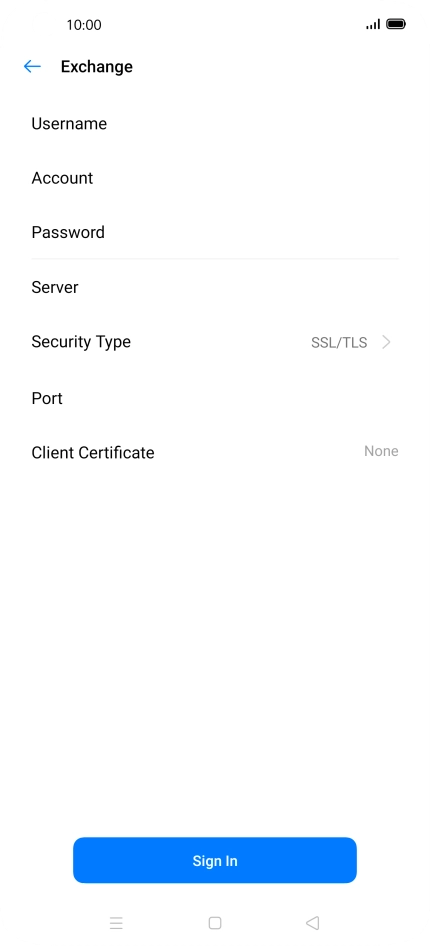
Tap Server and key in the server address.
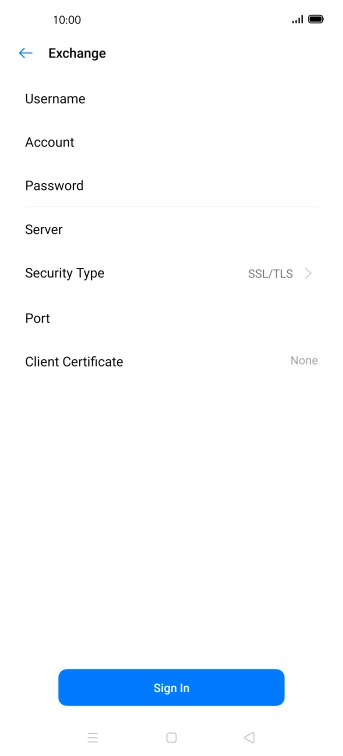
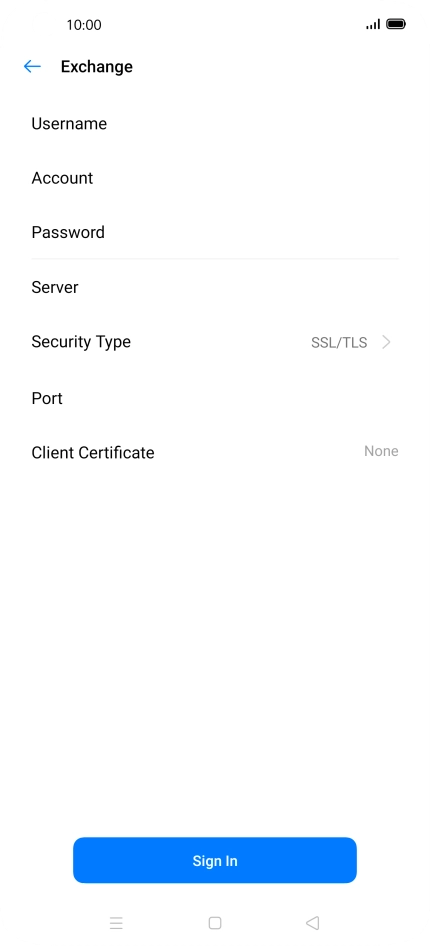
Tap Security type.
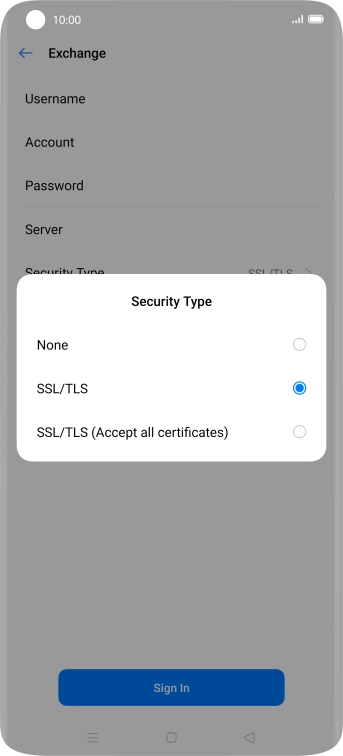
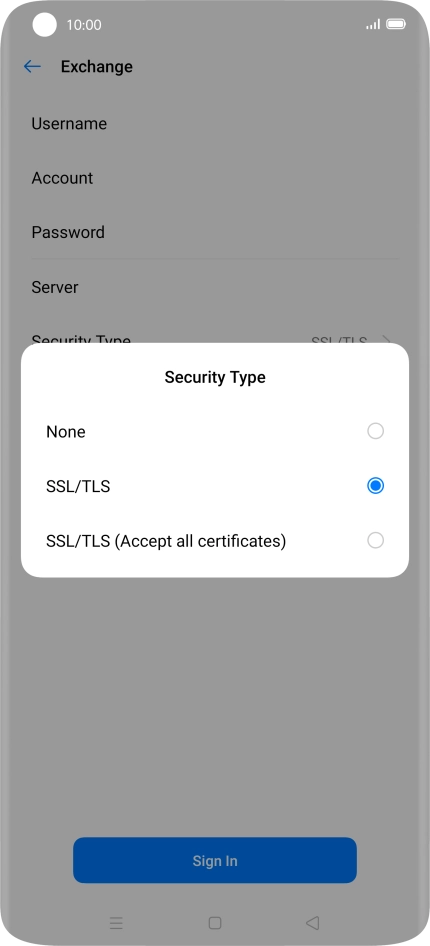
Tap the required setting.
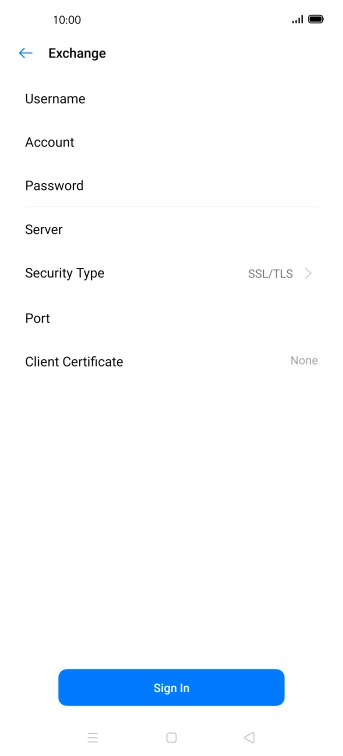
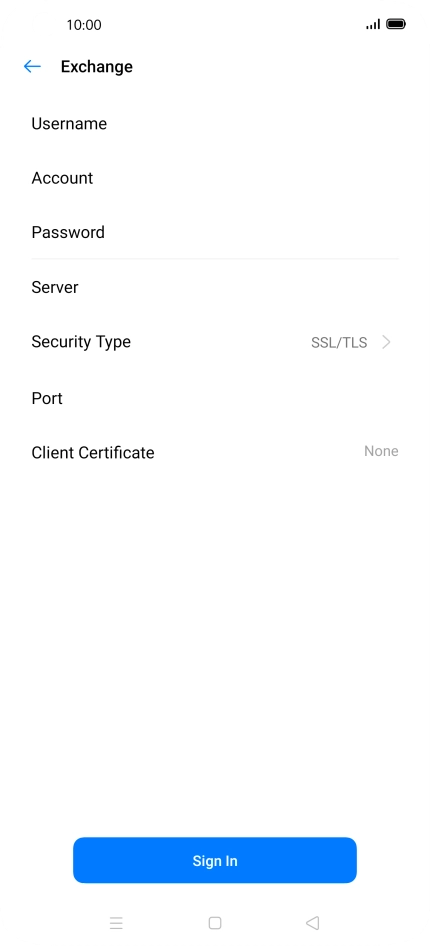
Tap Port and key in the port number.
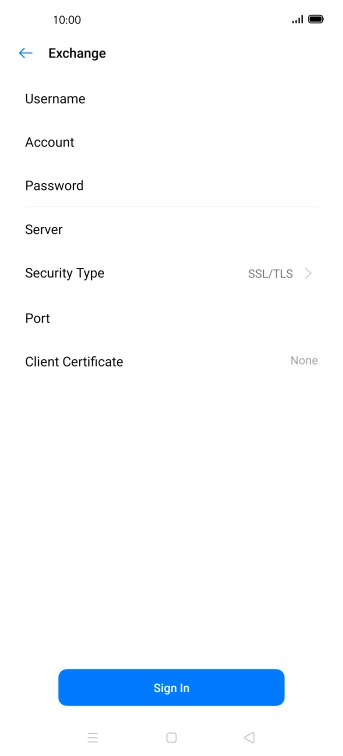
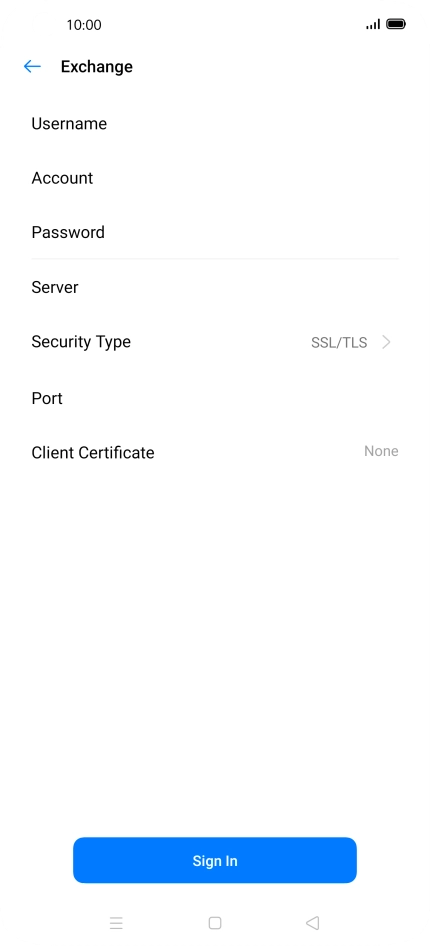
To turn on the function, tap Client Certificate and follow the instructions on the screen to install the required certificate.
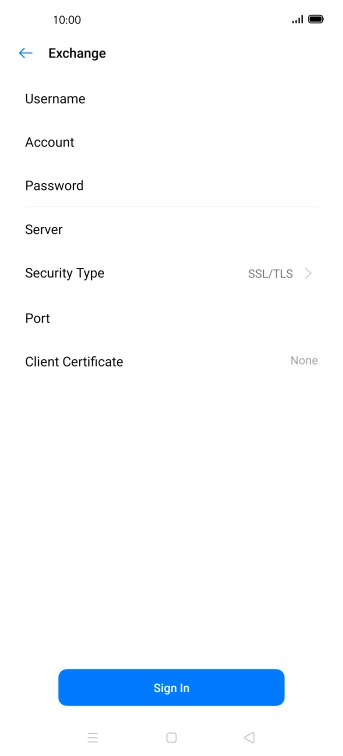
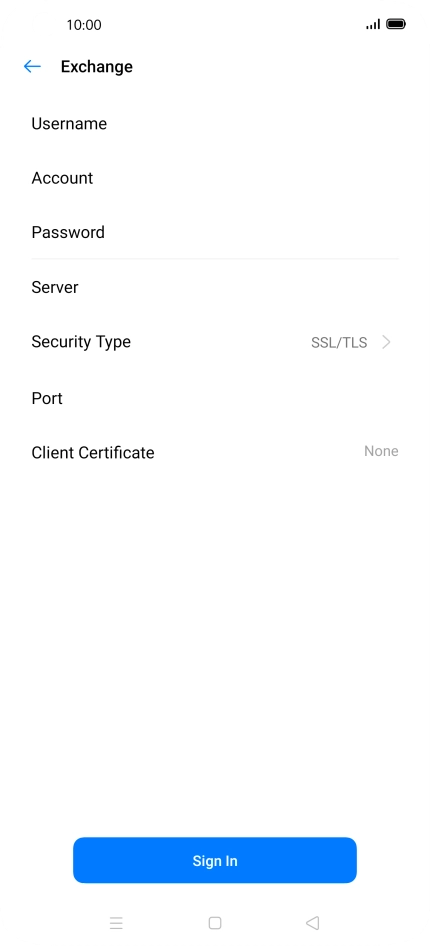
Tap Sign In.
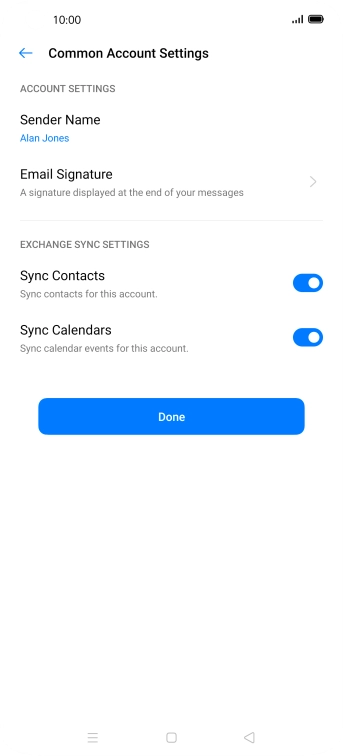
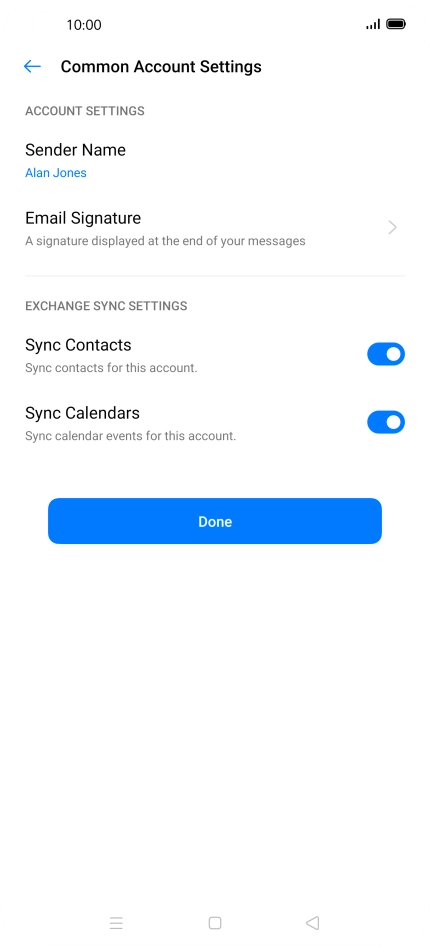
Tap Sender Name and key in the required sender name.
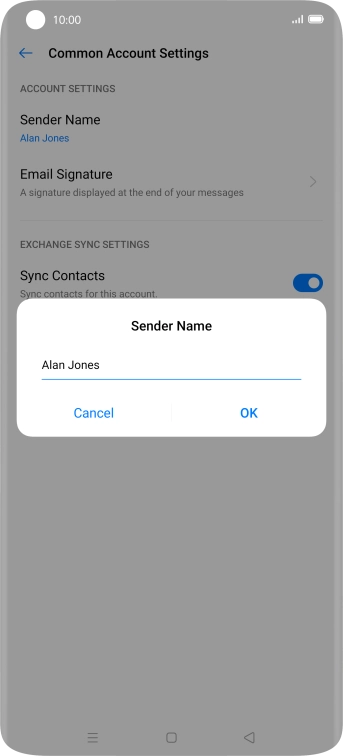
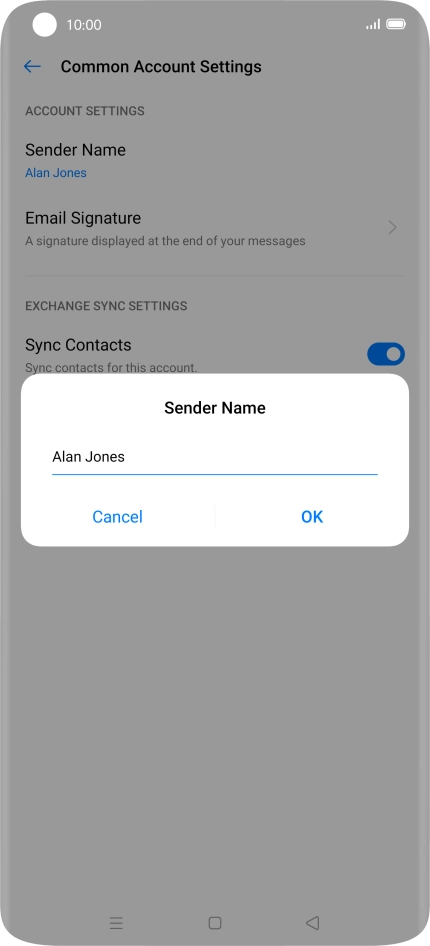
Tap OK.
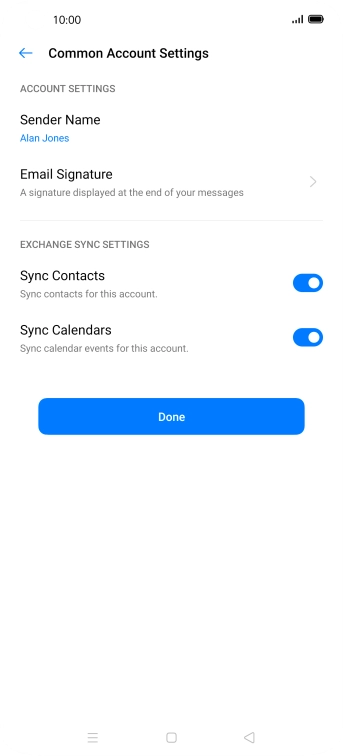
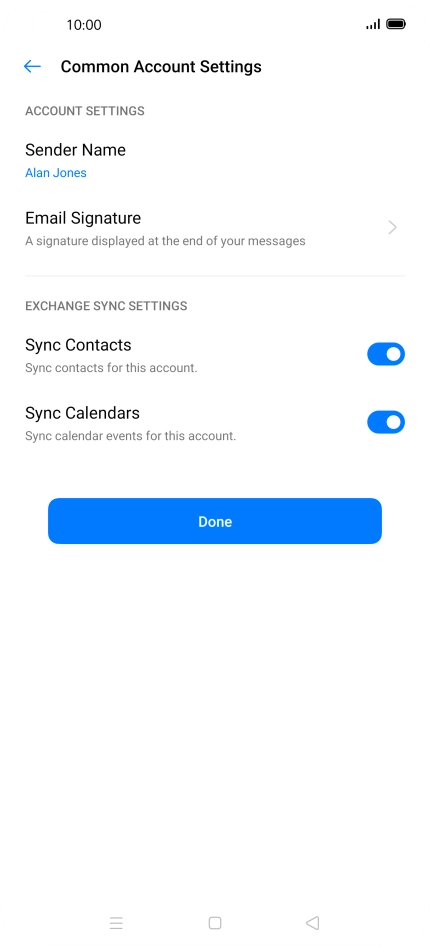
Tap the indicators next to the required data types to turn synchronisation on or off.
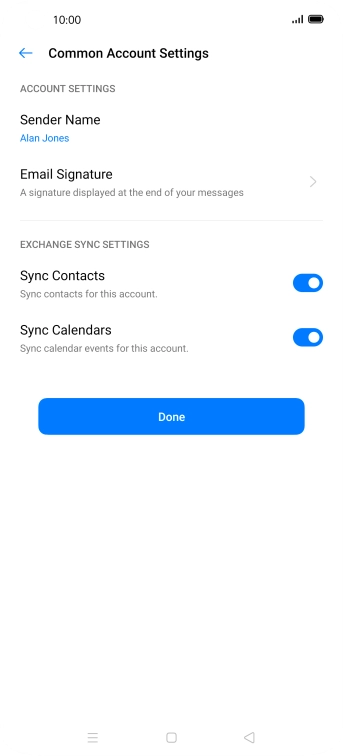
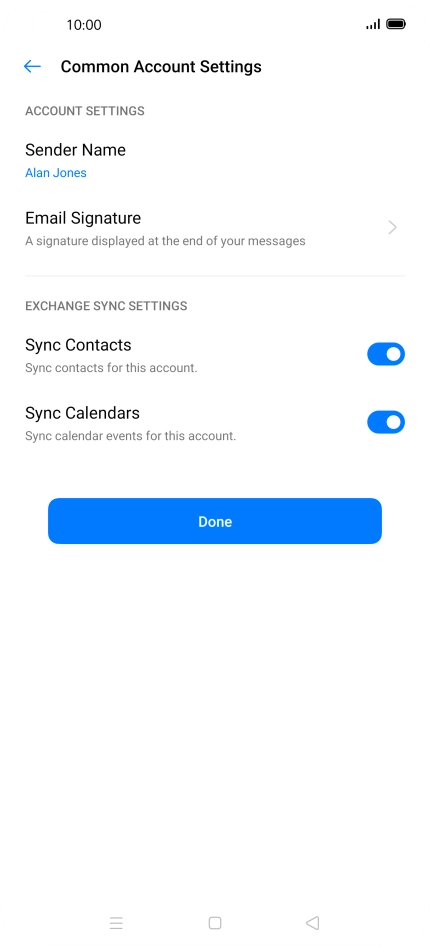
Tap Done.


Slide your finger right starting form the left side of the screen.
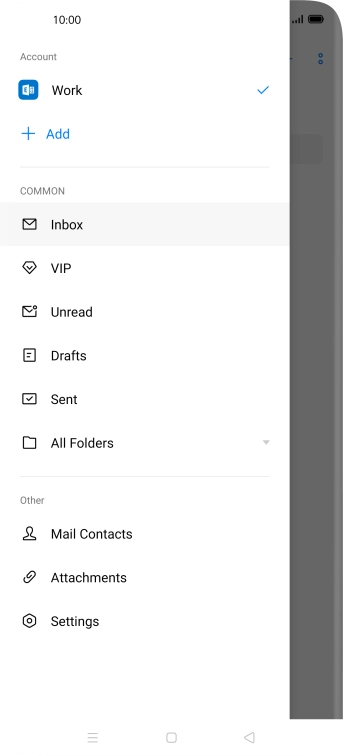
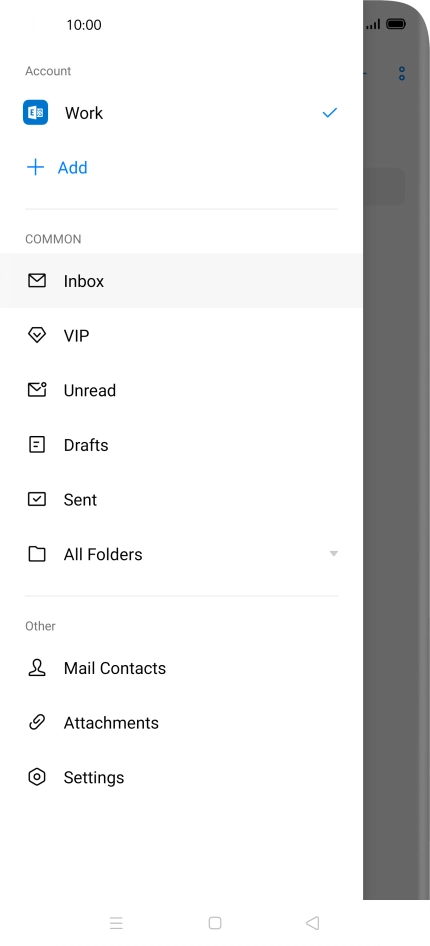
Tap Settings.


Tap Notifications.
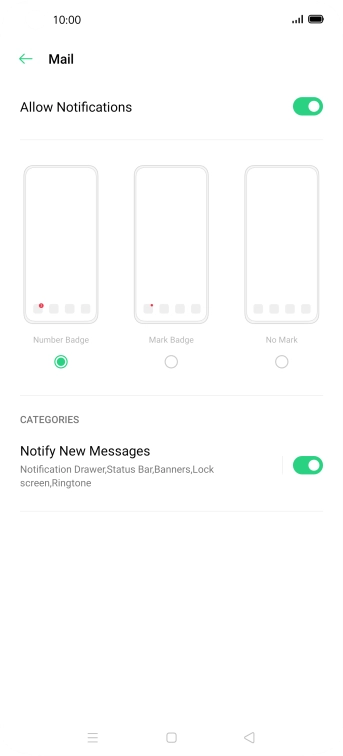
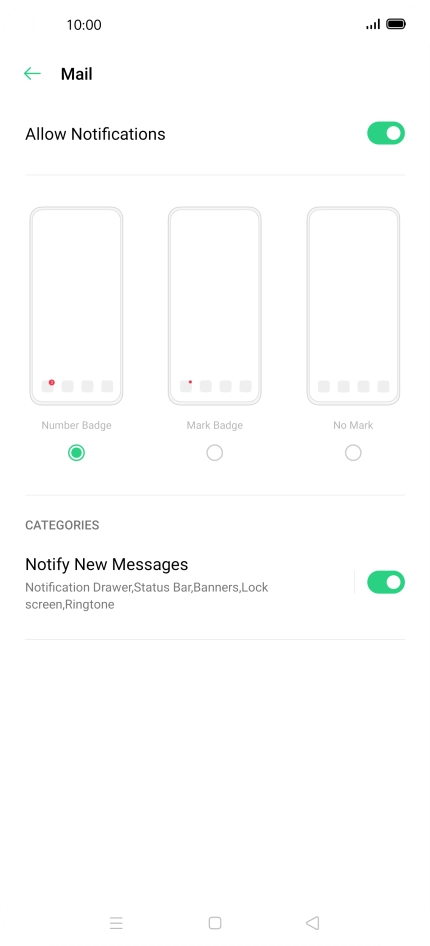
Tap the indicator next to "Allow Notifications" to turn the function on or off.
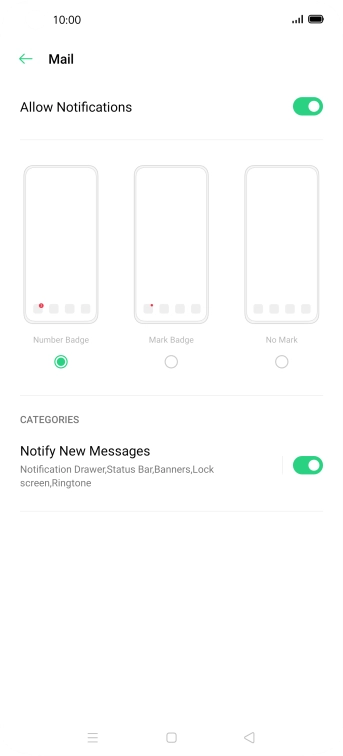
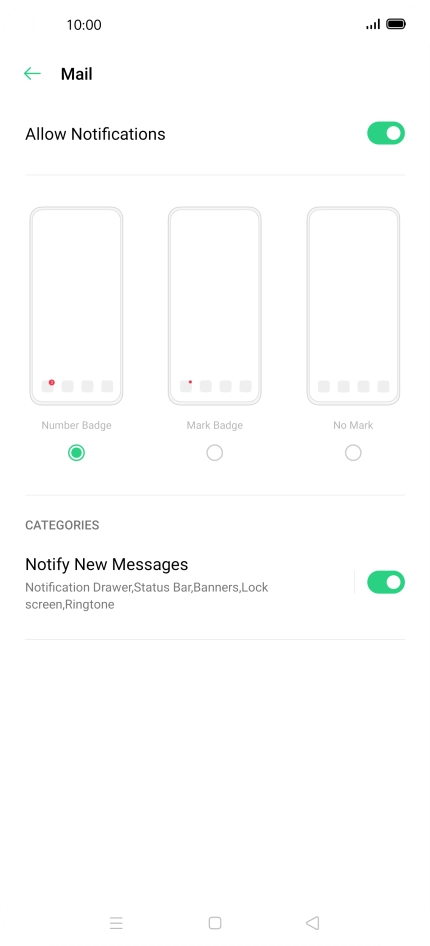
Tap the Return key.


Tap the required email account.


Tap Sync Frequency.
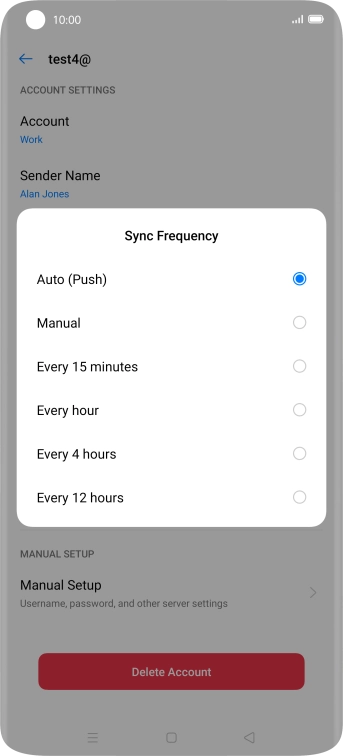
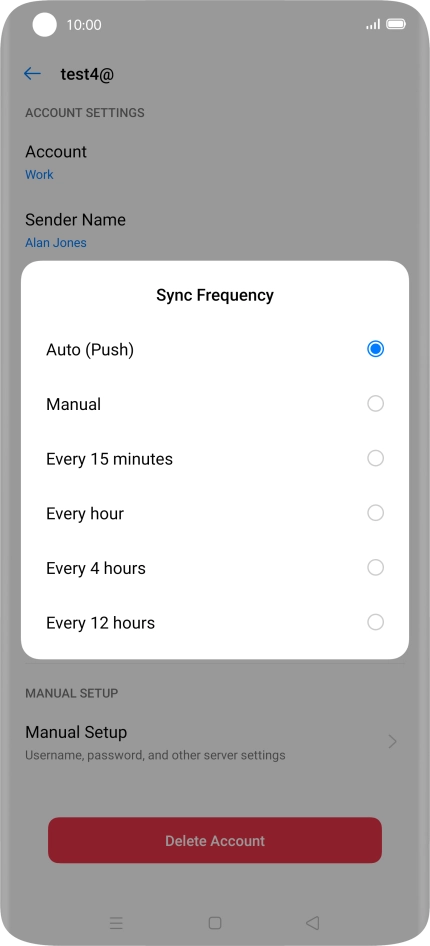
Tap the required setting.


Tap the Home key to return to the home screen.
