Device Guides

Search in LG G5
How to
Set up your mobile phone for POP3 email
You can set up your mobile phone to send and receive email from your email accounts. Using POP3, your email are retrieved and stored locally on your mobile phone and at the same time they're deleted from the server. It is therefore not possible to access your email from different devices. Before you can set up your mobile phone for POP3 email, you need to set up your mobile phone for internet.
Find "Accounts & sync"
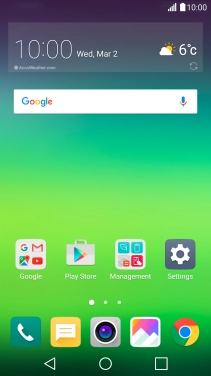
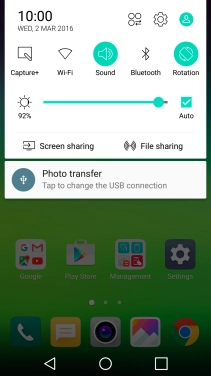
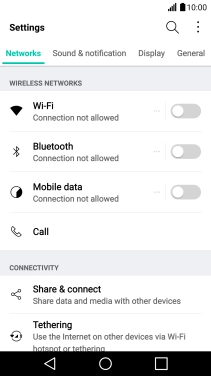
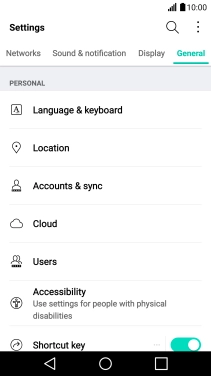
Create new email account
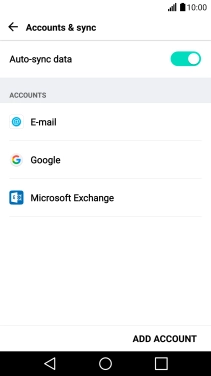
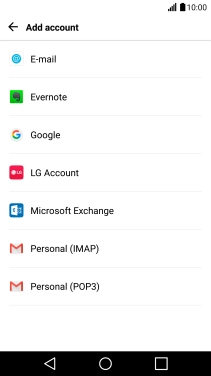
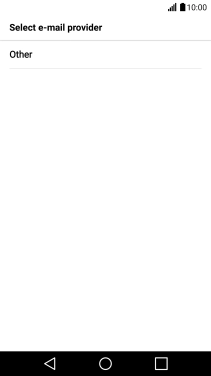
Enter email address and password
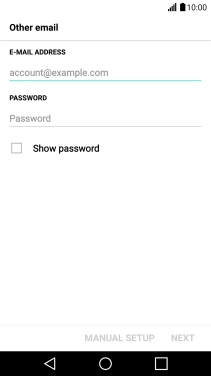
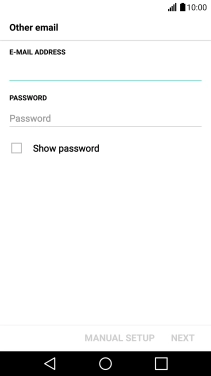
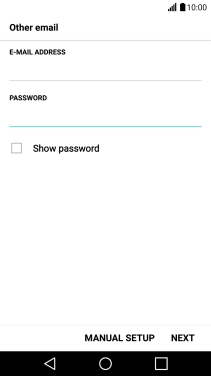
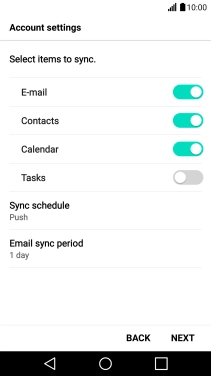
Select server type
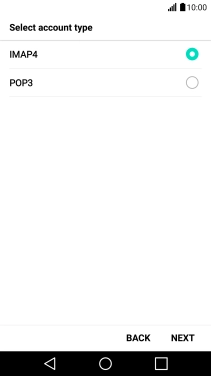
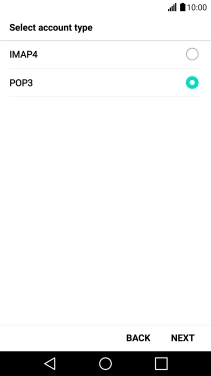
Enter incoming server
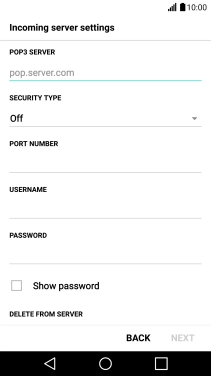
Turn off encryption of incoming email
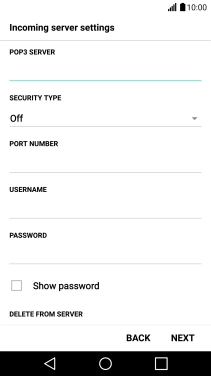
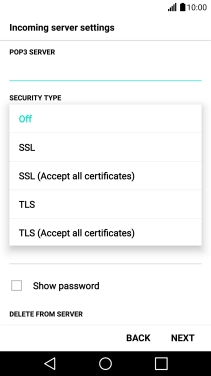
Enter incoming port number
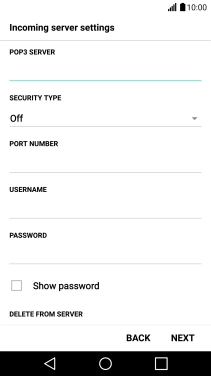
Enter username
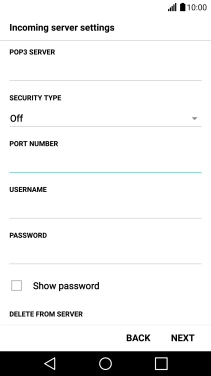
Turn deletion of email on server on or off
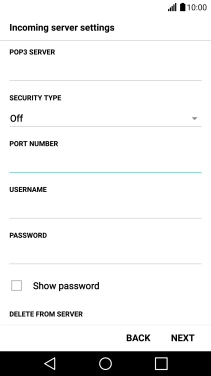
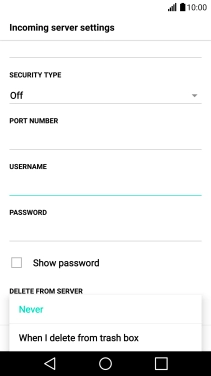
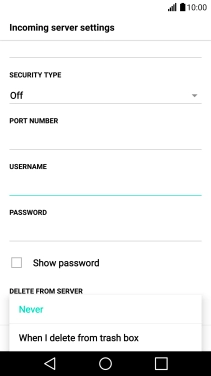
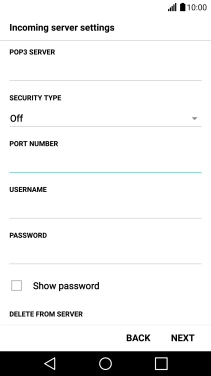
Enter incoming server
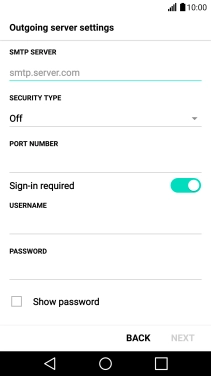
Turn off encryption of outgoing email
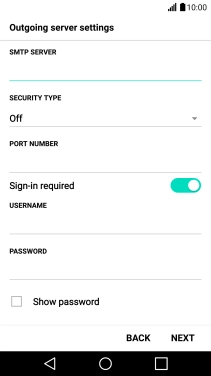
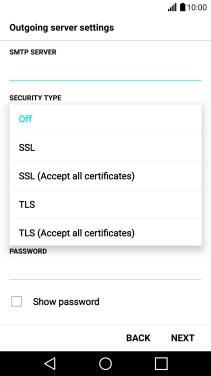
Enter outgoing port number
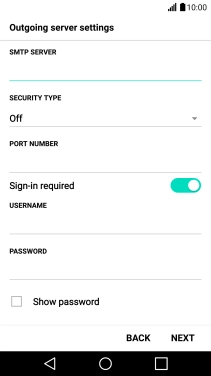
Turn off SMTP authentication
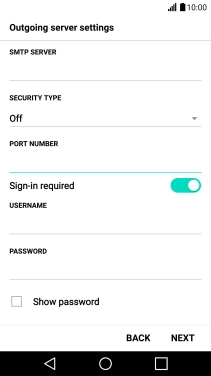
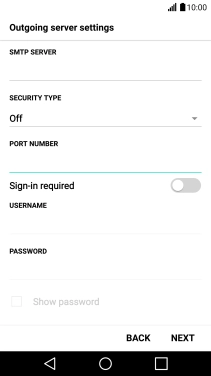
Enter account name
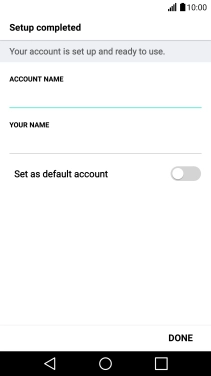
Enter sender name
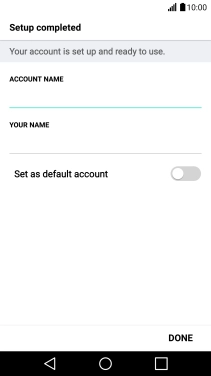
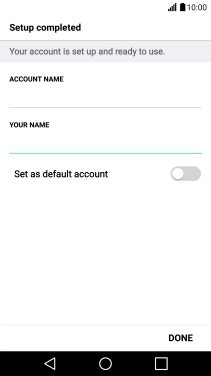
Return to the home screen
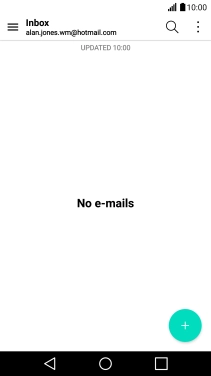
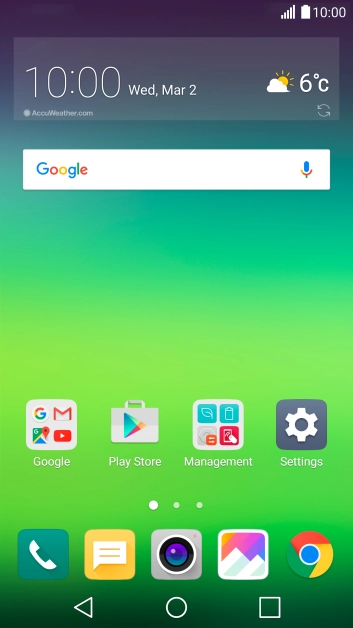
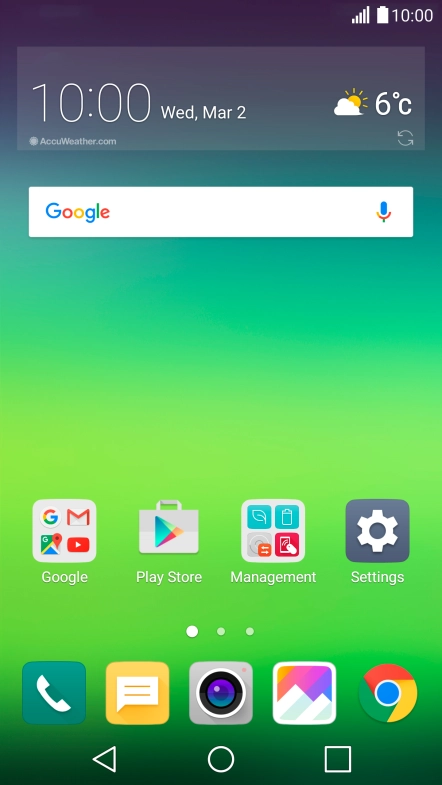
Slide your finger downwards starting from the top of the screen.
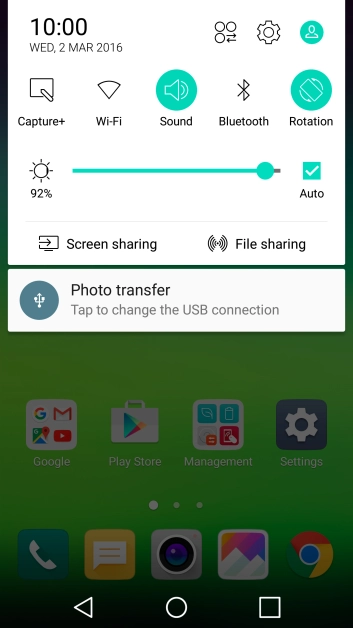
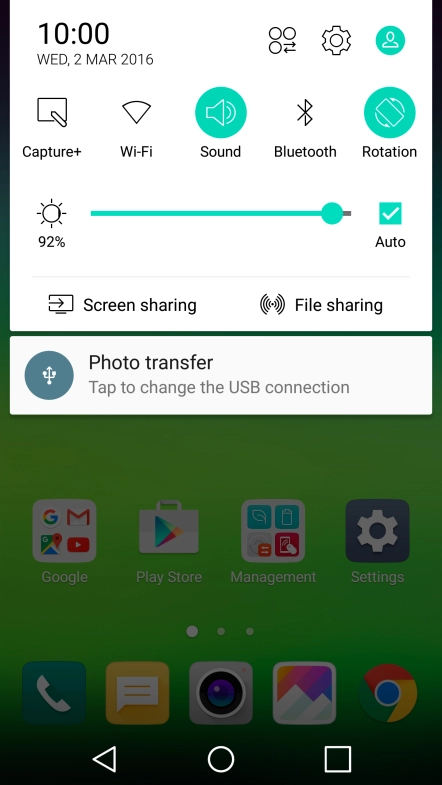
Tap the settings icon.


Tap General.

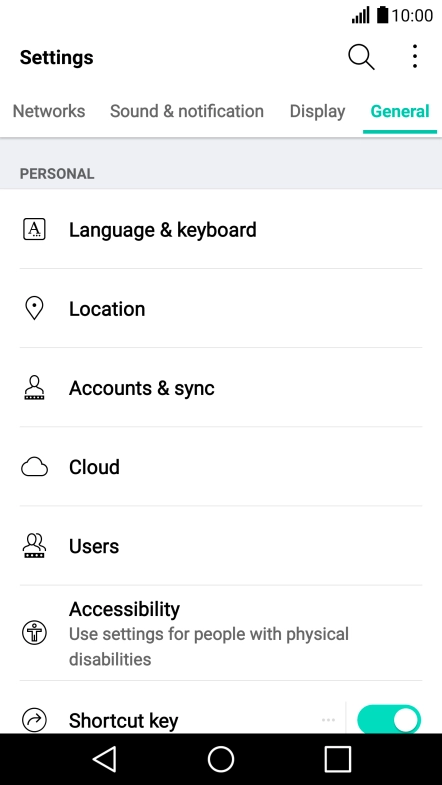
Tap Accounts & sync.
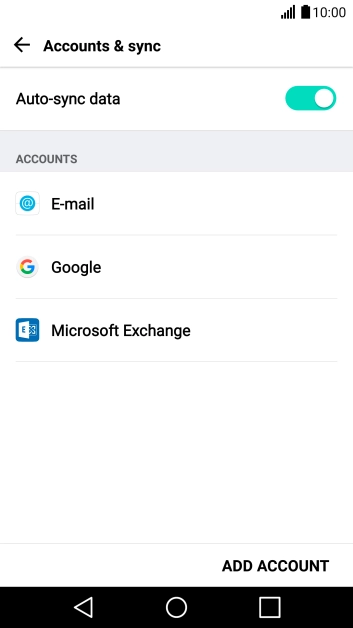
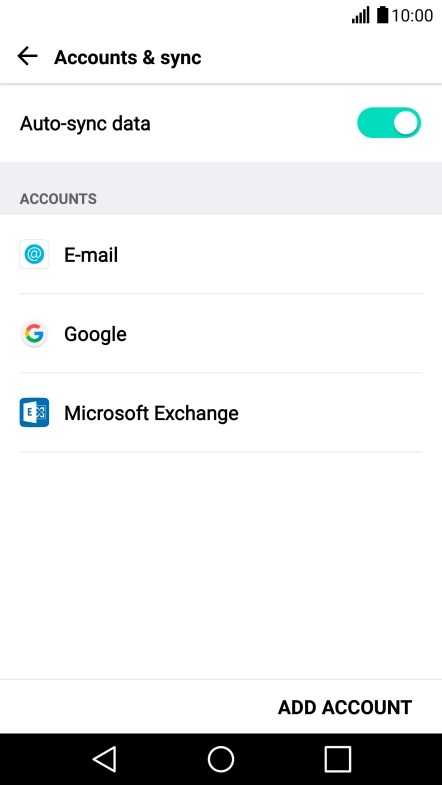
Tap ADD ACCOUNT.
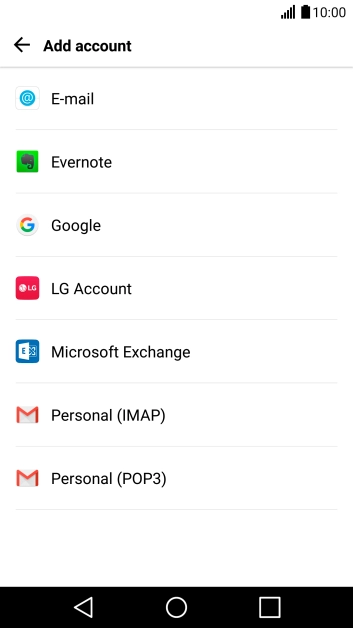
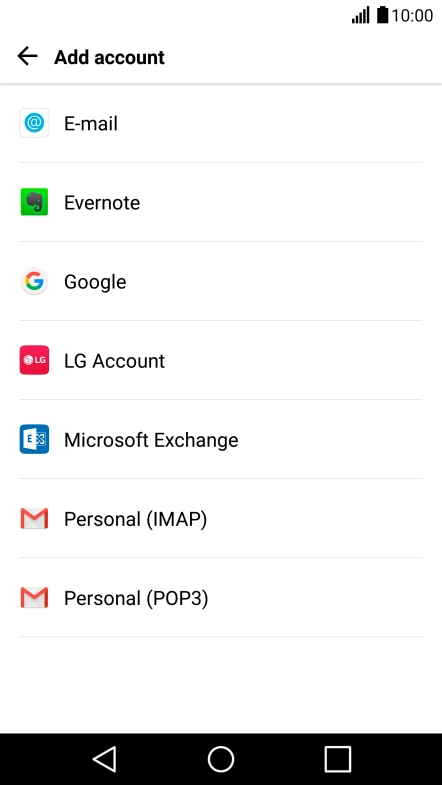
Tap E-mail.

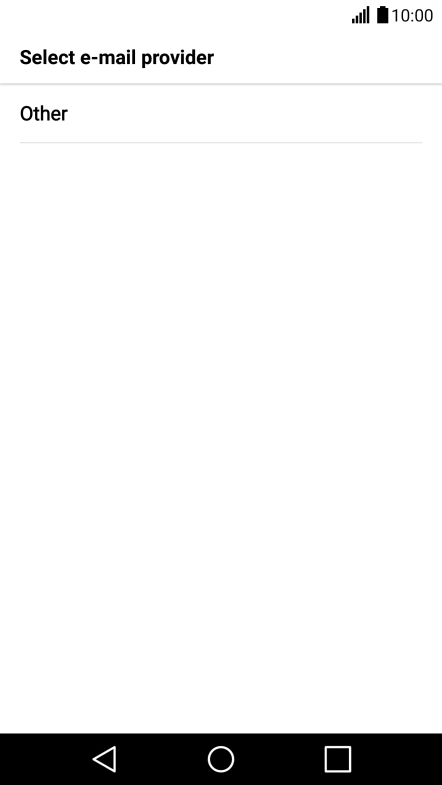
Tap Other.
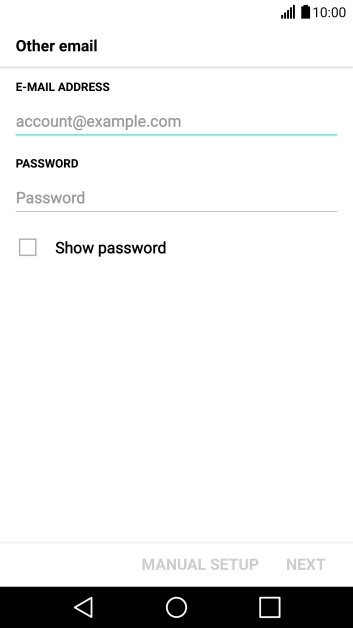
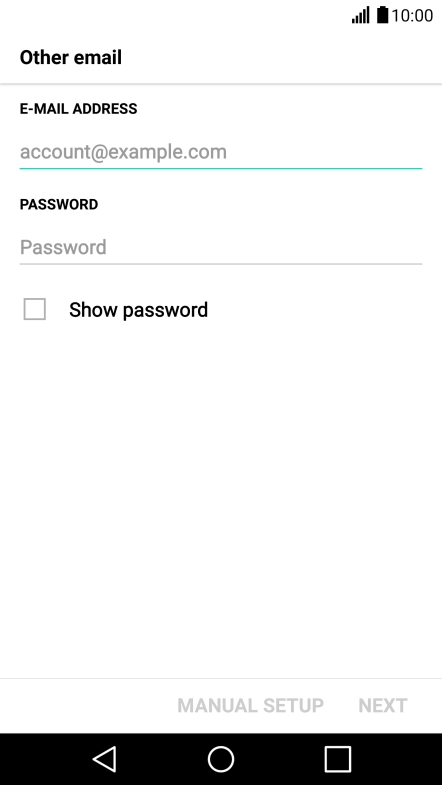
Tap the field below "E-MAIL ADDRESS" and key in your email address.

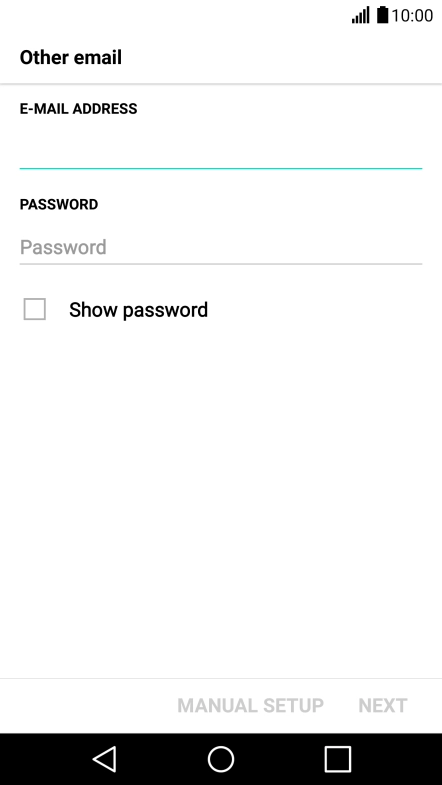
Tap the field below "PASSWORD" and key in the password for your email account.
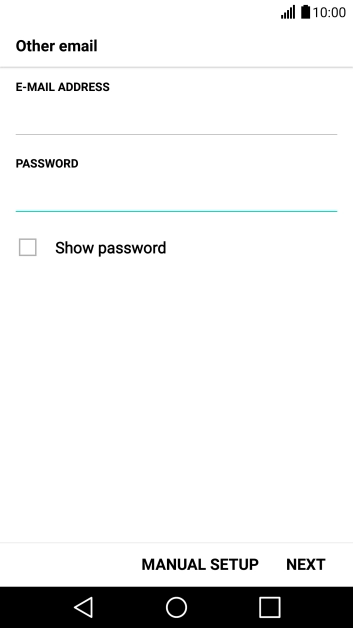
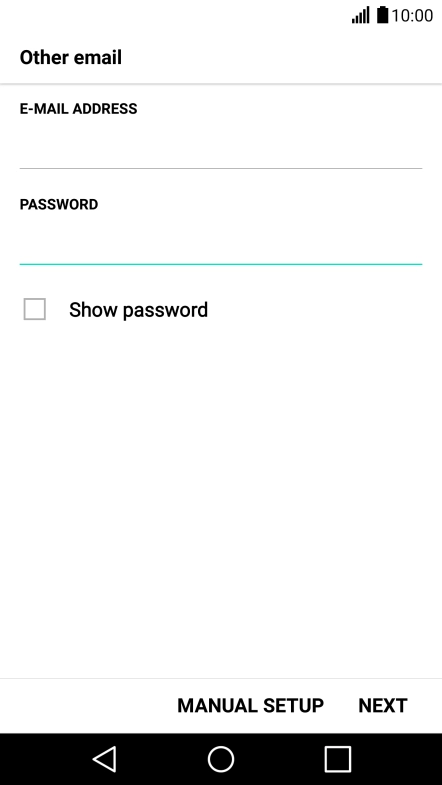
Tap NEXT.

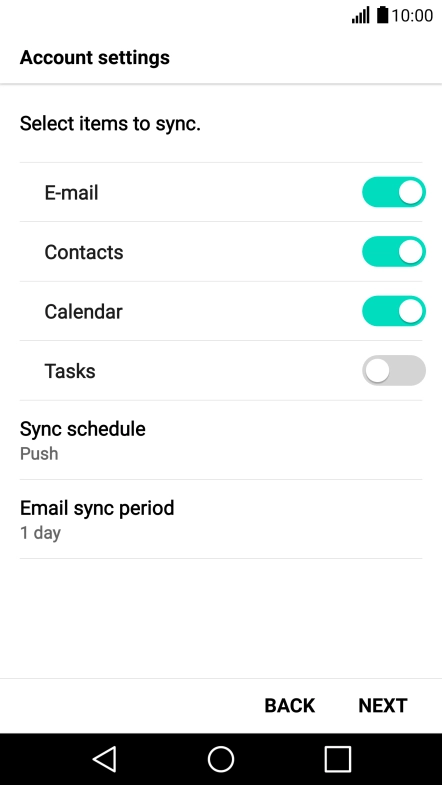
If this screen is displayed, you email account has been recognised and set up automatically. Follow the instructions on the screen to key in more information and finish setting up your mobile phone.
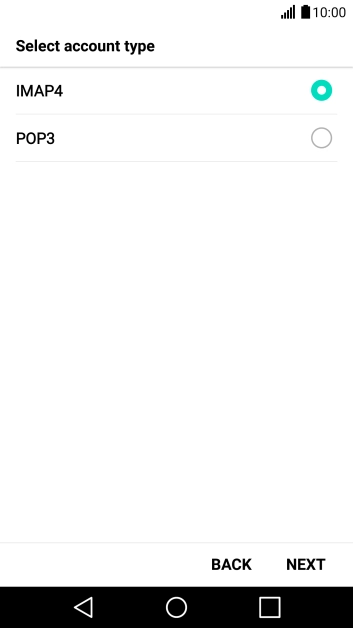
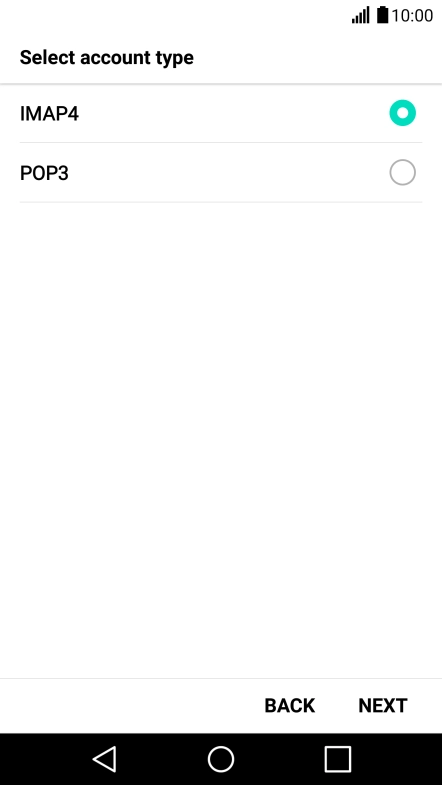
Tap POP3.
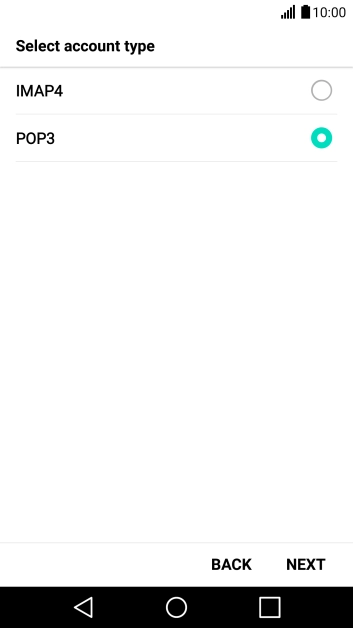

Tap NEXT.


Tap the field below "POP3 SERVER" and key in the name of your email provider's incoming server. If Optus is your email provider, key in mail.optusnet.com.au as your incoming server.
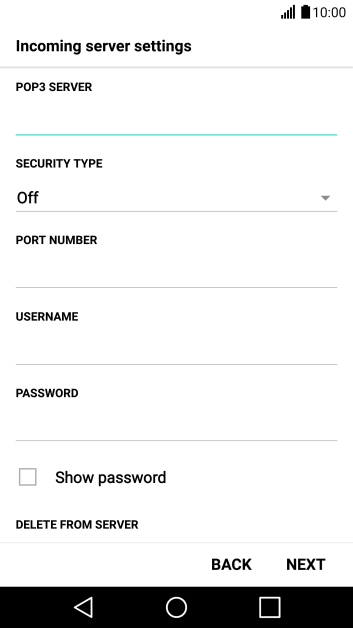
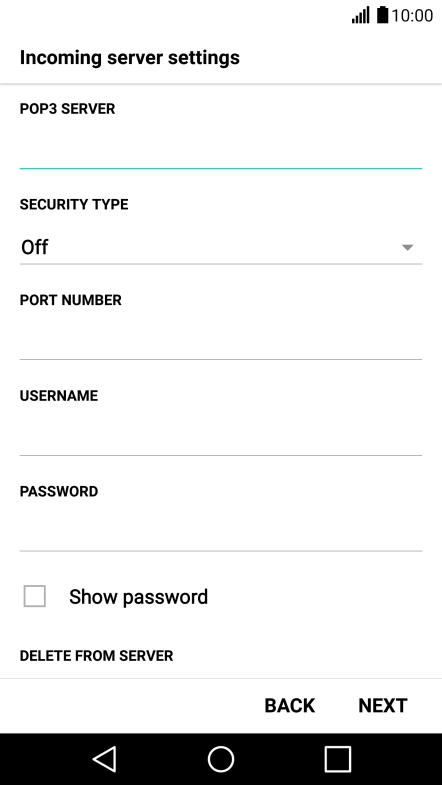
Tap the drop down list below "SECURITY TYPE".

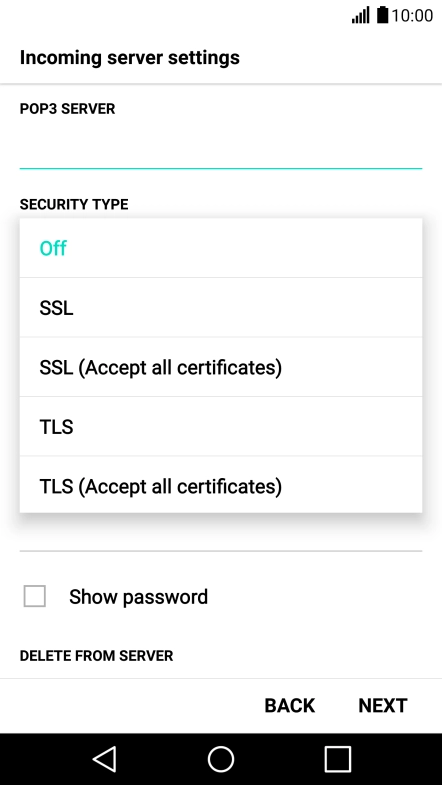
Tap Off to turn off the function.
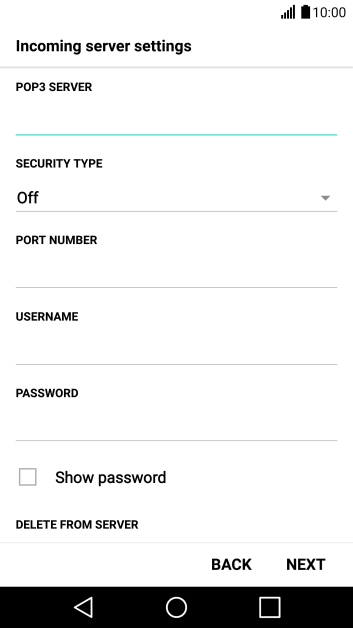
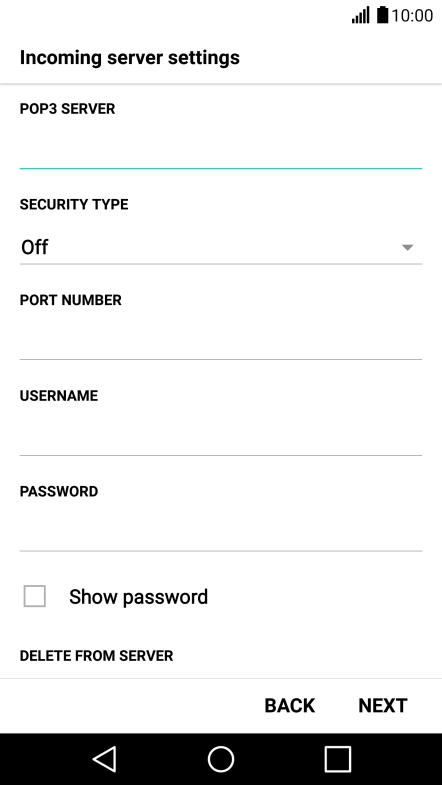
Tap the field below "PORT NUMBER" and key in 110.
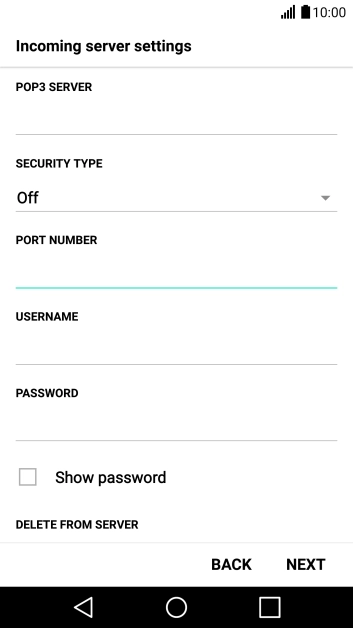
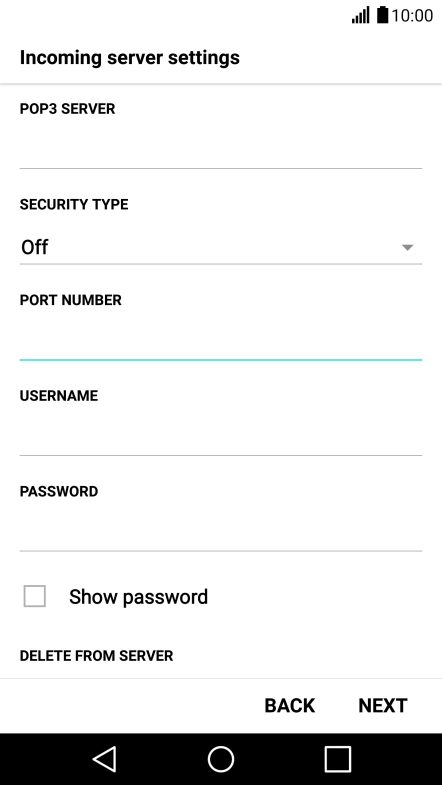
Tap the field below "USERNAME" and key in the username for your email account.
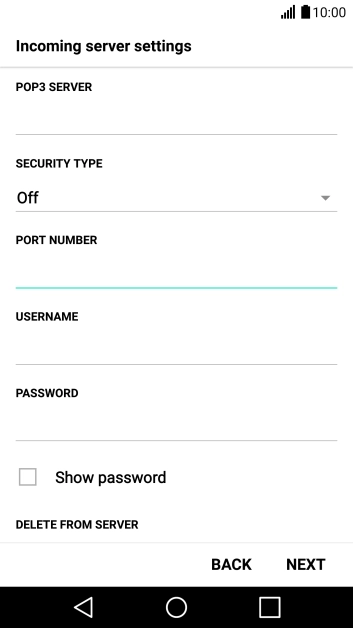
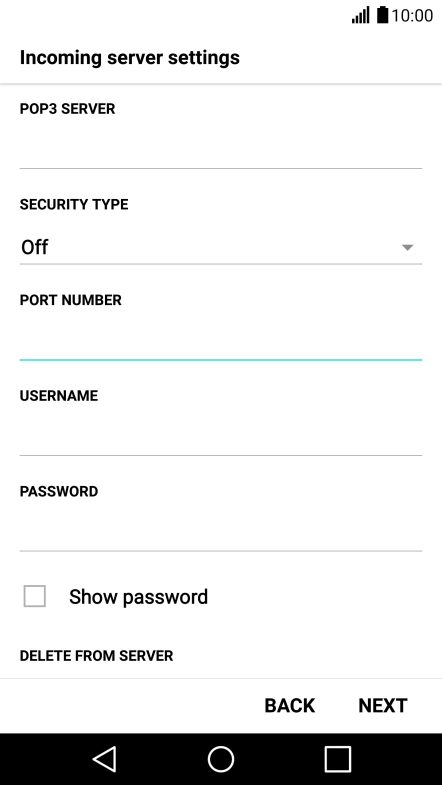
Tap DELETE FROM SERVER.
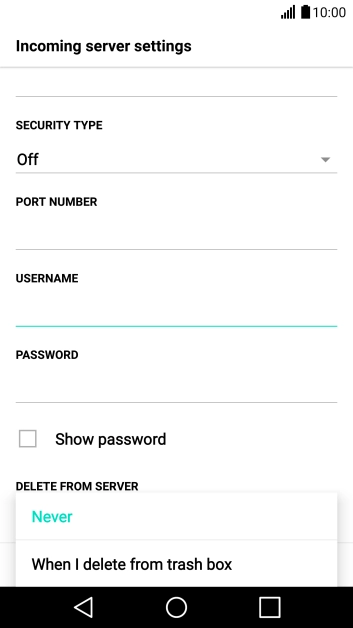
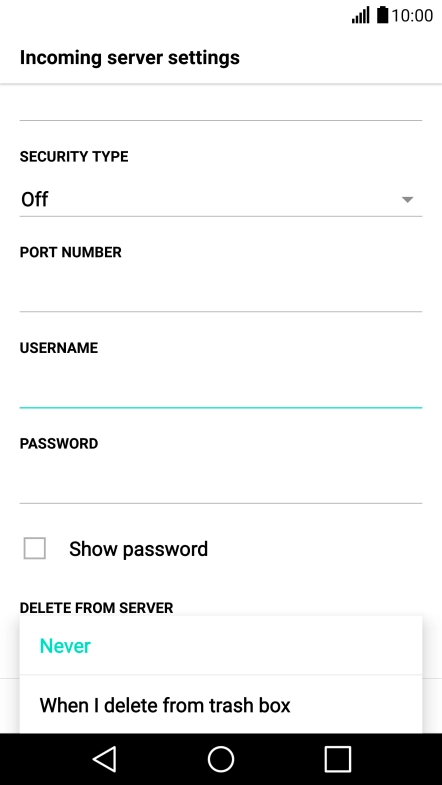
Tap Never to keep email on the server when deleting them on your mobile phone.
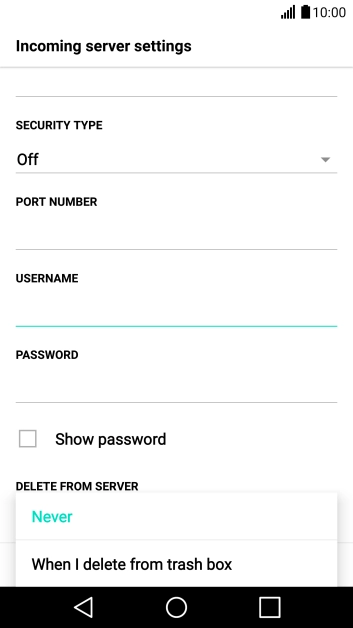
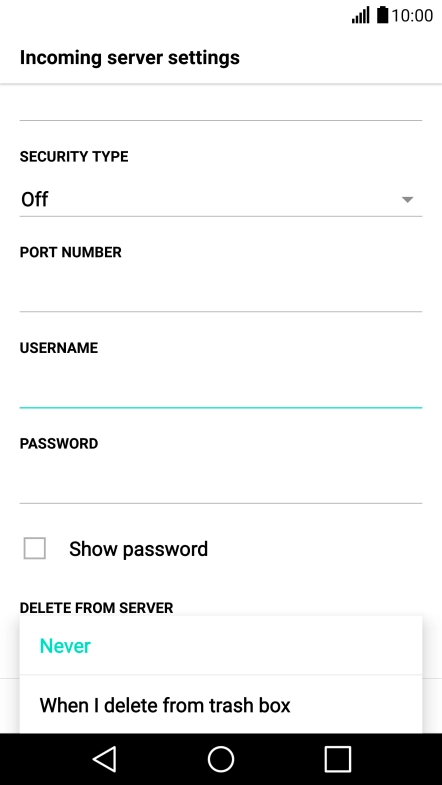
Tap When I delete from trash box to delete email on the server when deleting them on your mobile phone.
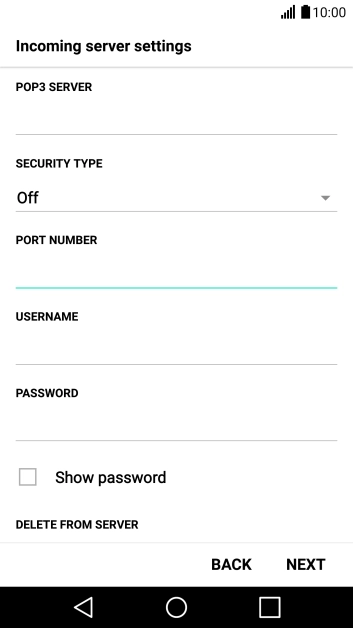
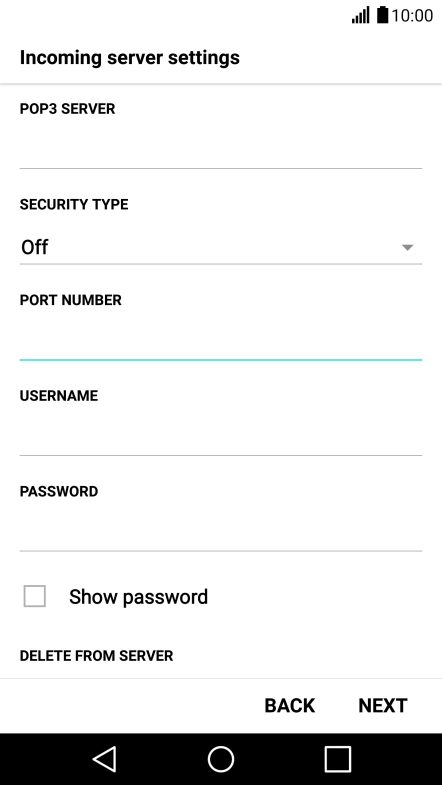
Tap NEXT.

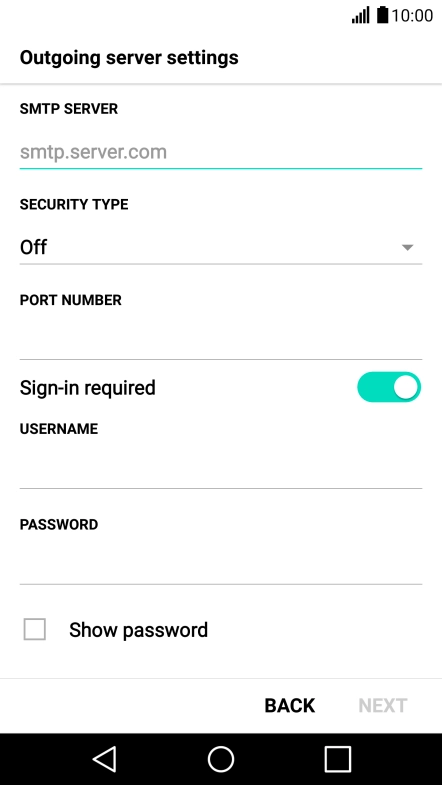
Tap the field below "SMTP SERVER" and key in smtp.optusnet.com.au.
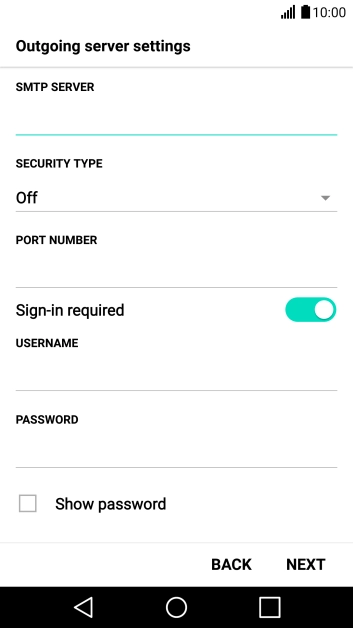
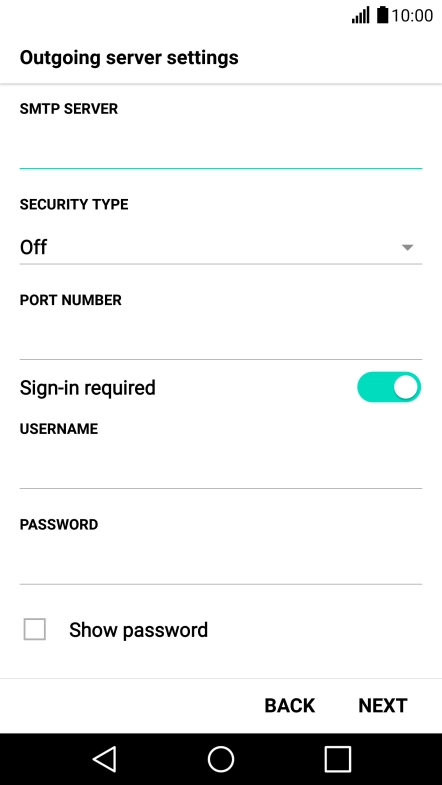
Tap the drop down list below "SECURITY TYPE".
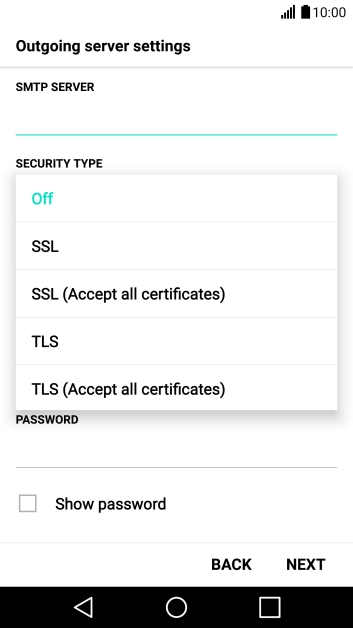
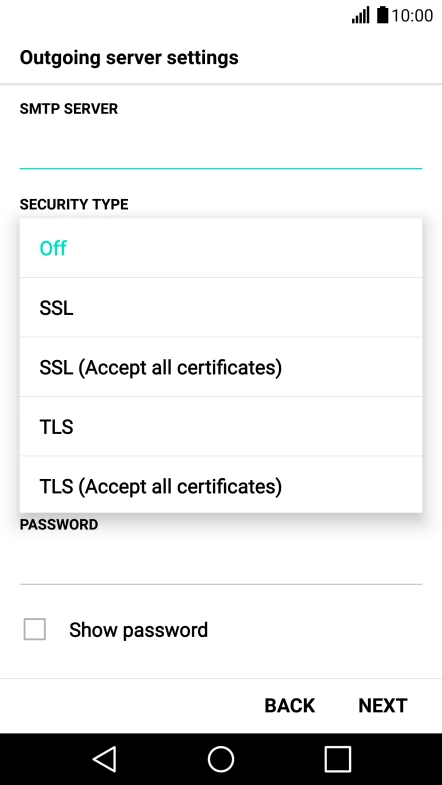
Tap Off to turn off the function.
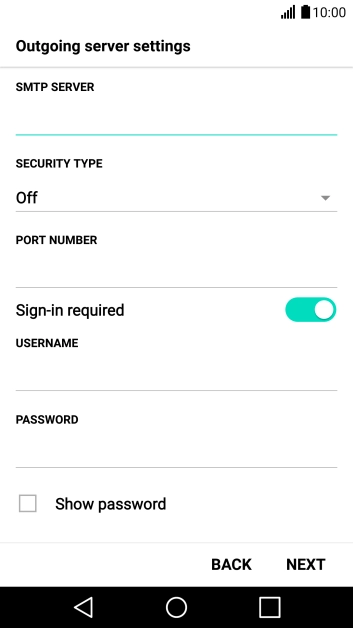
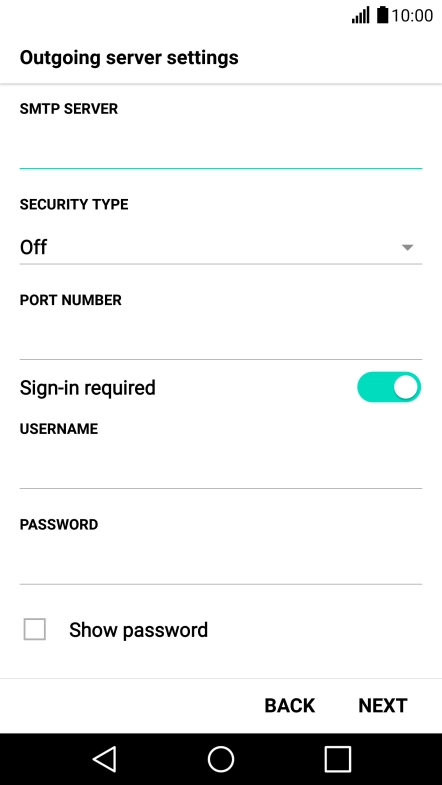
Tap the field below "PORT NUMBER" and key in 25.

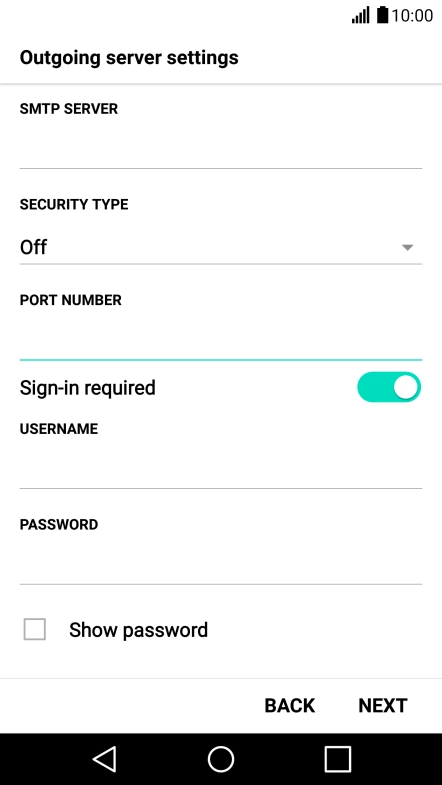
Tap the indicator next to "Sign-in required" to turn off the function.
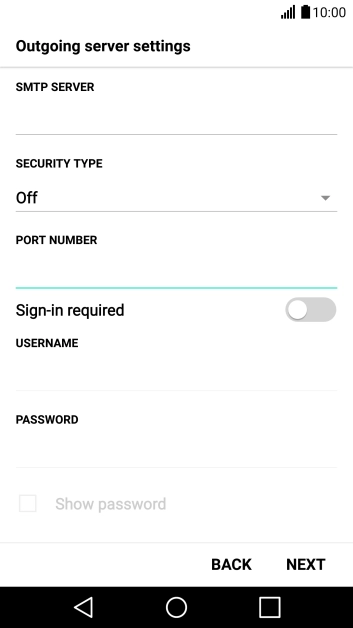
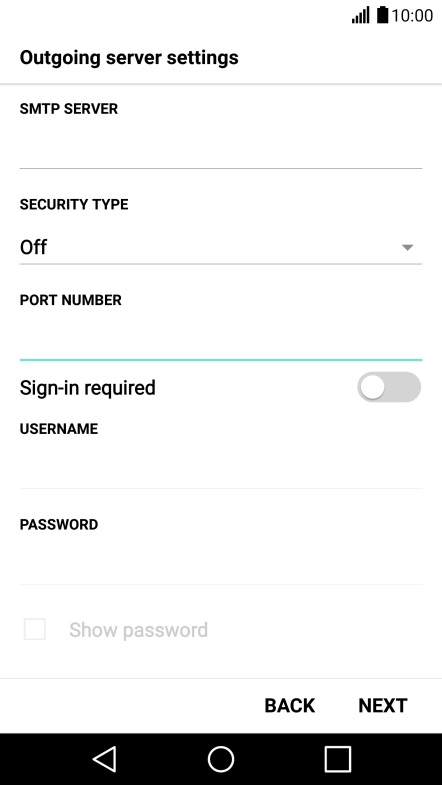
Tap NEXT.
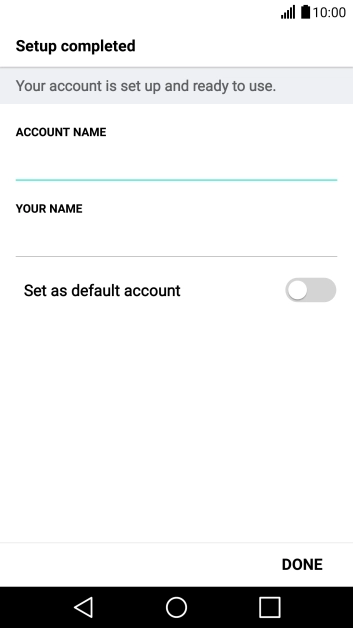
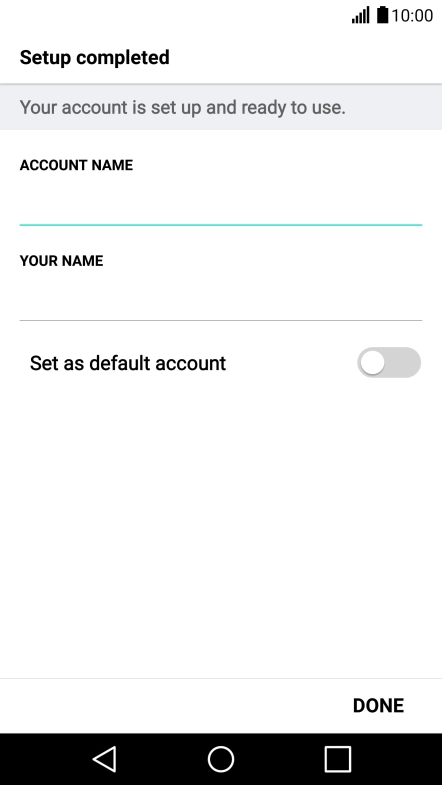
Tap the field below "ACCOUNT NAME" and key in the required name.
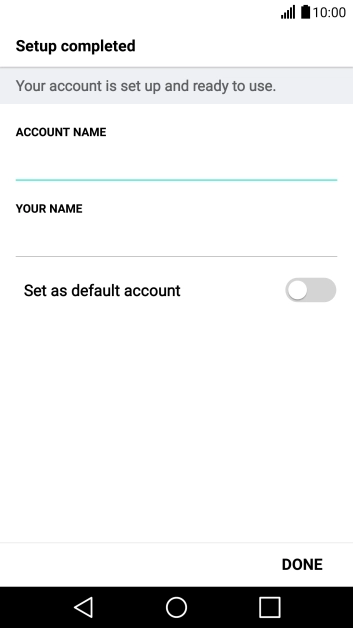
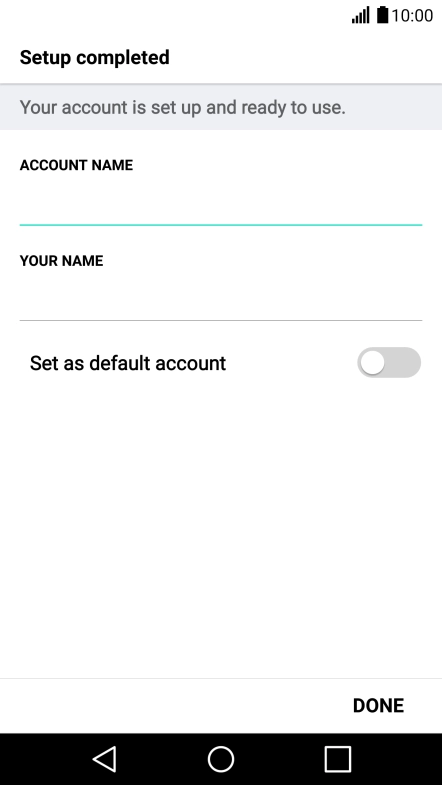
Tap the field below "YOUR NAME" and key in the required sender name.
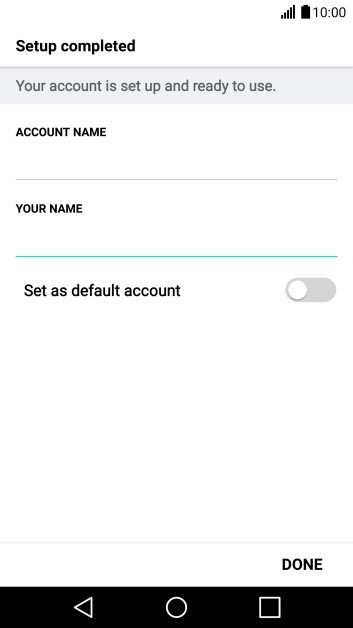
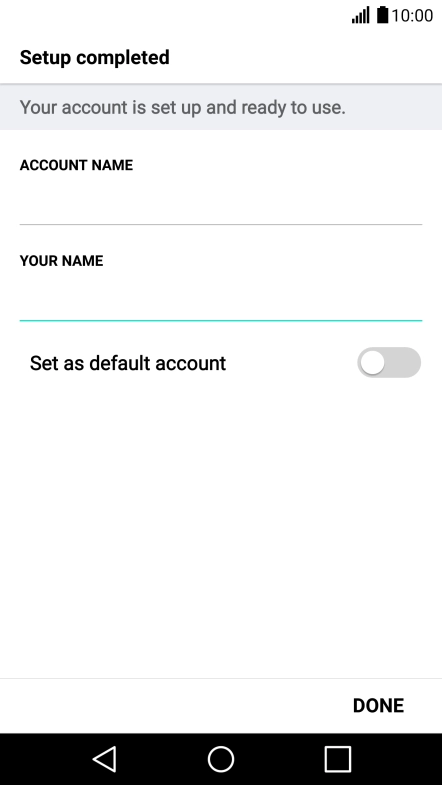
Tap DONE.
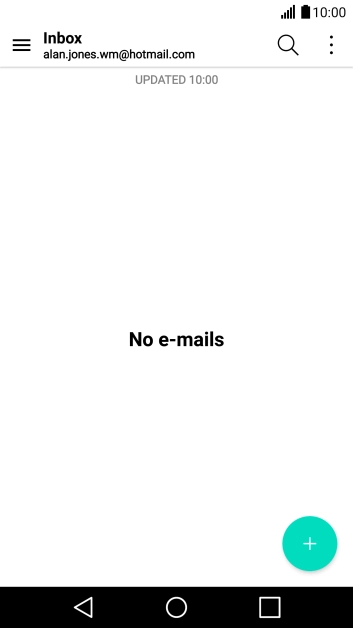
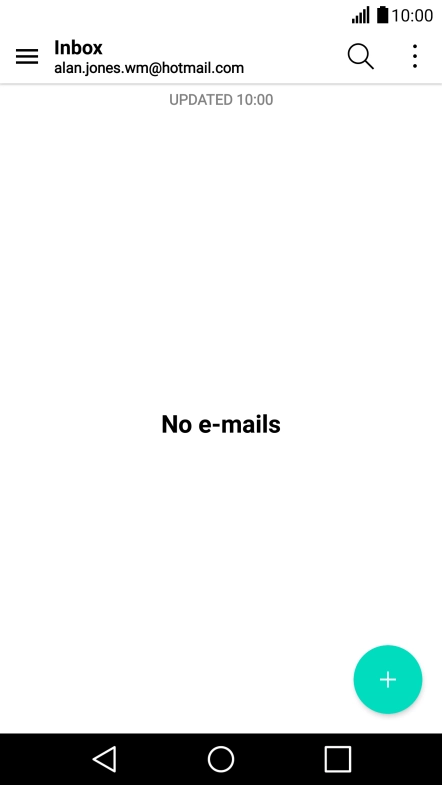
Tap the Home key to return to the home screen.
